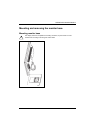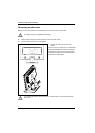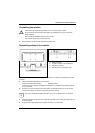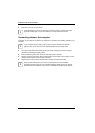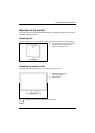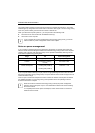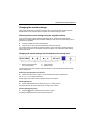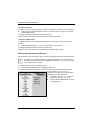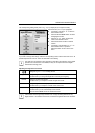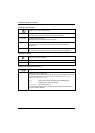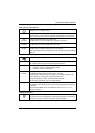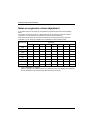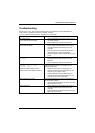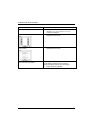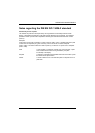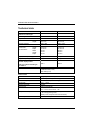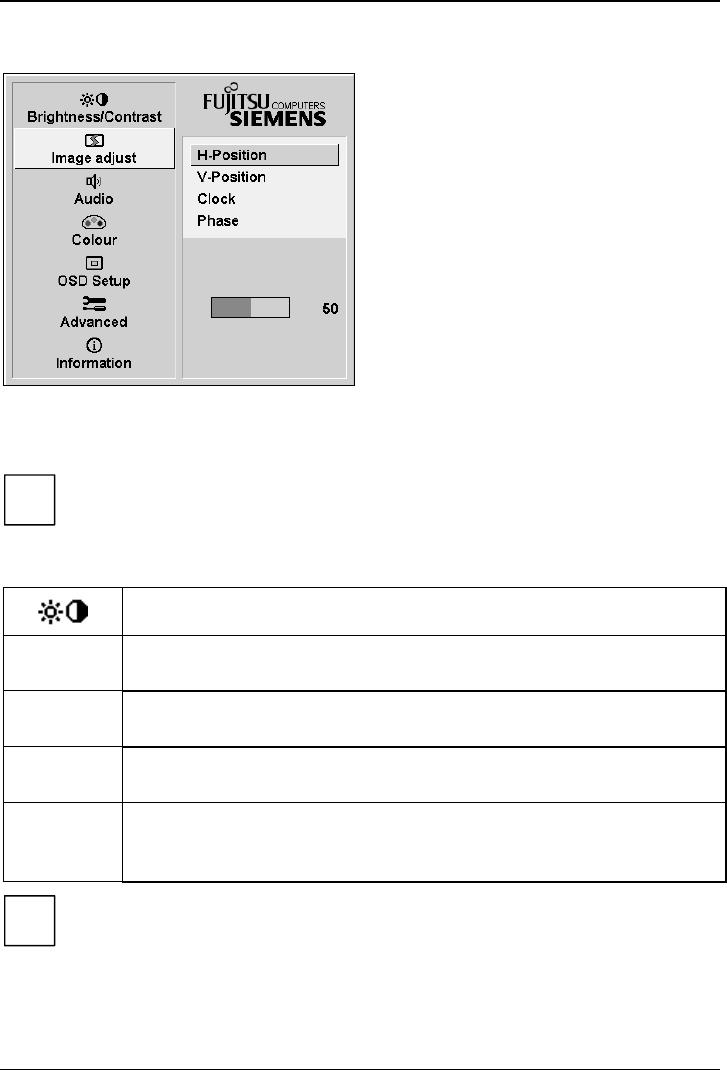
SCENICVIEW A20W-3/A22W-3
The corresponding setting window (here: Image Adjust) is displayed (on the right-hand side).
The first function (H-Position) is highlighted.
► If necessary, press the
6
or
5
button to
mark another function.
► Press the SELECT/MENU button to select
the highlighted function.
► Press the
6
or
5
button to adjust the
value for the selected function.
► Press the EXIT/AUTO button to exit the
function.
► If necessary, press the button
6
or
5
to
mark another function or press the
EXIT/AUTO button to return to the main
menu.
All changes are stored automatically.
If you want to change other settings, select the corresponding function from the OSD main menu. All
possible adjustments of the main menu are described in the following.
The OSD menu for analogue monitor operation is described in the following. During digital
operation some functions are not available, as they are not required due to the digital
transmission technology used.
i
Adjusting the brightness and contrast
Calling the Brightness / Contrast setting window
Brightness
Setting the brightness of the display
With this function you change the brightness of the background lighting.
Contrast
Setting the contrast of the display
With this function you modify the contrast of bright colour tones.
Black Level
Setting the brightness of the display
With this function you modify the contrast of dark colour tones.
Auto Level
Setting the brightness of the display
With this function you can automatically set the contrast.
Press the SELECT/MENU button to activate the function.
If the contrast is set too high, bright surfaces can no longer be distinguished from very
bright surfaces. If the contrast is set too low, the maximum brightness will not be achieved.
i
A26361-K1177-Z120-1-7619, edition 1 17