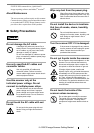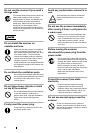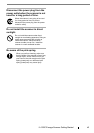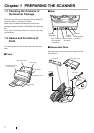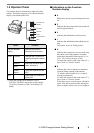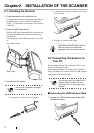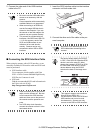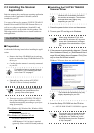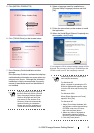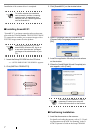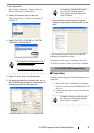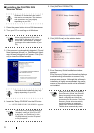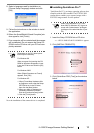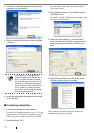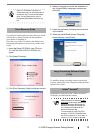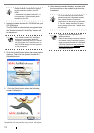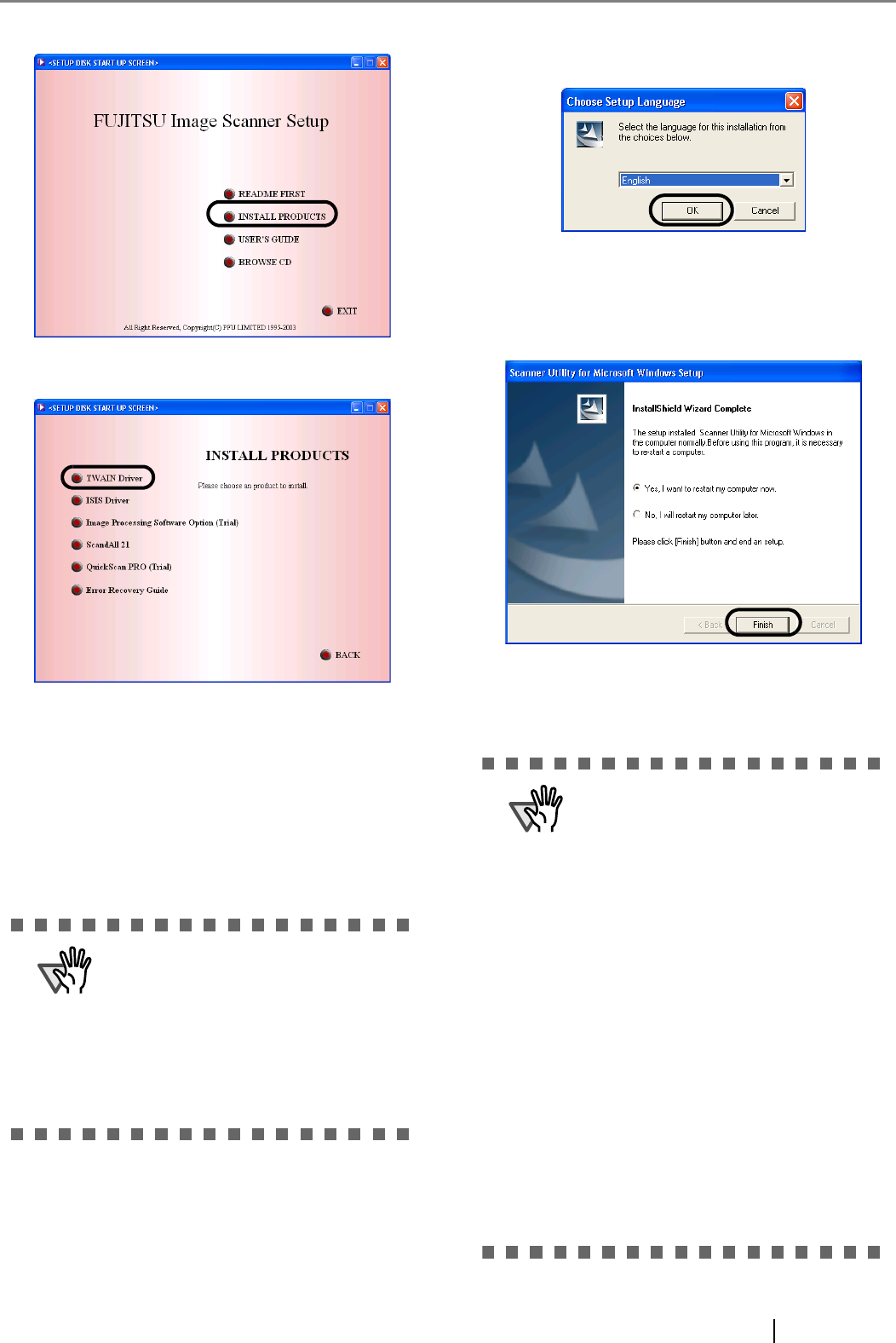
fi-4120C2 Image Scanner Getting Started 6
5. Click [INSTALL PRODUCTS].
6. Click [TWAIN Driver] on the window below.
7. Error Recovery Guide Installation window
appears.
Error Recovery Guide is a software that displays
troubleshooting information on screen when any
scanner error occurs. Although this software’s
installation is highly recommended, the perfor-
mance of the scanner would not be affected if
not installed.
8. Select a language used for installation on
[Choose Setup Language] window and click
[OK].
9. Follow the instructions on the window to install
the application.
10.When the [InstallShield Wiizard Complete] win-
dow appears, click [Finish].
Your computer will be restarted and the scanner will be
detected. Do not remove the Setup CD-ROM from the
CD drive until your PC has completely restarted.
ATTENTION
When you select [Yes] for installing
the Error Recovery Guide, [Choose
Setup Language] window appears.
Select a language and follow the
instructions on the window. Error
Recovery Guide will automatically
continue finishing its installation.
Please wait until the installation of
TWAIN driver automatically starts.
ATTENTION
Depending on the OS, these opera-
tions may be necessary.
For Windows 98:
When a request for inserting the CD-
ROM for Windows 98 appears, insert
it into the CD drive and click the [OK]
button.
For Windows 2000:
When [Digital Signature not Found]
appears, click [Yes].
For Windows XP:
1. When [Found New Hardware Wiz-
ard] appears, confirm that the Setup
CD-ROM is set in the CD drive,
then click the [Next] button.
2. When any alarm is displayed on
[Hardware Installation] window,
click the [Continue Anyway] button.
3. Click the [Finish] button.