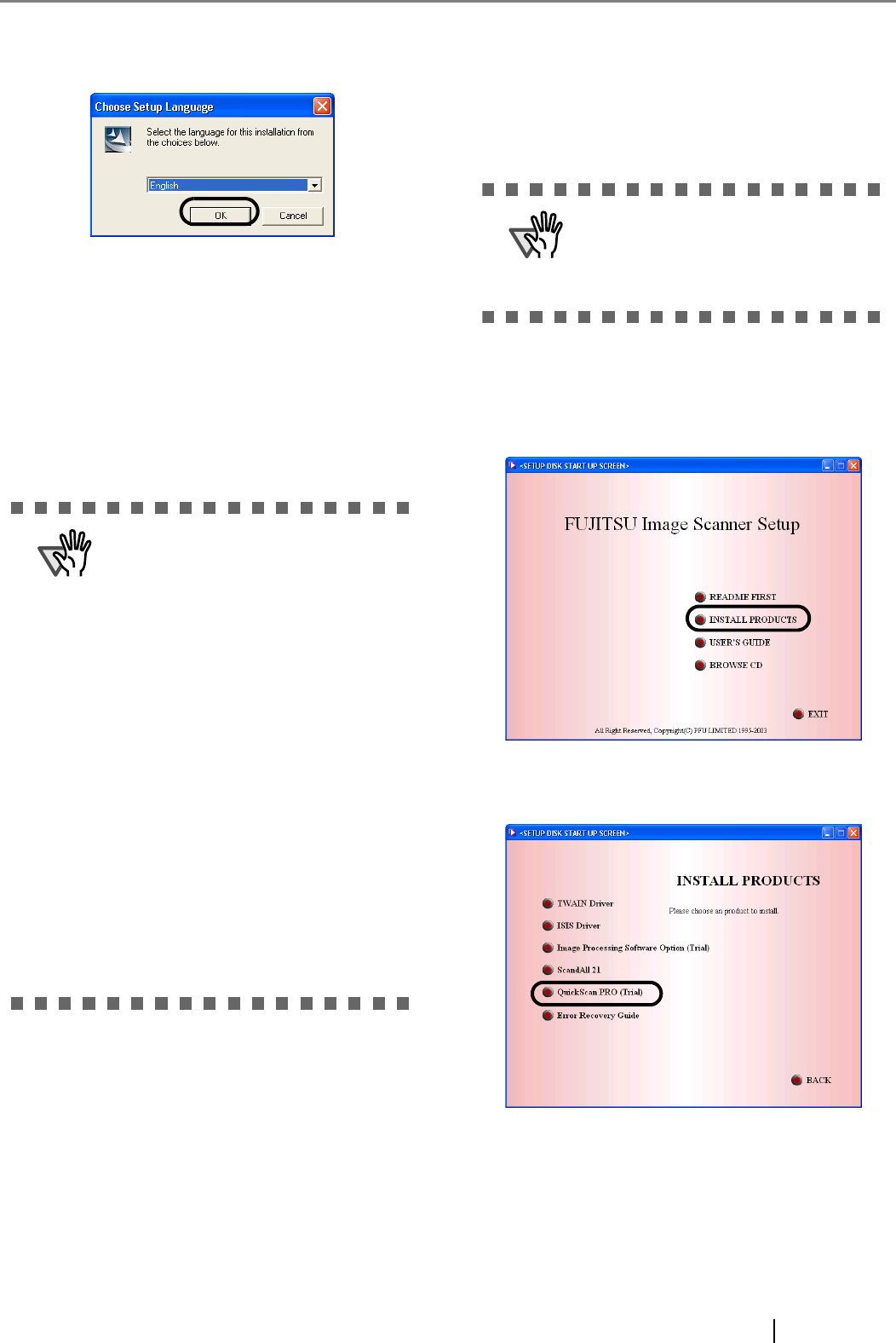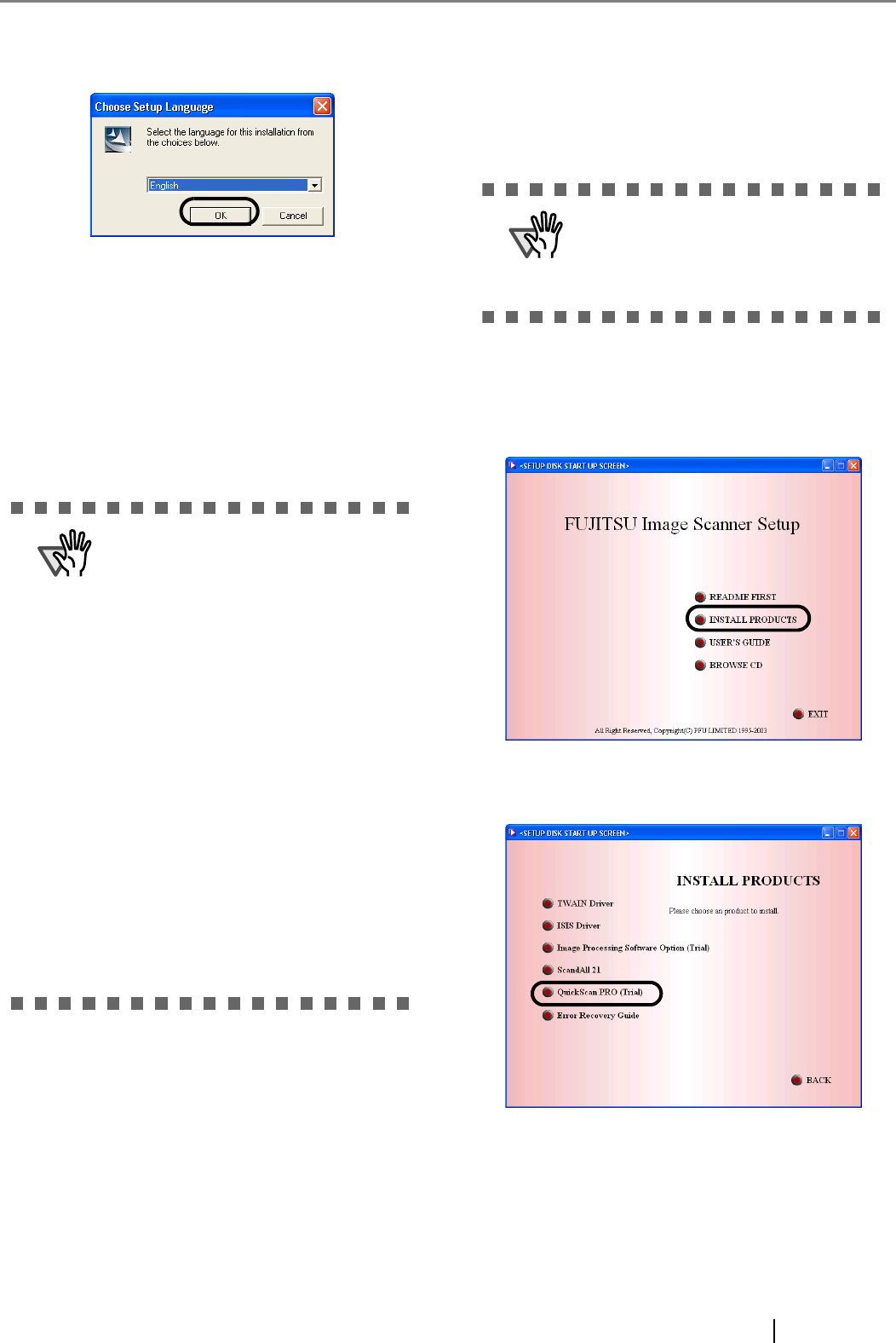
fi-4120C2 Image Scanner Getting Started 10
8. Select a language used for installation on
[Choose Setup Language] window and click
[OK].
9. Follow the instructions on the window to install
the application.
10.When the [InstallShield Wiizard Complete] win-
dow appears, click [Finish].
11.Your computer will be restarted and the scanner
will be detected. Do not remove the Setup CD-
ROM from the CD drive until your PC has com-
pletely restarted.
Now the installation of the scanner driver is completed.
■ Installing QuickScan Pro™
"QuickScan Pro™" is an image capturing software that
complies with the ISIS standard. The FUJITSU ISIS
scanner driver enables you to capture images with a
FUJITSU image scanner fi-series product
1. Insert the Setup CD-ROM into a CD drive.
⇒ <SETUP DISK STARTUP SCREEN> appears.
2. Click [INSTALL PRODUCTS].
3. Click [QuickScan PRO (Trial)] on the window
below.
Depending on the OS, these opera-
tions may be necessary.
For Windows 98:
When a request for inserting the CD-
ROM for Windows 98 appears, insert
it into the CD drive and click the [OK]
button.
For Windows 2000:
When [Digital Signature not Found]
appears, click [Yes].
For Windows XP:
1. When [Found New Hardware Wiz-
ard] appears, confirm that the Setup
CD-ROM is set in the CD drive,
then click the [Next] button.
2. When any alarm is displayed on
[Hardware Installation] window,
click the [Continue Anyway] button.
3. Click the [Finish] button.
When using Windows NT 4.0, Win-
dows 2000 or Windows XP, log on as
a user with "Administrator" privileges
(privileges of the administrator of your
PC).