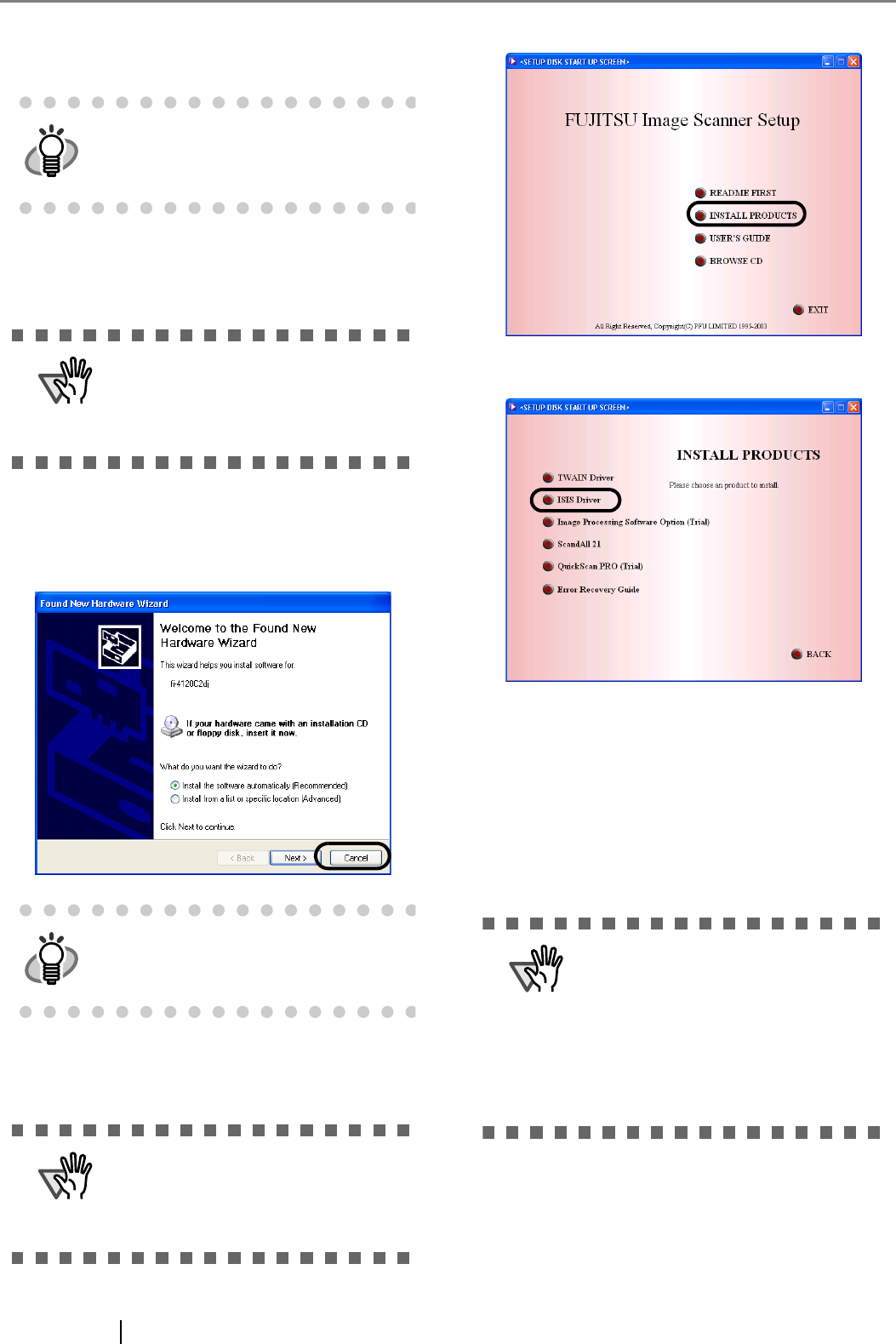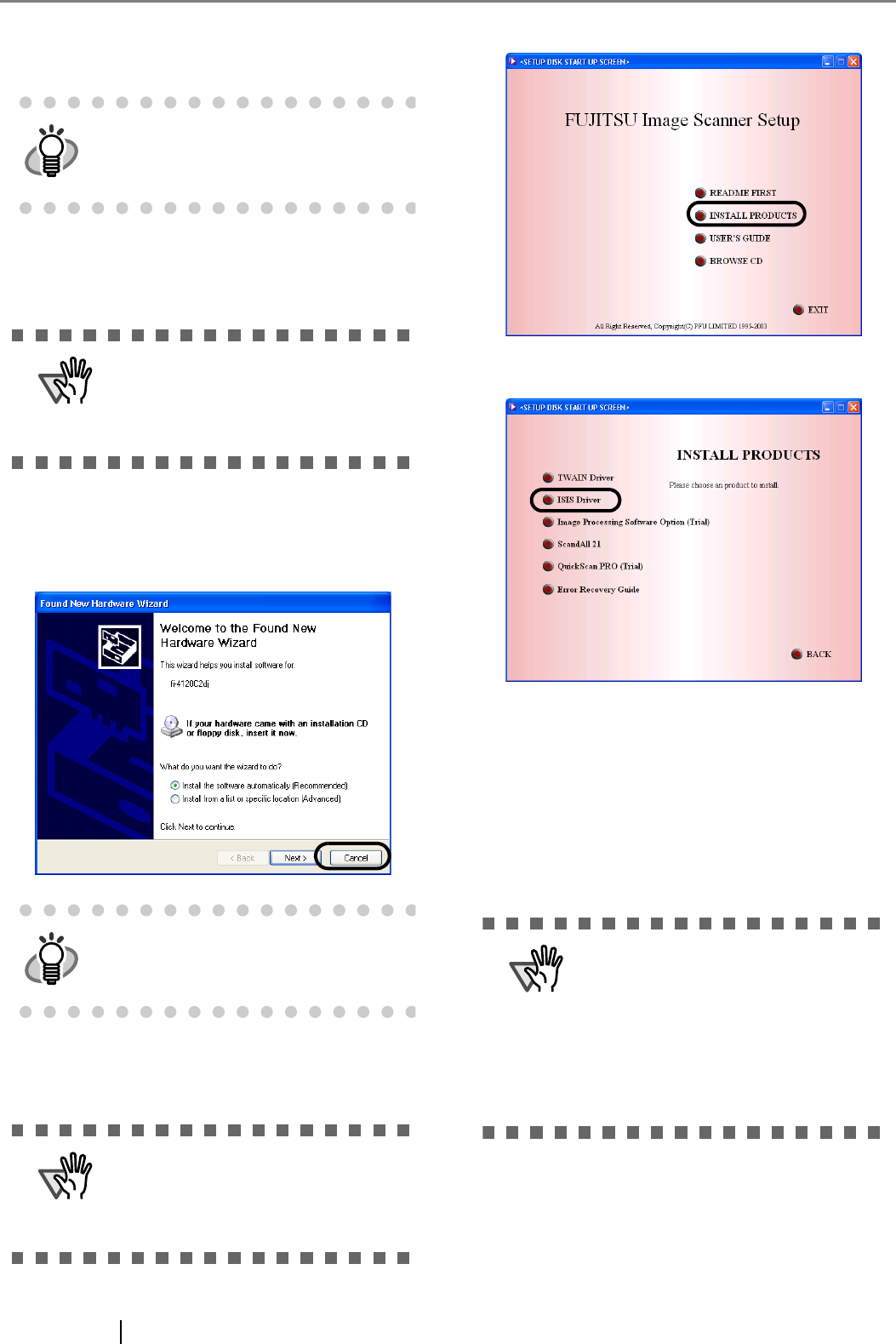
9
■ Installing the FUJITSU ISIS
Scanner Driver
1. Press the power button to turn ON the scanner.
2. Turn your PC on and log on to Windows.
3. If the scanner is automatically detected, [Found
New Hardware Wizard] or [Add/Remove Hard-
ware Wizard] dialog box will appear. Click [Can-
cel] to close the Wizard window.
4. Insert the "Setup CD-ROM" into the CD drive.
⇒ <SETUP DISK START UP SCREEN> appears.
5. Click [INSTALL PRODUCTS].
6. Click [ISIS Driver] on the window below.
7. Error Recovery Guide Installation window
appears.
Error Recovery Guide is a software that displays
troubleshooting information on screen if any
scanner error occurs. Although this software’s
installation is highly recommended, the perfor-
mance of the scanner would not be affected if
not installed.
Windows XP screenshots are used in
this section as examples. The windows
and operations may vary slightly
depending on your OS.
When using Windows NT 4.0, Win-
dows 2000 or Windows XP, log on as
a user with "Administrator" privileges
(privileges of the administrator of your
PC).
The windows and operations may vary
slightly depending on your OS.
This screen may not appear when the
"Autoplay" setting of your PC is OFF.
In this case, run "Install.exe" in this
CD-ROM directly from the "Explorer"
or "My Computer".
When you select [Yes] for installing
Error Recovery Guide, the [Choose
Setup Language] window appears.
Select a language and follow the
instructions on the window. The Error
Recovery Guide will automatically
continue finishing its installation.
Please wait until the installation of
TWAIN driver automatically starts.