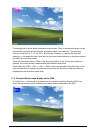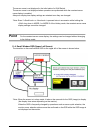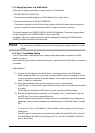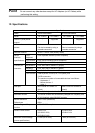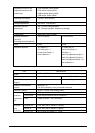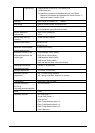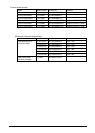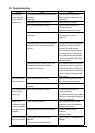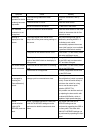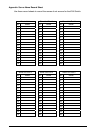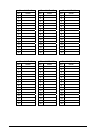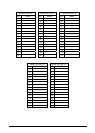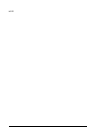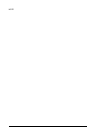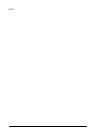48
13. Troubleshooting
Symptom
Cause
Remedy
The keyboard and mouse are connected
in reverse.
(PS/2 only)
Connect the keyboard and the
mouse correctly to the server and
KVM Switch.
The Hotkey mode is not released.
Press <Enter> or <Esc>.
Poor connection/defective cable.
Confirm that the connector is
connected properly.
Replace the keyboard or mouse.
An unsupported keyboard or mouse is
connected.
Replace the unsupported keyboard
or mouse with one that is
supported.
The keyboard and mouse are connected
to both the PS/2 console and the USB
console.
Remove the mouse and keyboard
connection from either the PS/2
console or the USB console.
When a keyboard and mouse are
both connected to a PS/2 console
and a USB console, the USB side
is given priority and the PS/2 side
does not operate.
Keyboard and
mouse operation
are not normal/
unresponsive.
The keyboard type (country code) is set
but the keyboard does not operate
according to the setting.
When cascade connections on the
slave side are used for a previous
KVM Switch model, the DIP switch
setting on the previous KVM Switch
model is enabled. Change the DIP
switch setting.
An unsupported mouse is used.
Replace the unsupported mouse
with a mouse that is supported.
The mouse button
does not operate.
The appropriate mouse driver is not
installed.
Install the correct mouse driver.
Poor image quality.
(Ghosts, blurry
letters, etc.)
Poor connection/defective cable.
Confirm that the connector is
connected properly.
Use a different cable. If the problem
goes away, exchange the defective
cable with a good one.
The resolution is different.
Set the resolution to the correct
resolution or adjust the resolution
settings on the monitor.
Image is not
centered on screen
or does not display
when the screen is
changed.
Unsupported monitor/ not synchronized.
Connect a monitor that is
supported.
Adjust the monitor.
AutoScan changing
cycle is not normal.
The changing cycle has not been
adjusted.
(10 seconds is the default setting)
Use <↑> and <↓> to adjust the
settings.