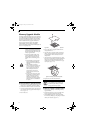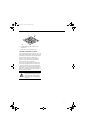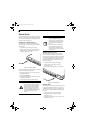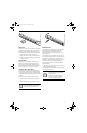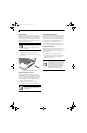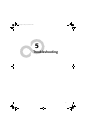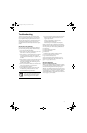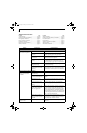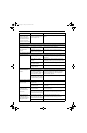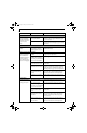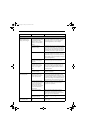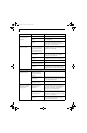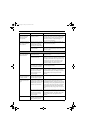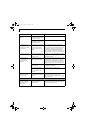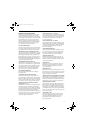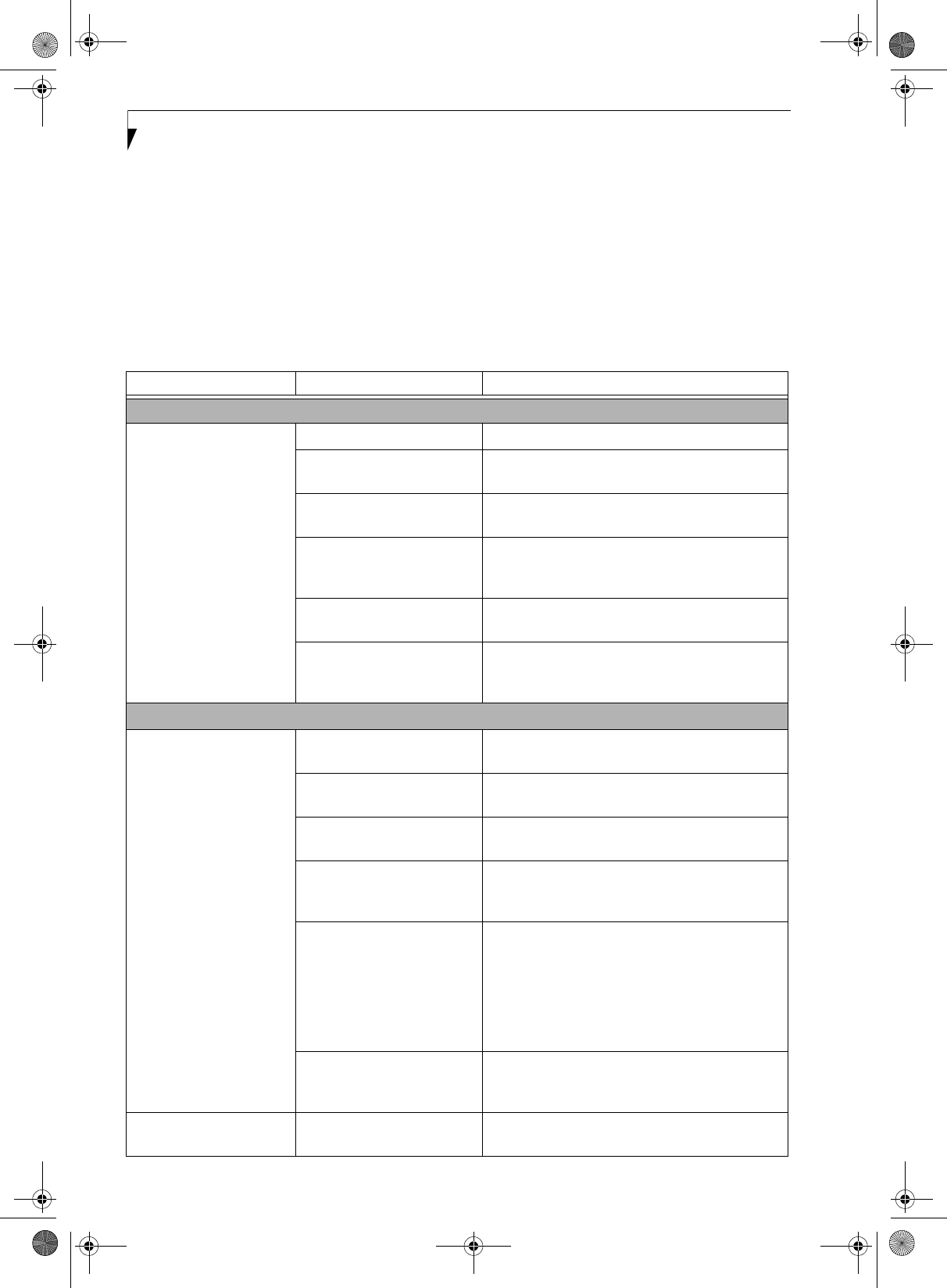
50
LifeBook C1400 Series Notebook - Section Five
TROUBLESHOOTING TABLE
Problem Page
Audio Problems . . . . . . . . . . . . . . . . . . . . . . . . . . page 50
DVD/CD-ROM Drive Problems. . . . . . . . . . . . . page 50
Port Replicator Problems. . . . . . . . . . . . . . . . . . . page 51
Floppy Disk Drive Problems . . . . . . . . . . . . . . . . page 51
Hard Drive Problems . . . . . . . . . . . . . . . . . . . . . . page 51
Keyboard or Mouse Problems. . . . . . . . . . . . . . . page 51
Memory Problems . . . . . . . . . . . . . . . . . . . . . . . . page 52
Problem Page
Modem Problems. . . . . . . . . . . . . . . . . . . . . . . . . page 52
Parallel, Serial and USB Device Problems . . . . . page 52
PC Card Problems . . . . . . . . . . . . . . . . . . . . . . . . page 52
Power Failures . . . . . . . . . . . . . . . . . . . . . . . . . . . page 53
Shutdown and Startup Problems . . . . . . . . . . . . page 54
Video Problems . . . . . . . . . . . . . . . . . . . . . . . . . . page 55
Miscellaneous Problems . . . . . . . . . . . . . . . . . . . page 56
Problem Possible Cause Possible Solutions
Audio Problems
There is no sound coming
from the built-in speakers.
The volume is turned too low. Adjust the volume control on your notebook.
The software volume control is
set too low.
Adjust the sound volume control settings in your
software, operating system and applications.
Headphones are plugged into
your notebook.
Plugging in headphones disables the built-in
speakers, remove the headphones.
BIOS audio settings are
incorrect.
Set the BIOS setup utility to the default values within
the Multimedia Device Configuration menu. (See
BIOS Setup Utility on page 27 for more information)
Software driver is not
configured correctly.
Refer to your application and operating system
documentation for help.
The speakers have been muted
using the Volume icon in the
system tray.
Click on the Volume icon in the tool tray on the
bottom right of the screen. (It looks like a speaker).
If the Mute box is checked, click on it to uncheck it.
DVD/CD-RW/CD-ROM Drive Problems
LifeBook notebook fails to
recognize DVD/CD-RW/
CD-ROM’s.
Protective sheet is still in the
optical drive tray.
Replace the disc in the tray.
The disc is not pushed down
onto center circle of the drive.
Open optical drive tray and re-install the disc
properly.
Optical drive tray is not
latched shut.
Push on the front of the optical drive tray until it
latches.
Incorrect DVD Player or no
DVD Player software is
installed.
Install DVD Player software. (See “Media Player
Software” on page 35 for more information.)
Wrong drive designator was
used for DVD/CD-RW/CD-
ROM in the application.
Verify the drive designator used by the application is
the same as the one used by the operating system.
When the operating system is booted from a DVD/
CD, drive designations are automatically adjusted.
Note that the drive designation can be changed with
the Disk Management tool located at Administrative
Tools -> Computer Management.
Windows DVD/CD-RW/CD-
ROM auto insertion function
is disabled.
Start the optical drive from the desktop or applica-
tion software or re-enable the Windows DVD/CD-
RW/CD-ROM auto insertion function.
LifeBook notebook fails to
recognize a disc.
The disc is dirty or defective. Wipe the disc. If it still will not work try another disc
in the drive.
clio.book Page 50 Friday, June 2, 2006 10:37 AM