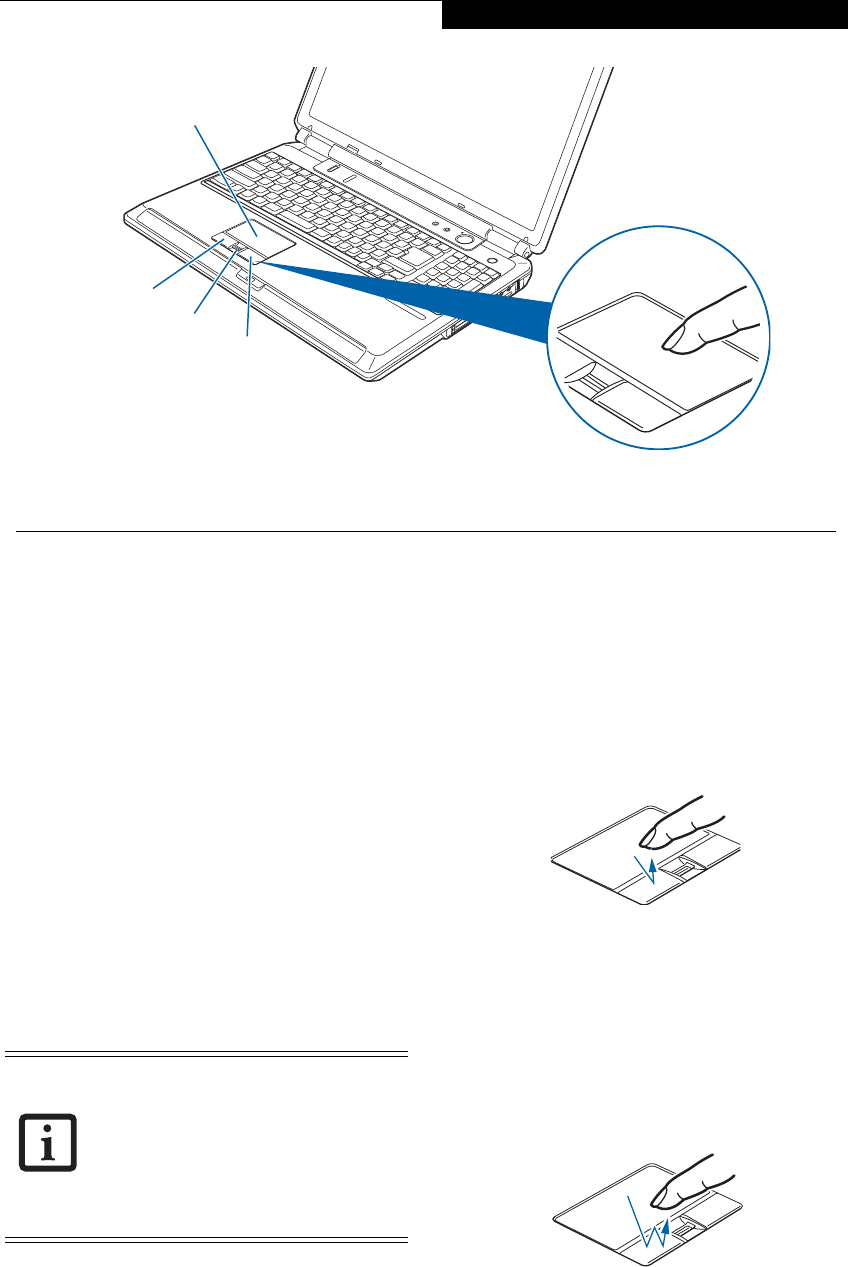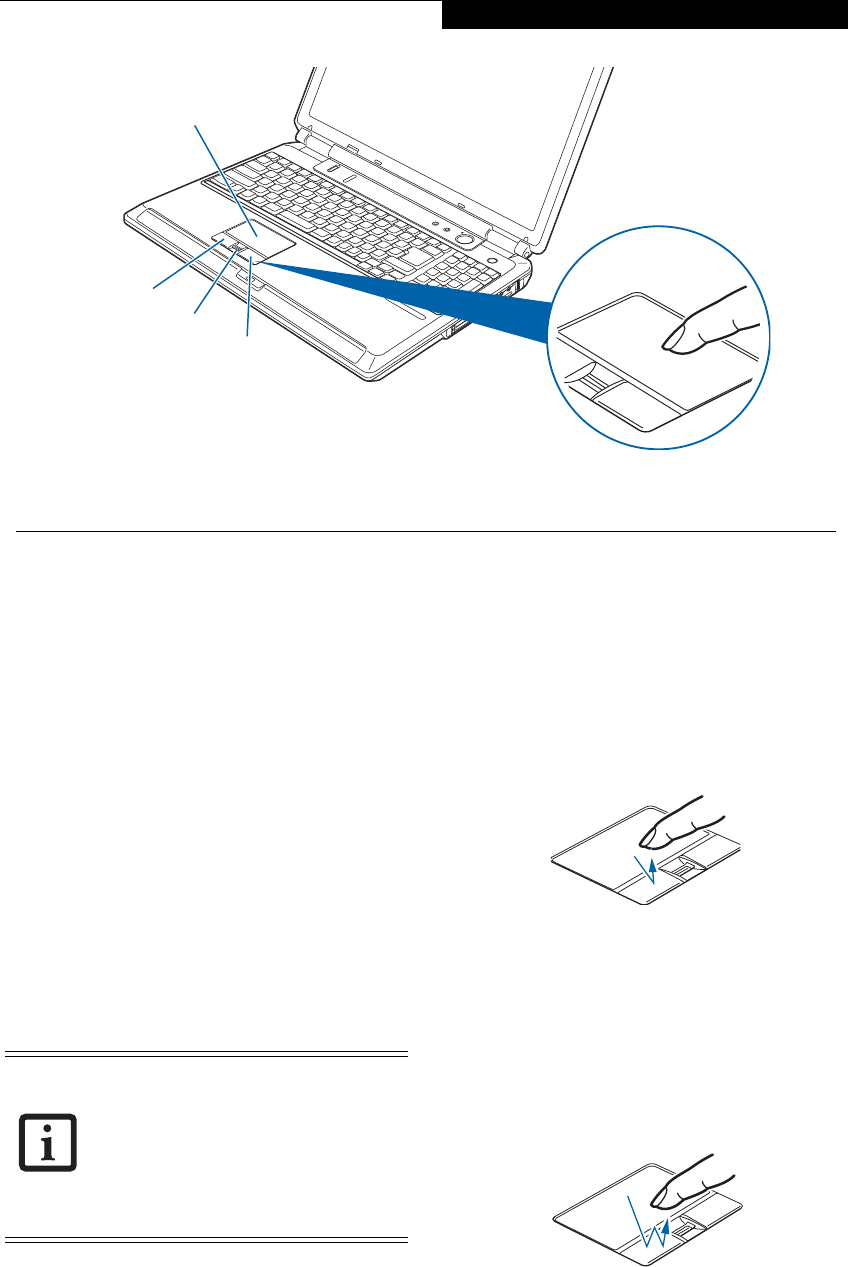
19
Getting to Know Your LifeBook
Touchpad Pointing Device
The Touchpad pointing device is built into your note-
book. It is used to control the movement of the pointer
to select items on your display panel. The Touchpad is
composed of a cursor control, a left and right button,
and an up-and-down scroll button (which also acts as a
fingerprint recognition sensor).
The cursor control works the same way a mouse does,
and moves the cursor around the display. It only
requires light pressure with the tip of your finger, and
the more pressure you use, the faster the cursor will
move.
The left and right buttons function the same as mouse
buttons. The actual functionality of the buttons may
vary depending on the application that is being used.
The up-and down scroll button allows you to quickly
navigate up and down a screen. For information on
using the scroll button as a fingerprint recognition
sensor, refer to “Fingerprint Sensor Device” on page 99
CLICKING
Clicking means pushing and releasing a button. To left-
click, move the cursor to the item you wish to select,
press the left button once, and then immediately release
it. To right-click, move the mouse cursor to the item you
wish to select, press the right button once, and then
immediately release it. You also have the option to
perform the clicking operation by tapping lightly on the
Touchpad once. (Figure 2-12)
Figure 2-12. Clicking
DOUBLE-CLICKING
Double-clicking means pushing and releasing the left
button twice in rapid succession. This procedure does
not function with the right button. To double-click,
move the cursor to the item you wish to select, press the
left button twice, then immediately release it. You also
have the option to perform the double-click operation
by tapping lightly on the Touchpad twice. (Figure 2-13)
Figure 2-13. Double-clicking
Figure 2-11. Touchpad Pointing Device 1
2
Cursor Control
Left Button
3
4
Fingerprint Recognition
Sensor/Scroll Button
Right Button
An external mouse can be connected to
the USB port on your notebook, and be
used simultaneously with the Touchpad.
However, if you boot the system with an
external mouse connected the Touchpad
will be disabled or enabled depending on
your BIOS settings.
(See BIOS Setup Util-
ity on page 27 for more information)
N6460-Baikal.book Page 19 Friday, June 1, 2007 2:50 PM