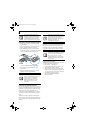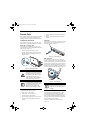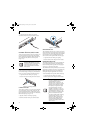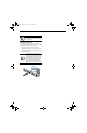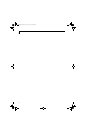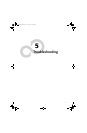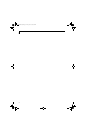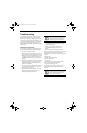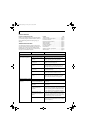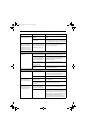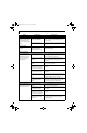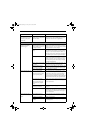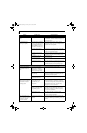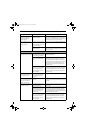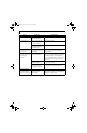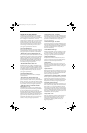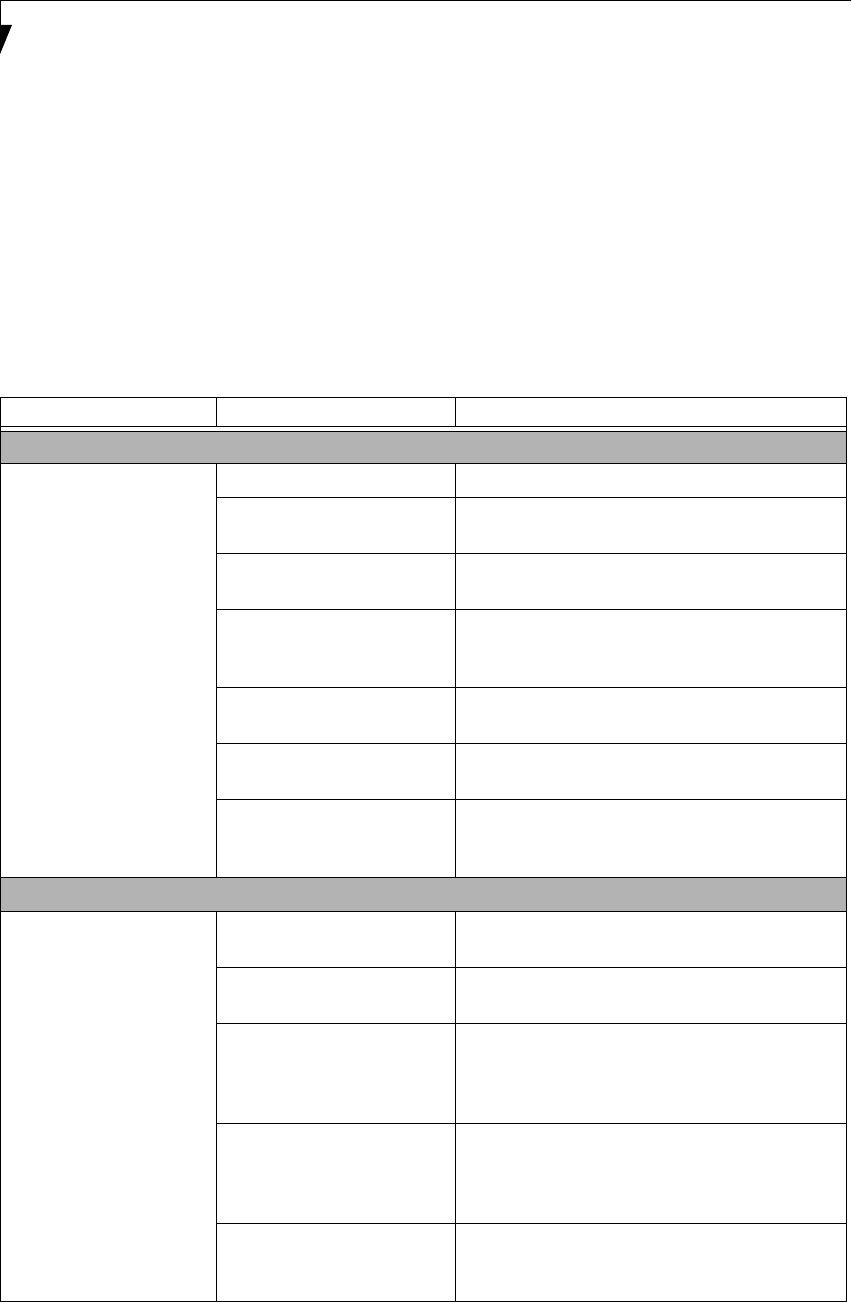
54
LifeBook N6400 Series User’s Guide
SPECIFIC PROBLEMS
Using the Troubleshooting Table
When you have problems with your LifeBook notebook,
try to find the symptoms under the Problem column of
the troubleshooting table for the feature giving you
difficulty.
TROUBLESHOOTING TABLE
You will find a description of common causes for that
symptom under the column Possible Cause and what, if
anything, you can do to correct the condition under
Possible Solutions. All possible causes or solutions may
not apply to your LifeBook notebook.
Problem Page
Audio Problems . . . . . . . . . . . . . . . . . . . . . . . . . . page 54
DVD/CD-ROM Drive Problems . . . . . . . . . . . . page 54
Hard Drive Problems. . . . . . . . . . . . . . . . . . . . . . page 55
Keyboard or Mouse Problems . . . . . . . . . . . . . . page 55
Memory Problems. . . . . . . . . . . . . . . . . . . . . . . . page 56
Modem Problems. . . . . . . . . . . . . . . . . . . . . . . . . page 56
USB Device Problems . . . . . . . . . . . . . . . . . . . . . page 56
PC Card Problems . . . . . . . . . . . . . . . . . . . . . . . . page 56
Power Failures . . . . . . . . . . . . . . . . . . . . . . . . . . . page 57
Shutdown and Start-up Problems . . . . . . . . . . . page 58
Video Problems . . . . . . . . . . . . . . . . . . . . . . . . . . page 59
Problem Possible Cause Possible Solutions
Audio Problems
There is no sound coming
from the built-in speakers.
The volume is turned too low. Adjust the volume control on your notebook.
The software volume control is
set too low.
Adjust the sound volume control settings in your
software, operating system and applications.
Headphones are plugged into
your notebook.
Plugging in headphones disables the built-in
speakers, remove the headphones.
BIOS audio settings are
incorrect.
Set the BIOS setup utility to the default values within
the Multimedia Device Configuration menu. (See
BIOS Setup Utility page 27 for more information)
Software driver is not config-
ured correctly.
Refer to your application and operating system
documentation for help.
Sound may be set to Mute. Click on the Volume icon in the notification area
and verify that the Mute checkbox is not set.
Device Manager may not be set
correctly.
Go to the Control Panel -> System, and click on the
Hardware tab. Click [Device Manager] and scroll
down to verify that all devices are set properly.
DVD/CD-ROM Drive Problems
Notebook fails to recognize
DVD/CDs.
DVD/CD is not pushed down
onto center circle of the drive.
Open the DVD/CD-ROM tray and re-install the
disk properly.
DVD/CD-ROM tray is not
latched shut.
Push on the front of the DVD/CD-ROM tray
until it latches.
Wrong drive designator was
used for DVD/CD in the
application.
Verify that the drive designator used by the applica-
tion is the same as that used by the operating system.
When the operating system is booted from a DVD/
CD, drive designations are automatically adjusted.
Windows DVD/CD Auto
Insert Notification function is
disabled.
Start the DVD/CD from the desktop or application
software or re-enable the Windows DVD/CD Auto
Insert Notification function. (See Auto Insert Notifi-
cation Function page 41 for more information)
DVD/CD is dirty or defective. Wipe DVD/CD with a non-abrasive CD cleaning
cloth and reinsert. If it still will not work try another
DVD/CD in the drive.
N6460-Baikal.book Page 54 Friday, June 1, 2007 2:50 PM