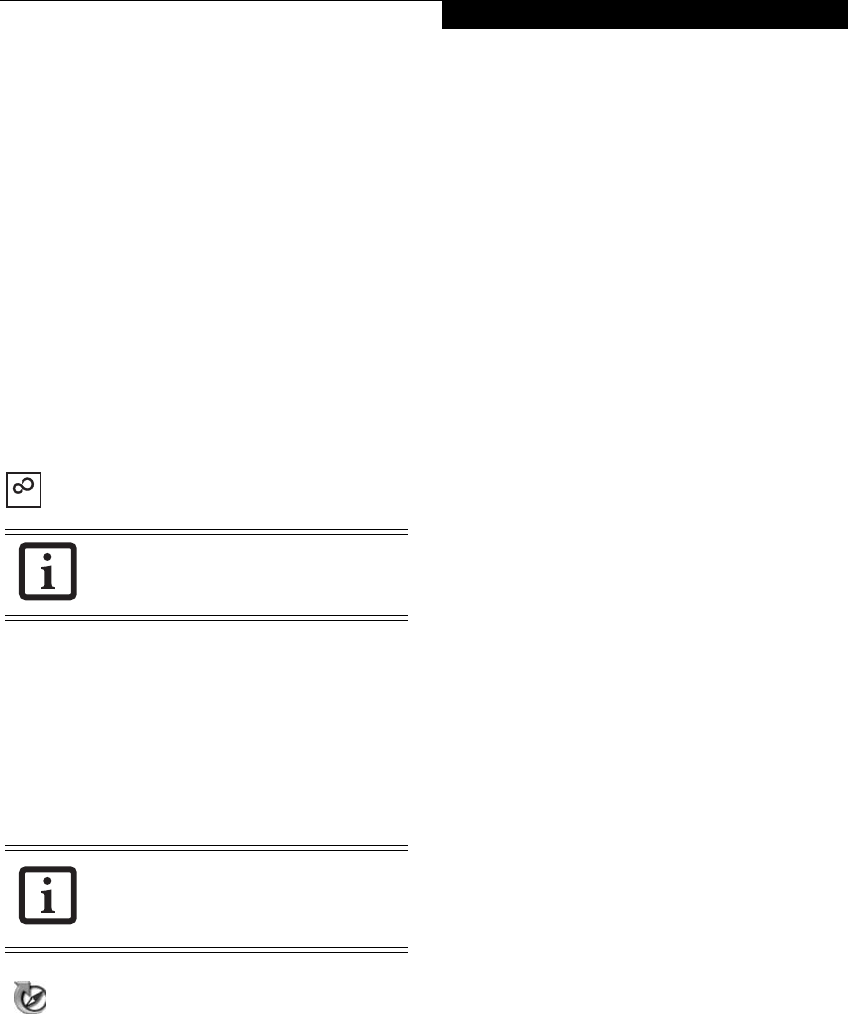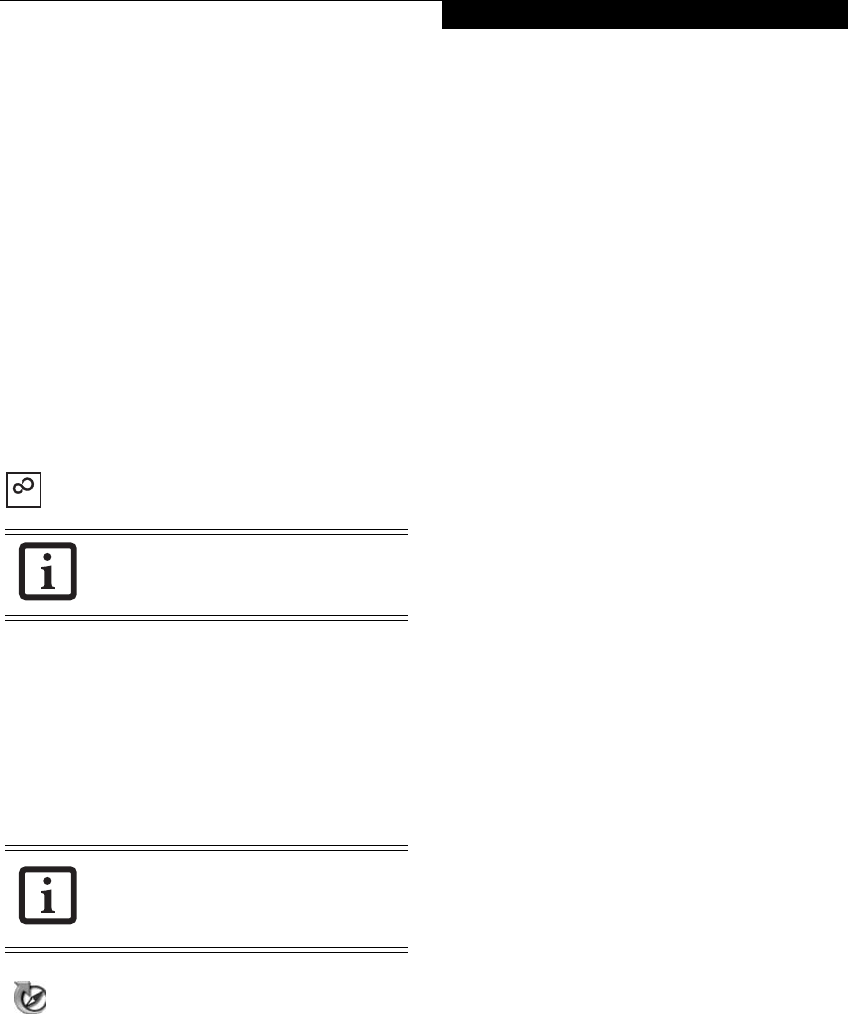
29
Getting Started
Registering Windows Vista with Microsoft
1. After Windows has booted up for the first time, the
Control Panel Welcome Center will appear. If the
Register Windows Online icon is not seen in the
window, click on “Show all 14 items”.
2. Click on Register Windows Online and follow the
instructions that appear to register your copy of
Windows.
REGISTERING YOUR LIFEBOOK NOTEBOOK
How do I register my LifeBook notebook?
You can register your LifeBook by going to our website:
us.fujitsu.com/computers
You will need to be set up with an Internet Service
Provider (ISP) to register online.
INSTALLING CLICK ME!
The first time you boot up your system, you will see a
“Primary Settings for the PC” window. This window
explains the installations which will be performed by the
Click Me! utility. If you click [Execute], Click Me! will
begin installing. If after clicking the button you receive a
“User Account Control” window, you will be asked for
your permission to continue. Click [Yes] to continue. If
you cancel the operation, the Click Me! icon will appear
on your desktop for later installation.
FUJITSU DRIVER UPDATE UTILITY
Your system has a convenient tool called the Fujitsu
Driver Update (FDU) utility. With FDU, you can choose
to automatically or manually go to the Fujitsu site to
check for new updates for your system. For more infor-
mation about the FDU utility, refer to “Automatically
Downloading Driver Updates” on page 83.
Before installing the ClickMe! utility, be
sure the wireless LAN switch is turned on.
There may be additional third-party
applications that are not installed by the
ClickMe! utility. For more information,
refer to your Getting Started Guide.
N6460-Baikal.book Page 29 Friday, June 1, 2007 2:50 PM