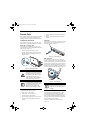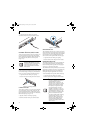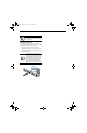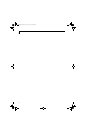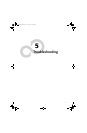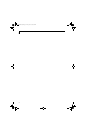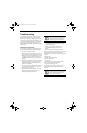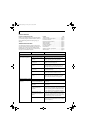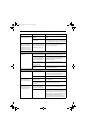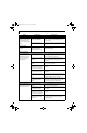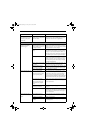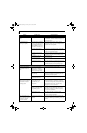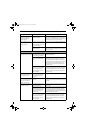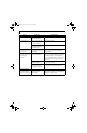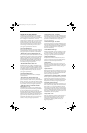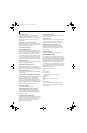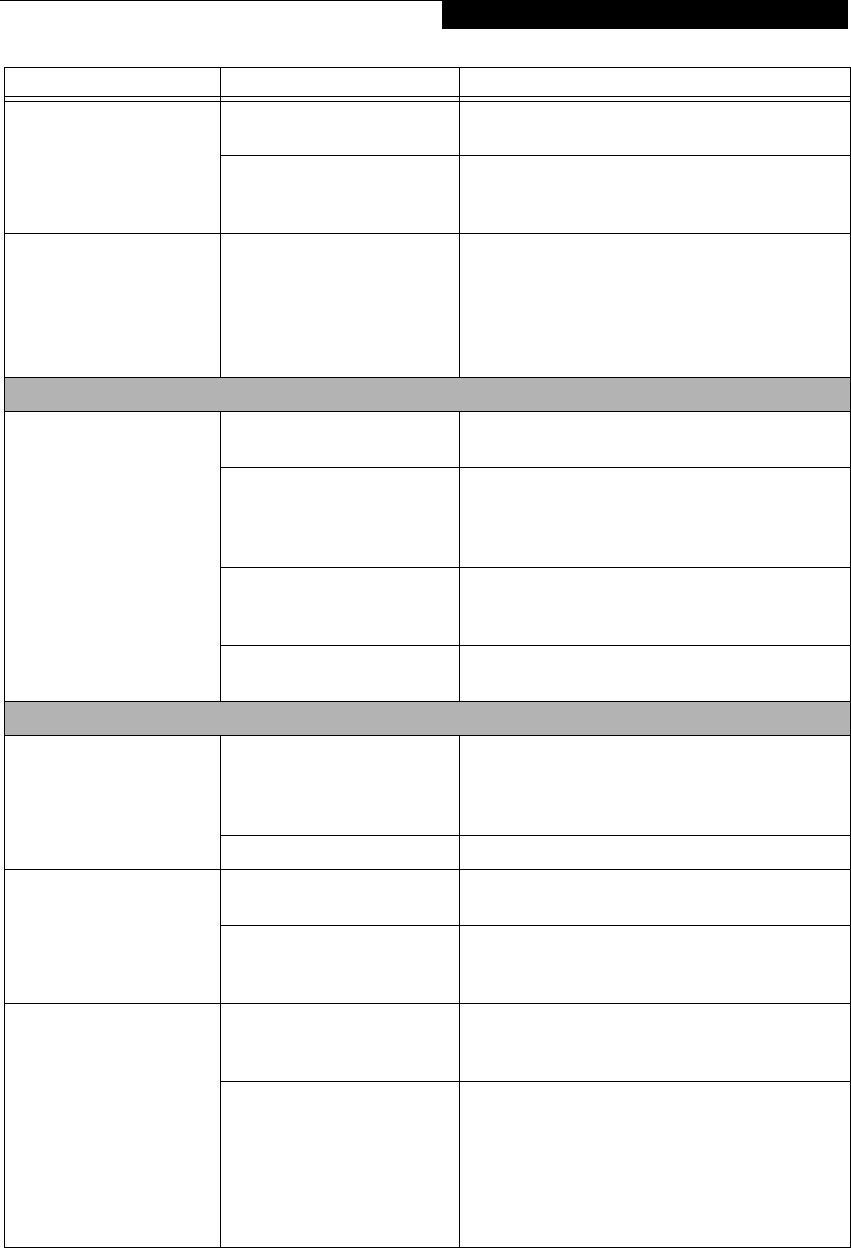
55
Troubleshooting
LifeBook notebook fails to
auto-play DVD movie.
DVD Player Software is not
installed.
Install DVD Player Software using the DVD Appli-
cation.
Country designator could be
set incorrectly.
Select the DVD player software from the programs
list and right-click on the window. Select Properties
and verify that the region selected is “USA, Canada.”
The DVD/CD-ROM Access
indicator on the Status
Indicator Panel blinks at
regular intervals when no
disk is in the tray or the
DVD drive is not installed.
The Windows DVD/CD Auto
Insert Notification function is
active and is checking to see if
a DVD/CD is ready to run.
This is normal. However, you may disable this
feature. (See Auto Insert Notification Function
page 41 for more information)
Hard Drive Problems
You cannot access your
hard drive.
The setup utility is incorrectly
set for your internal hard drive.
Set Primary Master correctly in the BIOS. (See BIOS
Setup Utility page 27 for more information)
The wrong drive designator
was used by an application
when a bootable CD-ROM was
used to start the notebook.
Verify drive designator used by application is in use
by the operating system. When the operating system
is booted from a CD, drive designations are
automatically adjusted.
Security is set so your oper-
ating system cannot be started
without a password.
Verify your password and security settings.
The hard disk drive has
crashed.
Contact Fujitsu or your local authorized reseller for
a replacement hard disk drive.
Keyboard or Mouse Problems
The built-in keyboard does
not seem to work.
Your application has locked
out your keyboard.
Try to use your integrated pointing device to restart
your system. If this fails, turn your notebook off
using the power/suspend/resume button, wait 10
seconds or more, and then turn it back on.
The NumLk key is set. Press the NumLk key to reset it.
You have installed an
external keyboard or
mouse, and it doesn’t work.
Your external device is not
properly installed.
Reinstall your device. (See Device Ports page 47 for
more information)
Your operating system is not
set up with the correct driver
for that device.
Check your device and operating system documen-
tation and activate the proper driver.
You have connected an
external keyboard or a
mouse and it seems to be
locking up the system.
Your operating system soft-
ware is not set up with the
correct driver for that device.
Check your device and operating system
documentation and activate the proper driver.
Your system has crashed. Try to restart your LifeBook notebook. If that fails,
turn off the power using the power/suspend/resume
button, wait at least 10 seconds, and then power on.
If turning off power with the power/suspend/resume
button fails, the button has likely been set to
suspend or hibernate. In that case, disconnect the
power cord, then remove and re-insert the battery.
Problem Possible Cause Possible Solutions
N6460-Baikal.book Page 55 Friday, June 1, 2007 2:50 PM