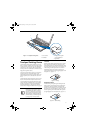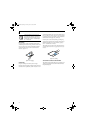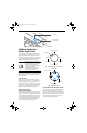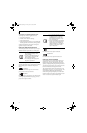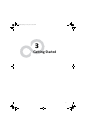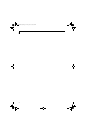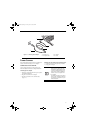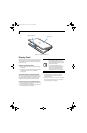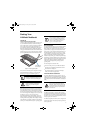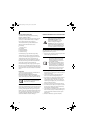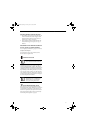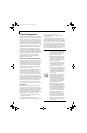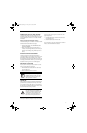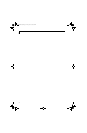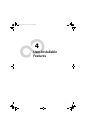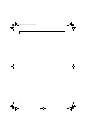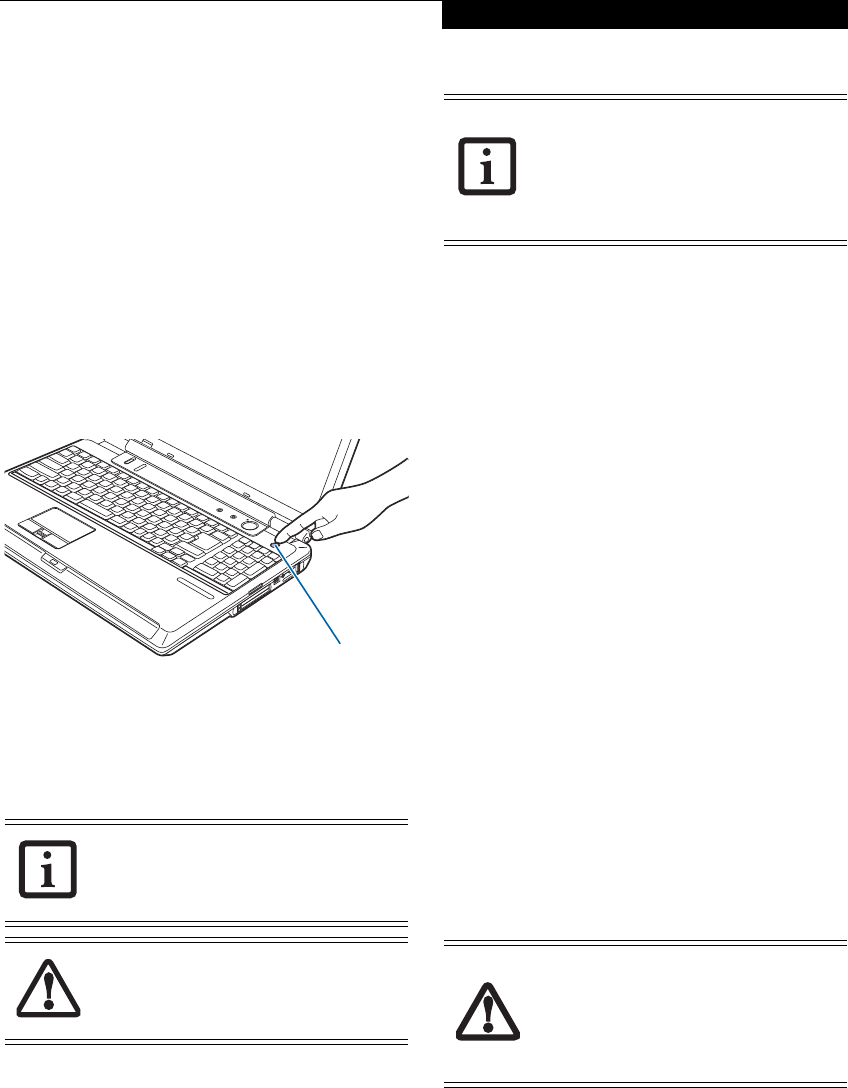
27
Getting Started
Starting Your
LifeBook Notebook
POWER ON
Power and Suspend/Resume Button
The Power and Suspend/Resume button is used to power
on your LifeBook notebook, to resume from Sleep or
Save-to-Disk mode or to place your notebook in Sleep or
Save-to-Disk mode. (You can also use the button to
power down the system by holding it down for approxi-
mately five seconds. This can be useful if the system is
“hung up”. This shouldn’t be used as the normal means of
shutdown, however.) You can also turn off your notebook
by choosing Shut Down from the Windows Start menu.
Figure 3-3. Powering Up the System
Once you have connected your AC adapter or charged
the internal Lithium ion Battery, you can press this
button to power up your notebook. (Figure 3-3)
When you Power On your notebook, it will perform a
Power On Self Test (POST) to check the internal parts
and configuration for correct functionality. If a fault is
found, your notebook will emit an audio warning and/
or an error message will be displayed. (See Power On Self
Test Messages on page 61 for more information).
Depending on the nature of the problem, you may be
able to continue by starting the operating system or by
entering the BIOS setup utility and revising the settings.
After satisfactory completion of the Power On Self Test
(POST), your notebook will load your operating system
.
BOOT SEQUENCE
The procedure for starting-up your notebook is termed
the Bootup sequence and involves your notebook’s
BIOS. When your notebook is first turned on, the main
system memory is empty, and it needs to find instruc-
tions to start up your notebook. This information is in
the BIOS program. Each time you power up or restart
your notebook, it goes through a boot sequence which
displays a Fujitsu logo until the operating system is
loaded. During booting, your notebook is performing a
standard boot sequence including a Power On Self Test
(POST). When the boot sequence is completed without
a failure and without a request for the BIOS Setup
Utility, the system displays the operating system’s
opening screen.
The boot sequence is executed when:
■
You turn on the power to your LifeBook notebook.
■
You restart your LifeBook notebook from the Win-
dows Shut Down dialog box.
■
The software initiates a system restart. Example:
When you install a new application.
HARD DISK DRIVE PASSWORDS
To provide additional security for your data, you can
assign passwords to your hard disk drive(s). This feature
is managed in the system BIOS Setup Utility. See BIOS
Setup Utility below for information about accessing the
utility
.
BIOS SETUP UTILITY
The BIOS Setup Utility is a program that sets up the
operating environment for your notebook. Your BIOS is
set at the factory for normal operating conditions, there-
fore there is no need to set or change the BIOS’ environ-
ment to operate your notebook.
The BIOS Setup Utility also allows you to configure such
features as the System Data Security feature parameters,
such as passwords.
When you turn on your notebook be sure
you have a power source. This means that
the battery is installed and charged, or the
AC adapter is connected and has power.
Do not carry the notebook around with
power on or subject it to vibration or
shocks; doing so could damage the
notebook.
Power/Suspend
Resume Button
Never turn off your notebook during the
Power On Self Test (POST) or it will cause
an error message to be displayed when
you turn your notebook on the next time.
(See Power On Self Test Messages on
page 61 for more information)
Remember your passwords. If you set and
forget your User and Master hard disk
passwords, Fujitsu Computer Systems will
not be able to reset it. You may lose data
and have to replace your system board or
hard disk drive.
N6460-Baikal.book Page 27 Friday, June 1, 2007 2:50 PM