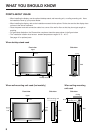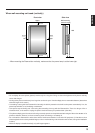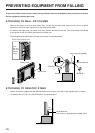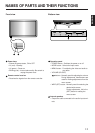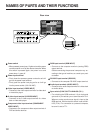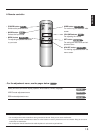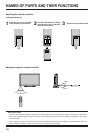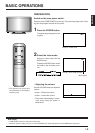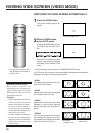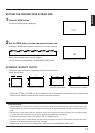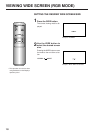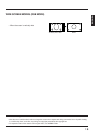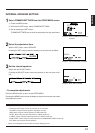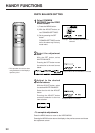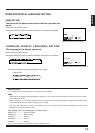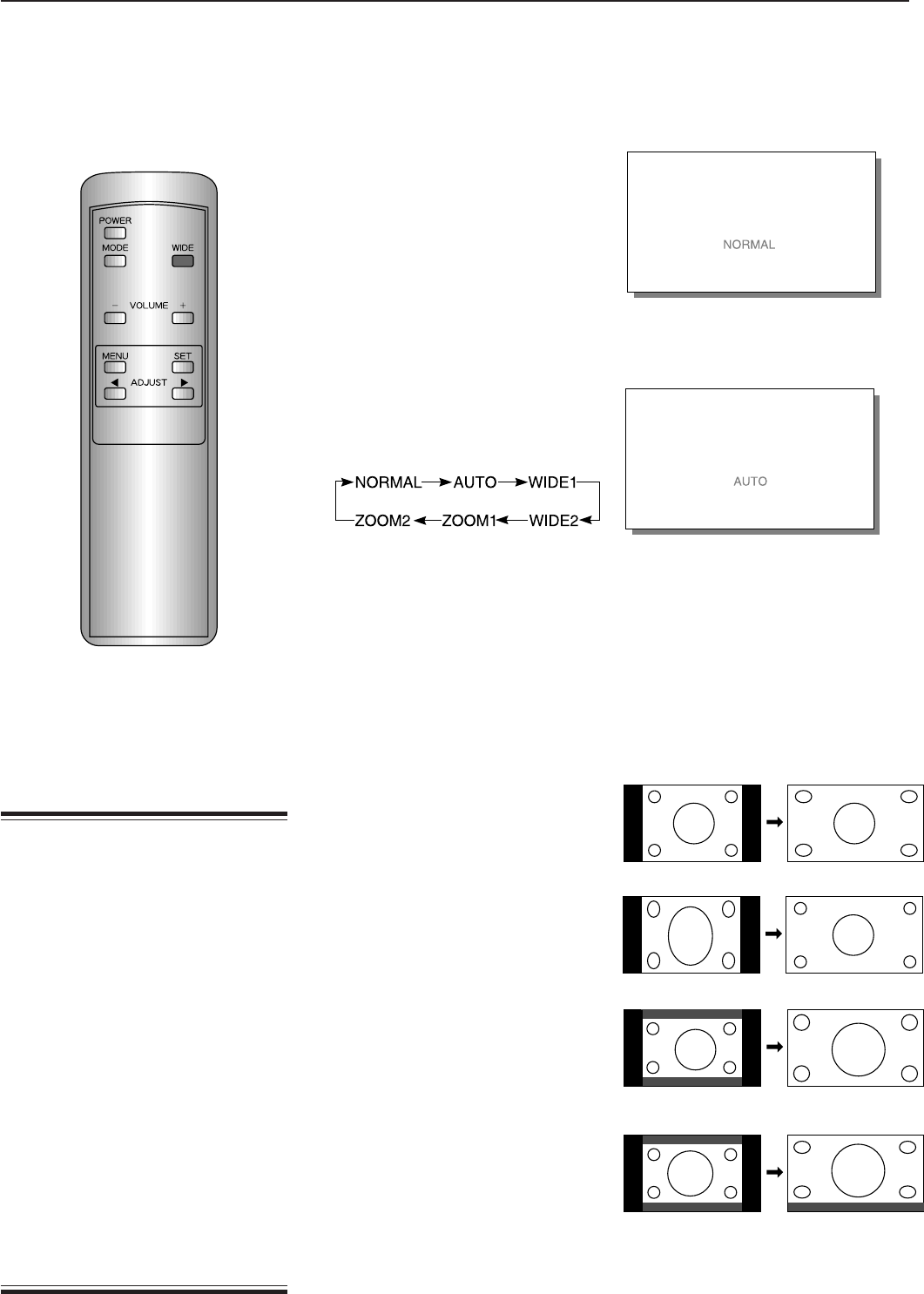
16
VIEWING WIDE SCREEN (VIDEO MODE)
1
Press the WIDE button.
The current viewing mode is dis-
played.
2
With the WIDE button,
select AUTO mode.
Pressing the WIDE button moves
the mode to the next item as be-
low.
When AUTO is selected, the wide
screen is automatically selected
according to the contents of the
video.
Example: NORMAL mode
Example: When AUTO is selected,
When AUTO mode is selected
With certain software, the
Plasmavision may not operate cor-
rectly in AUTO mode. If so, use the
WIDE button to switch to the most
appropriate screen size.
Examples:
• Some game software will invoke the
zoom screen (where the top and
bottom of the screen are missing).
• For some 4:3 video software, in
scenes where the top and bottom
are extremely dark, the display may
switch to the zoom screen.
• For video software that switches to
the zoom screen automatically, the
display may take a few moments to
switch to the zoom screen for the
first dark scene.
∗ AUTO mode cannot be selected in COMPONENT VIDEO mode.
In AUTO mode, the contents of the video software are detected and the display
switches to the optimum wide screen as follows:
• WIDE 1
The appropriate wide screen for ordi-
nary video (4:3) software
• WIDE 2
Appropriate for 16:9 video compressed
to horizontally wide 4:3 video
• ZOOM 1
Appropriate for horizontally wide video
software; a normal picture appears
with the top, bottom, left, and right en-
larged.
• ZOOM 2
For horizontally wide video software
with subtitles, the display is automati-
cally adjusted to compress the subtitle
section so that it is not cut out.
ZOOM 1
ZOOM 2
Wide screen
∗ This operation can also be done
using the buttons on the Display’s
operation panel.
Vertically wide video
Horizontally wide video
Horizontally wide video
with subtitles
NORMAL mode
Ordinary video (4:3 video)
WIDE 1
WIDE 2
a coo coo flew over the one’s next a coo coo flew over the one’s next
SWITCHING THE WIDE SCREEN AUTOMATICALLY