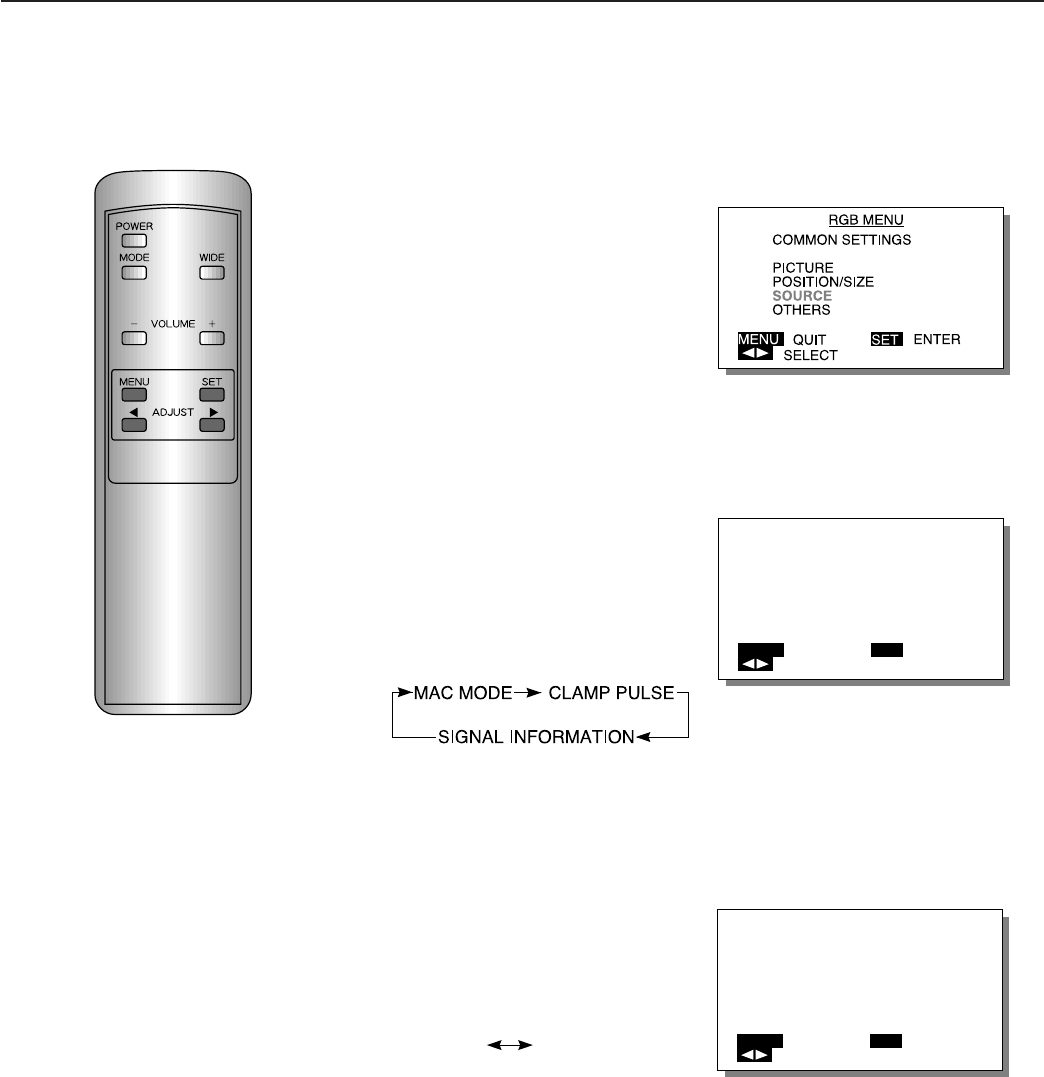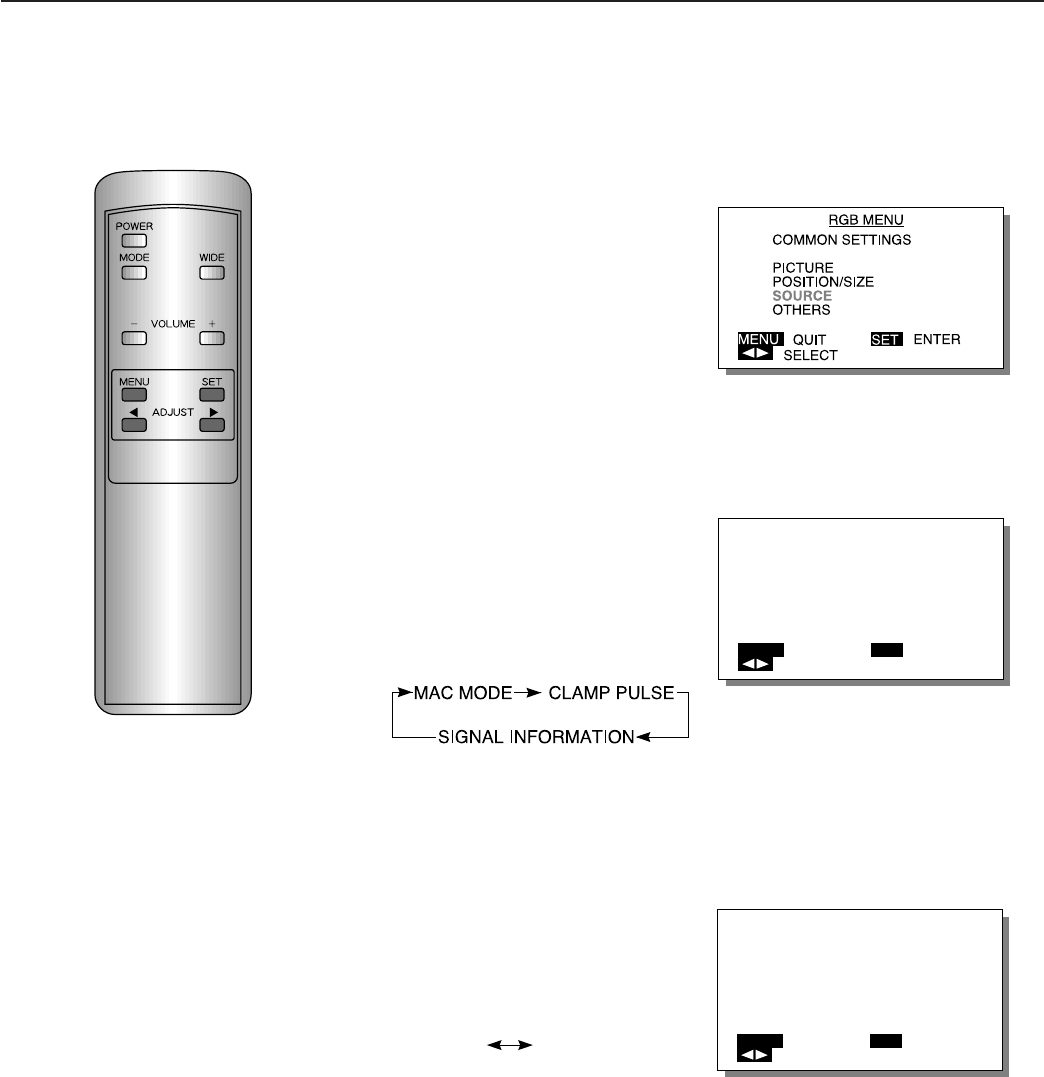
36
1
Select SOURCE from the
RGB MENU screen.
1) Press the MENU button.
2) With the ADJUST button, se-
lect SOURCE.
3) Set by pressing the SET
button.
2
Select the adjustment
item.
With the SET button, select MAC
MODE.
Pressing the SET button moves
the selection to the next item as
below.
3
Select the appropriate
mode for the dot clock.
Select with the ADJUST button.
Pressing the ADJUST button
moves the selection to the next
item as below.
MODE 1 MODE 2
fH fV
MODE 1····35 kHz 66.67 Hz
MODE 2····34.975 kHz 66.61 Hz
To adjust multiple items, repeat
steps 2 and 3.
Example: When SOURCE is selected
Example: When MAC MODE is
selected
Example: When MODE1 is selected
MAC MODE
MODE 1/MODE 2
MENU
RETURN
SELECT
SET
NEXT
MAC MODE
MODE 1/MODE 2
MENU
RETURN
SELECT
SET
NEXT
∗ To complete adjustments
Press the MENU button to return to the RGB MENU.
Pressing the MENU button returns the display to the previous screen and closes
the adjustment screen.
EXAMPLE: SETTING MACINTOSH MODE
The Apple Macintosh has two dot clocks. If the display is partly cut or the video
and the dot clock do not match, set the dot clock as follows:
INPUT SOURCE ADJUSTMENTS (RGB MODE)
∗ This operation can also be done
using the buttons on the Display’s
operation panel.
The Macintosh mode and the clamp pulse mode can be set for the input source, and the input signal can be
confirmed.