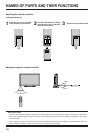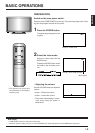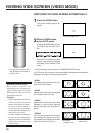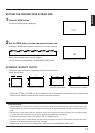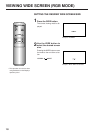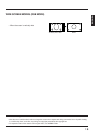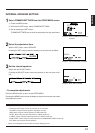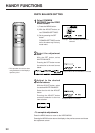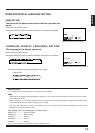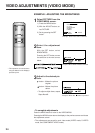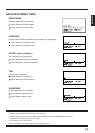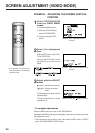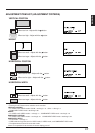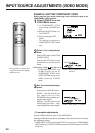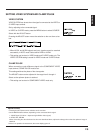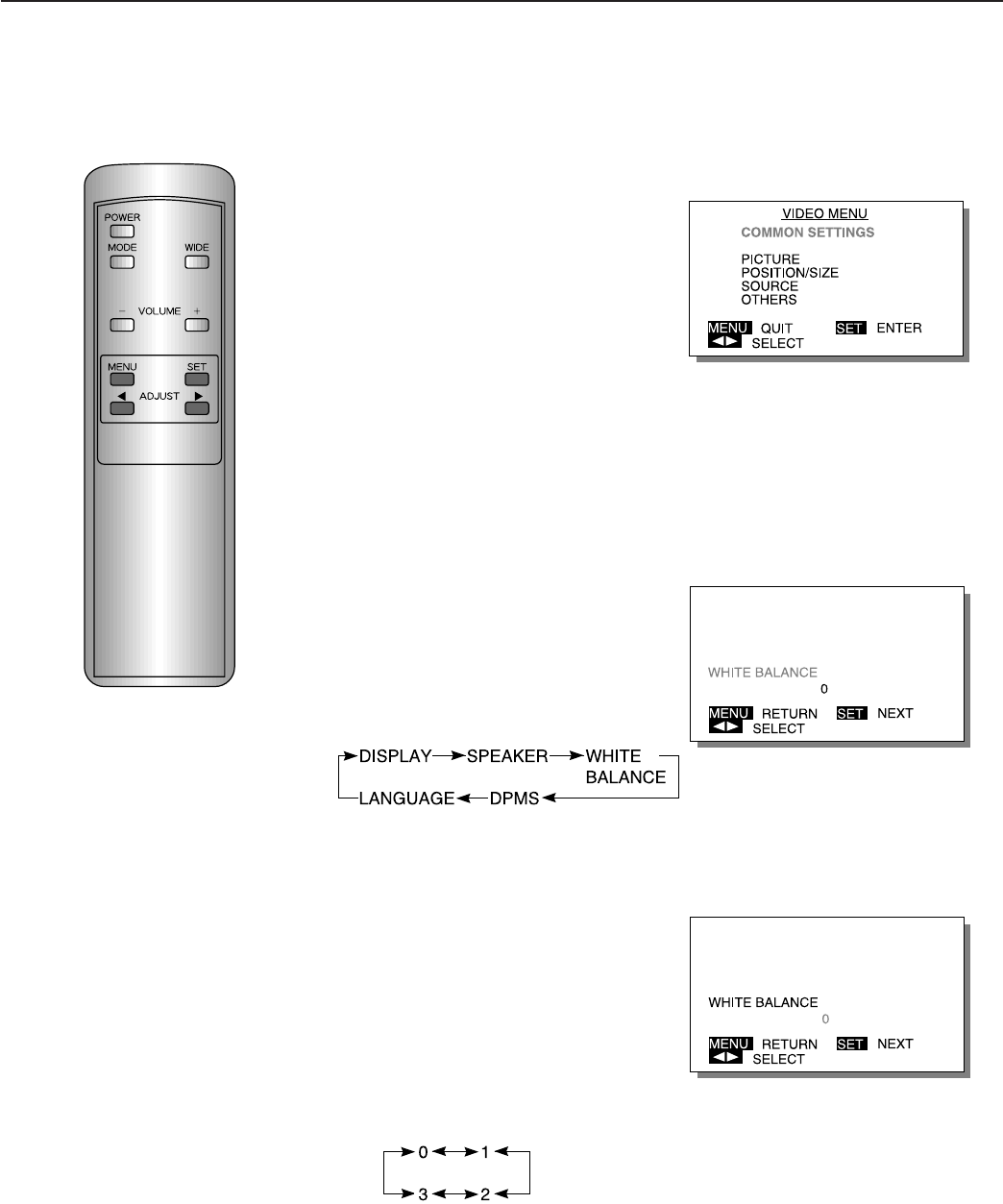
22
WHITE BALANCE SETTING
HANDY FUNCTIONS
Example: When COMMON SETTINGS is
selected
Example: When WHITE BALANCE is selected
Example: When 0 is selected
∗ To complete adjustments
Press the MENU button to return to the VIDEO MENU.
Pressing the MENU button returns the display to the previous screen and closes
the adjustment screen.
∗ This operation can also be done
using the buttons on the Display’s
operation panel.
1
Select COMMON
SETTINGS from the VIDEO
MENU screen.
1) Press the MENU button.
2) With the ADJUST button, se-
lect COMMON SETTINGS.
3) Set by pressing the SET
button.
COMMON SETTINGS can be
set in the same way from any
mode menu.
2
Select the adjustment
item.
With the SET button, select
WHITE BALANCE.
Pressing the SET button moves
the selection to the next item as
below.
3
Adjust to the desired
white balance.
With the ADJUST button, select
the desired WHITE BALANCE.
Select the tint with the ADJUST
button.
Pressing the ADJUST button
moves the selection to the next
item as below.