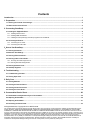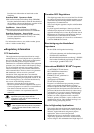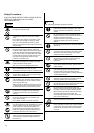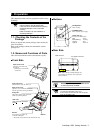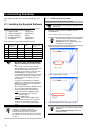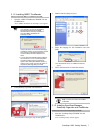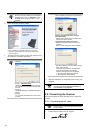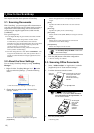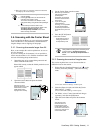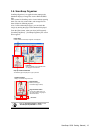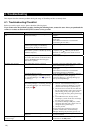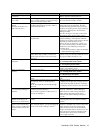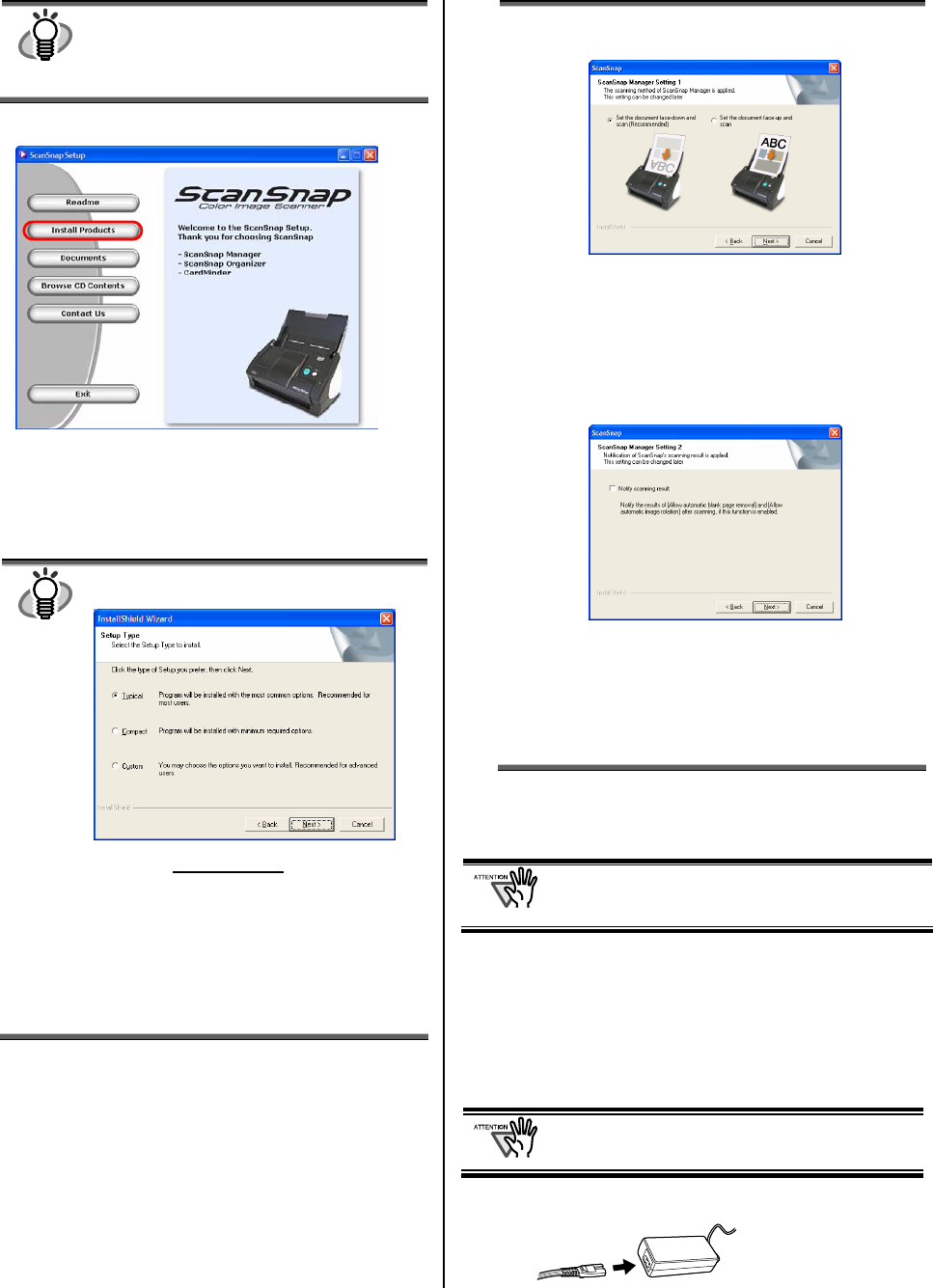
8 |
HINT
This window is not displayed automatically
when the "Auto play" setting of your computer is
disabled. In this case, run “Setup.exe” of this
CD-ROM directly using the “Explore” or “My
computer”.
2. Click the [Install Products] button.
The installation of ScanSnap Manager, ScanSnap
Organizer and CardMinder starts up, and the wizard
window appears.
3. The setup window appears. Follow the instructions on
the window to install the application.
HINT
The following window appears during the
installation.
[Typical] <Recommended
>
“ScanSnap Manager”, “ScanSnap Organizer”,
and “CardMinder” are installed including their
manuals.
[Compact]
“ScanSnap Manager” is installed including its
manual.
[Custom]
You can select the software and the manuals
to install.
(When reinstalling the programs, the following 2
windows will not appear.)
[Set the document face-down and scan
(Recommended)]
Selects loading the document face-down and
upside-down on the scanner.
[Set the document face-up and scan]
Selects loading the document face-up and
upside up.
(Note: You can change this after installation.)
Specifies whether to carry out “Notify scanning
result” after scanning.
If the check box is selected, the notification
screen showing whether the following
functions were carried out or not appears.
• Allow automatic blank page removal
• Allow automatic image rotation
4. After the installation is completed, please restart your
computer.
Refer to the “ScanSnap Operator’s Guide”
to learn more about ScanSnap Manager or
the installation of CardMinder.
2.2. Connecting the Scanner
After the computer has been restarted, please connect the
scanner.
2.2.1. Connecting the AC cable
Do not use cables other than the ones supplied
with this product. Use only the specified AC cables
and AC adapter.
1. Connect the AC cable to the AC adapter.