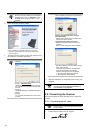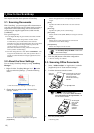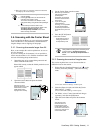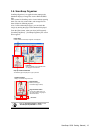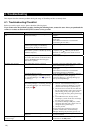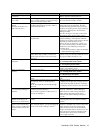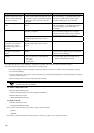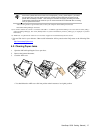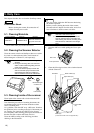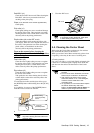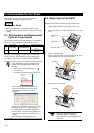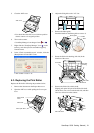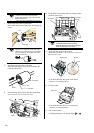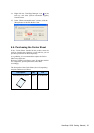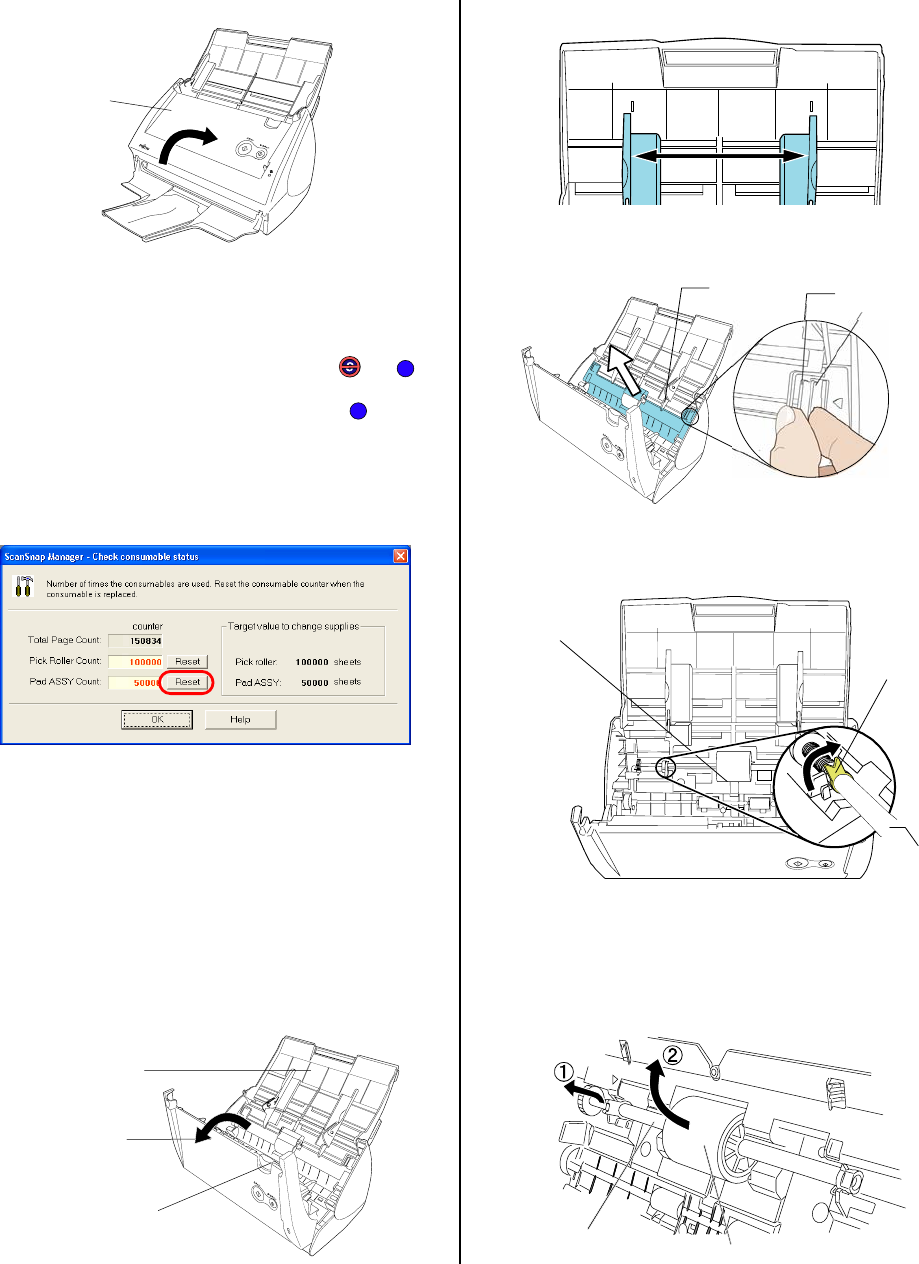
ScanSnap S500 Getting Started | 21
5. Close the ADF cover
You should hear the ADF cover click into position
when it returns to its original position.
6. Turn on the scanner.
ScanSnap Manager icon changes from to .
7. Right click the "ScanSnap Manager" icon on the
task tray, and select [Check consumable supplies]
from the menu.
8. In the “Check consumable status” window, click the
[Reset] button of Pad ASSY Count.
The counter is reset to “0”.
6.3. Replacing the Pick Roller
Replace the Pick roller following the procedure below.
1. Remove the document on the Paper chute cover.
2. Open the ADF cover while pulling the Cover open
lever.
3. Adjust the Side guide to the “A5” size.
4. Remove the Sheet guide.
Pinch the handle on the Sheet guide to remove it.
5. Rotate the Pick roller bushing (left side) in the
direction of the arrow.
6. Remove the Pick roller with its shaft.
Slightly pull up the left part of the Pick roller shaft
(about 5mm), move it towards the left side, and then
raise it to remove from the scanner.
A5
A5
ADF cover
Paper chute
cover
Cover open lever
S
S
Pick roller
Pick roller shaft
Pick roller
shaft
Pick roller
bushing
Pick roller
Sheet guide
Handle
Claw
ADF cover