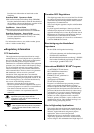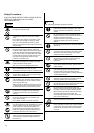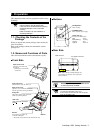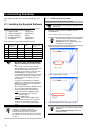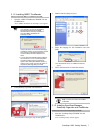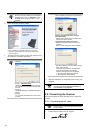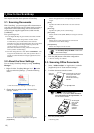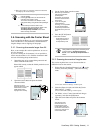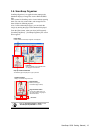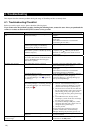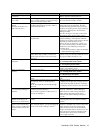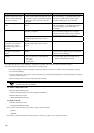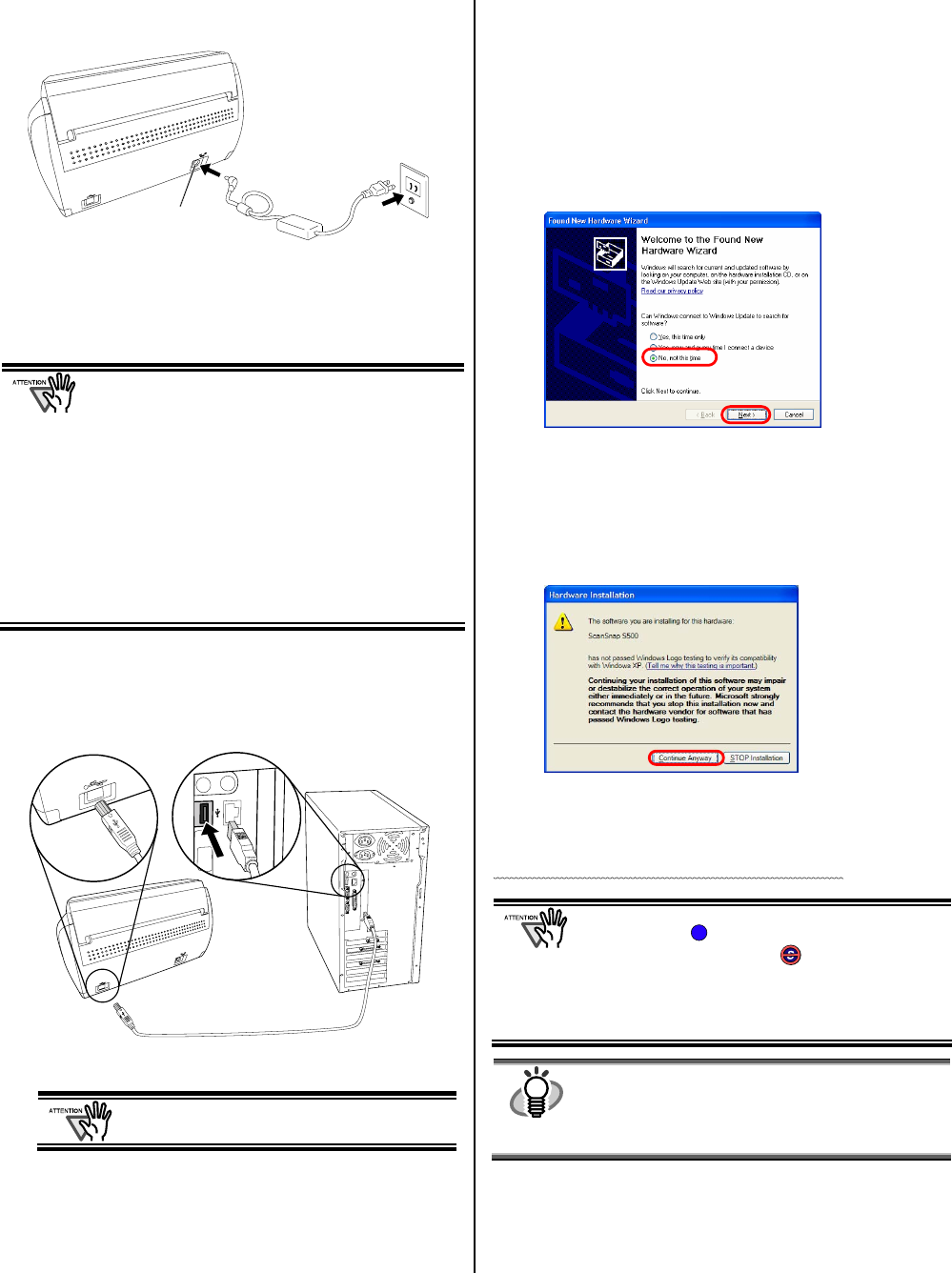
ScanSnap S500 Getting Started | 9
2. Insert the connectors of the AC adapter to the scanner
inlet and a power outlet.
2.2.2. Connecting the USB cable
Follow the procedure below to connect the USB cable.
● Use the USB cable supplied with this scanner.
The operation with a commercially available USB
cable is not guaranteed.
● When connecting to a USB hub, be sure to
connect the scanner to the hub nearest to your
computer (first stage). If you connect it to a USB
hub from the second stage onwards, ScanSnap
may not operate correctly.
● If you connect the scanner with USB 2.0, it is
required that the USB port and the Hub are
compliant with USB 2.0. The scanning speed may
slow down when you connect the scanner with
USB 1.1. If your computer has the USB 2.0
compatible port, please use it.
1. Remove the seal from the USB connector.
2. Connect the scanner and your computer with the USB
cable.
3. Open the Paper chute cover of scanner.
If the scanner is not automatically turned on,
press the [POWER] button on the scanner.
Your computer will automatically detect the scanner.
For Windows
98
There is a request to insert a disk. When such a message
appeared, insert the Windows
98 CD-ROM into the
CD-ROM drive. Then click the [OK] button.
For Windows
Me
The new hardware is detected and the installation will be
completed automatically.
For Windows
2000
When [Digital Signature not Found] appears,
click the [Yes] button.
For Windows
XP
1) When [Found New Hardware Wizard] window appears,
select “No, not this time” and click the [Next >] button.
(The above window only appears when the Service Pack 2
is installed.)
2) Then select "Install the software automatically" and click
the [Next >].
3) When [Hardware Installation] appears,
click the [Continue Anyway] button.
The window to notify completion of installation appears.
4) Click the [Finish] button when the installation is
completed.
The installation of ScanSnap is complete!
The "ScanSnap Manager" icon in the task tray is
displayed as .
When the icon remains as , press the [POWER]
button to turn off the scanner and then press the
[POWER] button again to restart the scanner.
(Allow at least 5 seconds when you turn on/off the
scanner.
HINT
When you turn off/on the scanner, press the
[POWER] button for longer than one second.
*For preventing mis-operation, the [POWER] button
does not work unless it is pressed for longer than
one second.
S
USB cable
Outlet
Inlet