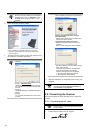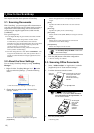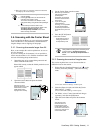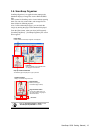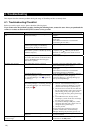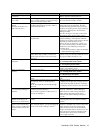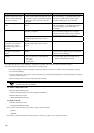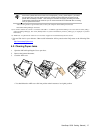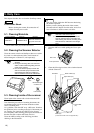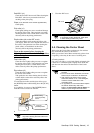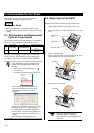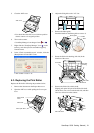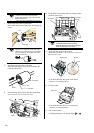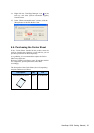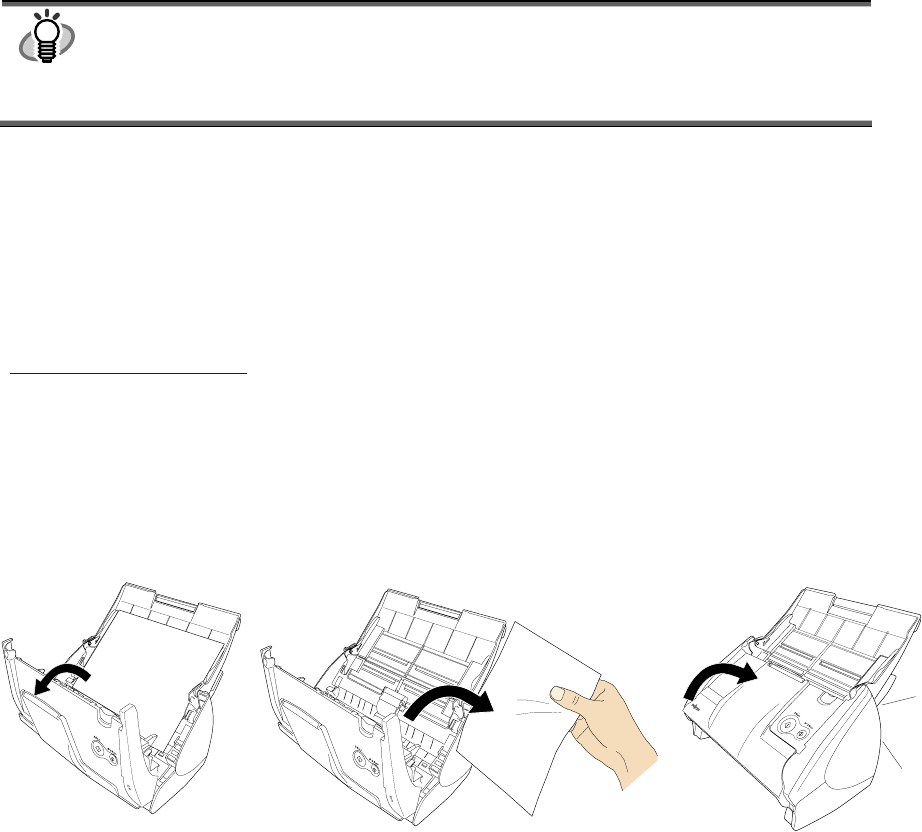
ScanSnap S500 Getting Started | 17
HINT
Please note, that the folder C:\Windows\Inf may be hidden. To confirm the above given two files and
remove them, please select from the menu bar of the [Explorer] - [Tools] - [Folder Options...] and select
then the [View] tab. In this tab, please check if the checkbox of [Show hidden files and folders] under
[Hidden files and folders] is marked. After marking this checkbox and applying the setting, the hidden
C:¥Windows¥Inf folder becomes visible and you can check if the S500.inf and S500.PNF files are existing.
If they do, please remove them.
- After removing the above given folders (files), restart your computer with ScanSnap disconnected.
- Reinstall ScanSnap Manager and restart.
*3) To confirm whether the scanner is connected with USB1.1 or USB2.0, right-click ScanSnap icon on the task and select [Help] -
[About ScanSnap Manager], then click [Detail] button on [Version Information] window. [USB type] is displayed in [Scanner
information].
*4) "Multi-feed" is a phenomenon when two or more sheets of paper are fed simultaneously into the scanner.
* Visit our Web site for your reference. Other useful information will be posted on the FAQ corner at the following Web
site.
http://scansnap.fujitsu.com
4.2. Clearing Paper Jams
1. Open the ADF while pulling the Cover open lever.
2. Remove the jammed document.
3. Close the ADF cover.
You should hear the ADF cover click into position when it returns to its original position.
Click!