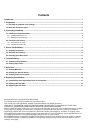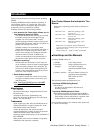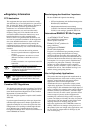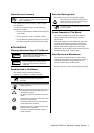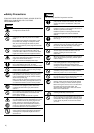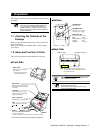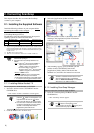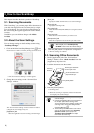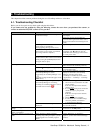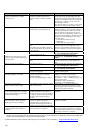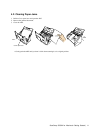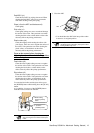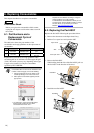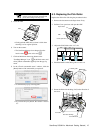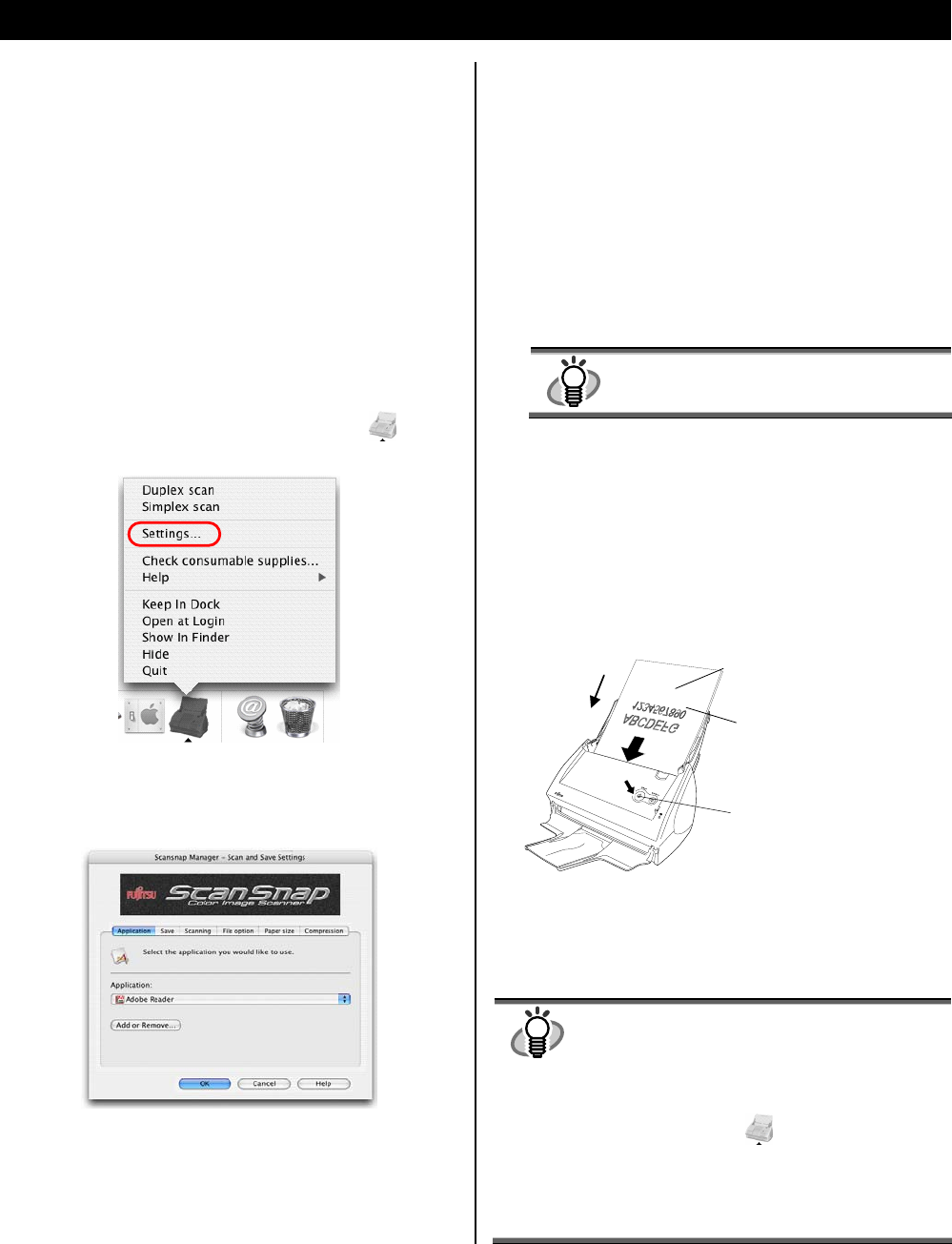
8 |
3. How to Use ScanSnap
This chapter describes the basic operation of ScanSnap.
3.1. Scanning Documents
With “ScanSnap,” you can turn paper office documents on
your desk into digital files and save them just by a single
press of the button. You can view the scanned images on
the screen using the supplied applications such as Adobe
Acrobat.
In addition, you can edit those images with Adobe
Acrobat.
3.2. About the Scan Settings
You can change settings on the ScanSnap scanner using
“ScanSnap Manager.”
1. Click and hold the ScanSnap Manager icon
in the
Dock menu for a while, and select [Settings] from the menu.
Ö The “Scan and Save Settings” window appears.
2. Change the scan settings on the “Scan and Save
Settings” window.
The “Scan and Save Settings” window contains six tabs to
configure the scan settings. They are:
[Application] tab
Select the application used for viewing scanned images.
[Save] tab
Specify the folder and file name to save scanned images.
[Scanning] tab
Specify the scanning mode.
[File option] tab
Select the file format (PDF, JPEG) for saving the scanned
images.
[Paper size] tab
Select the size of the document you want to scan.
[Compression] tab
Select the compression rate of the file you want to scan.
HINT
Refer to the “ScanSnap Operator’s Guide”
(Manual.pdf) in the “ScanSnap Setup
CD-ROM” to learn more about these settings.
3. Click the [OK] button to complete the configuration.
Ö The new settings are enabled.
3.3. Scanning Office Documents
1. On the [Application] tab of the “Scan and Save
Settings” window, select “Adobe Acrobat” from the
[Application] drop-down list.
2. Load the documents onto the scanner.
3. Press the [SCAN] button.
Ö Scanning starts.
Ö When the scanning is completed, Adobe Acrobat starts
and displays the scanned images.
HINT
● You can also use another application to display
scanned images.
● Pressing the [SCAN] button scans documents in
the “Duplex” (both-sides scanning) mode.
To scan documents in the “Simplex” (single-side
scanning) mode, change this setting with the
ScanSnap Manager
.
● The ScanSnap scanner is able to scan various
sizes of documents. Refer to the “ScanSnap
Operator’s Guide” (manual.pdf) in the
“ScanSnap Setup CD-ROM” for in-depth
information about scanning.
[SCAN] button
Set the paper facedown
on the Paper chute.
Set the backside of the
paper towards you.
Scanning
direction