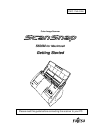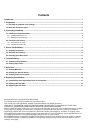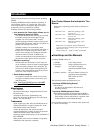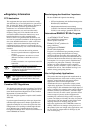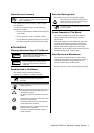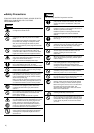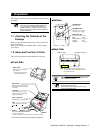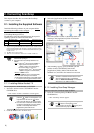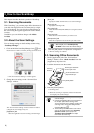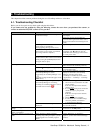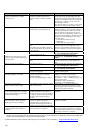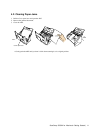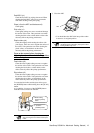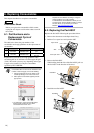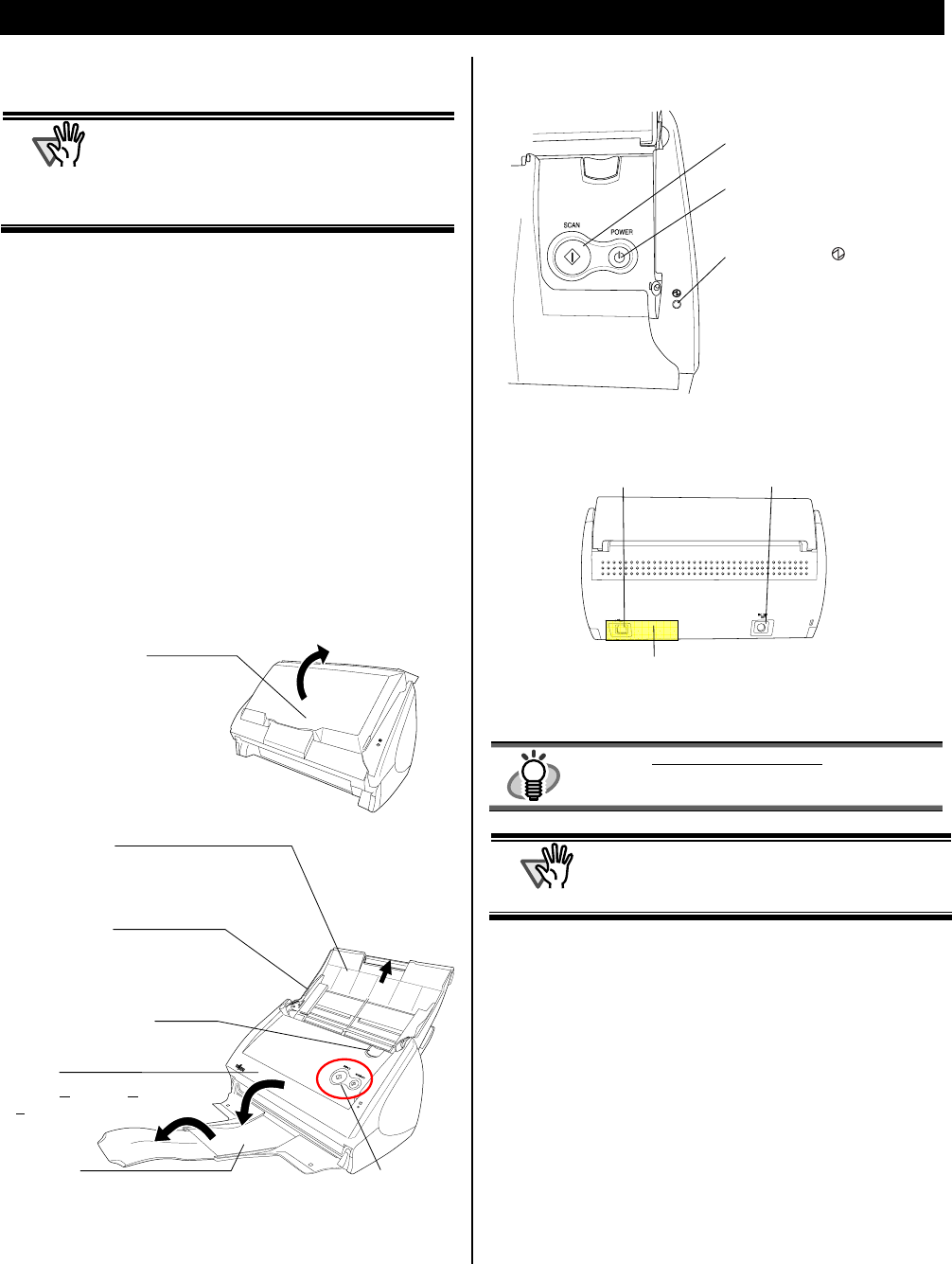
ScanSnap S500M for Macintosh Getting Started | 5
1. Preparation
This chapter describes necessary preparations before using
ScanSnap.
A
TTENTION
Do not connect the scanner to your personal
computer before installing “ScanSnap Manager.”
If you connect the scanner before installing
ScanSnap Manager, it will not operate correctly.
Refer to Chapter 2 for details on the installation of
ScanSnap Manager.
1.1. Checking the Contents of the
Package
When you unpack the scanner package, make sure that all
parts are included.
Refer to the packing list included in the scanner package
for contents.
1.2. Name and Function of Parts
This section describes the name and function of parts.
Front Side
* You can also use the scanner without the Stacker.
Buttons
Back Side
HINT
For the Document Specifications, refer to the
“ScanSnap S500M Operator’s Guide” stored in
ScanSnap Setup CD-ROM.
A
TTENTION
The scanner turns on/off automatically when you
open/close the Paper chute.
To turn off the scanner with the cover opened,
press the [POWER] button.
Paper chute
Open the paper chute to use
the scanner.
Ö Opening the paper chute
turns ON the scanner.
Stacker
Extend this part to use the stacker
as shown in the figure.
Ö Sheets of
p
a
p
er are e
j
ected from the ADF onto the stacke
r
.
Cover open lever
Pull this lever to open the ADF.
Paper chute
Open the paper chute and load
documents onto it for scanning
documents.
Side guide
Adjust these guides to fit the
width of the paper, so that the
paper does not skew.
Buttons
ADF
(ADF: A
utomatic Document
Feeder)
Seal: After installing ScanSnap Manager onto
your computer, remove this seal to connect
the scanner to the PC.
AC adapter connector
USB connector
[SCAN] button
Start scanning.
[POWER] button
Hold down 1 sec. to turn
on/off the power supply.
Power lamp
Indicate the scanner status.
Blue: Ready
Blue (Blinking): Scanning
Orange: Error
Light out: Power off