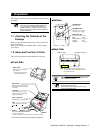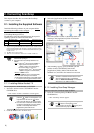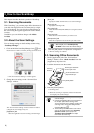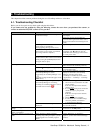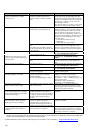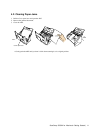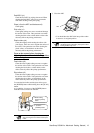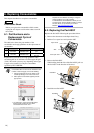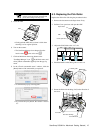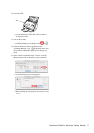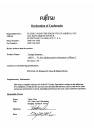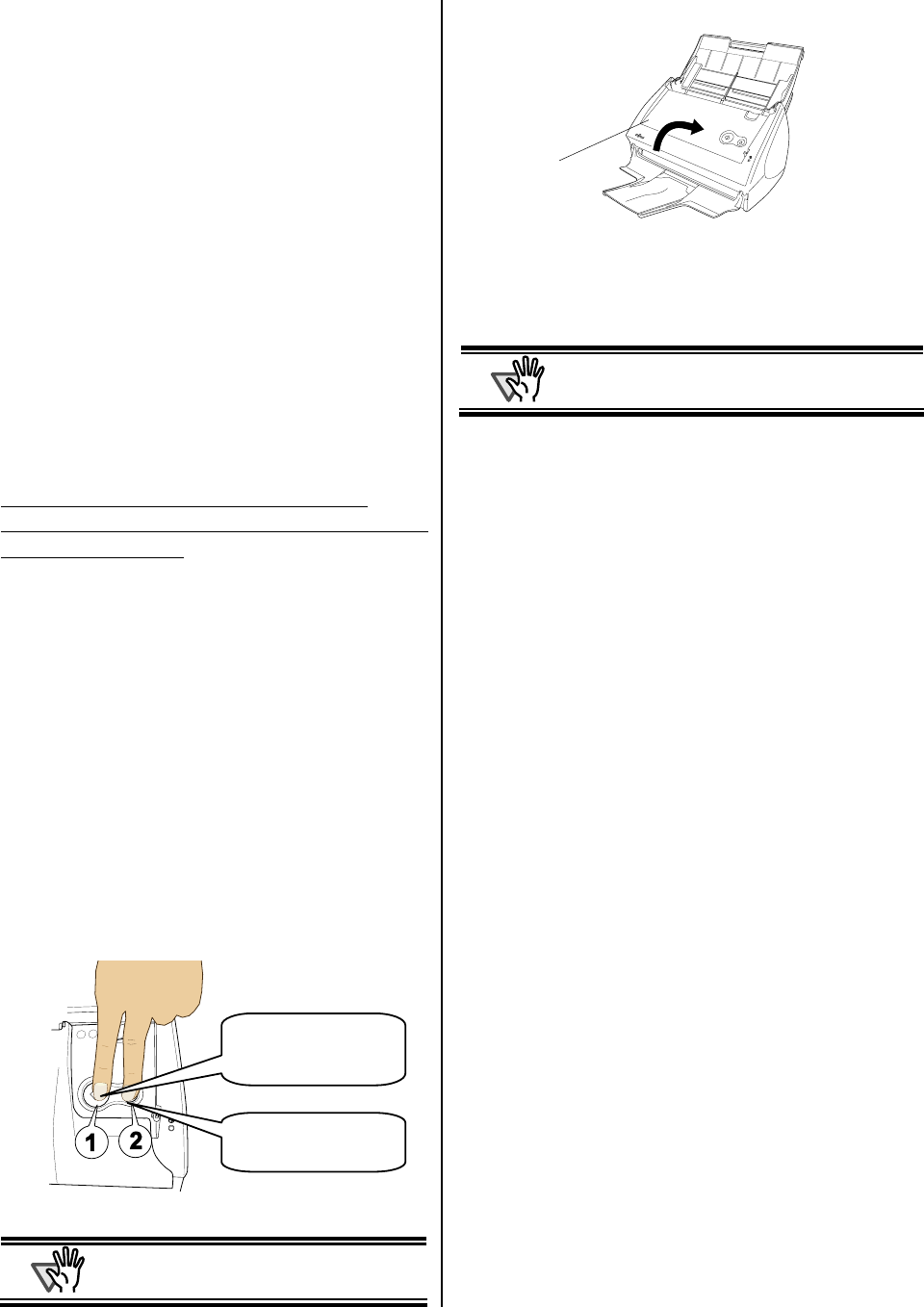
ScanSnap S500M for Macintosh Getting Started | 13
Pad ASSY (x1)
Clean the Pad ASSY by wiping downward. When
cleaning the Pad ASSY, take care to prevent the
cloth from catching on the pick spring.
Glass (x2 on the ADF and the base unit)
Clean lightly.
Pick roller (x1)
Clean lightly taking care not to scratch and damage
the surface of the roller. Take particular care when
cleaning the Pick roller as black debris on the roller
adversely affects the pickup performance.
Plastic rollers (x4)
Clean them lightly while rotating the rollers with
your fingers. Take care not to roughen the surface of
the rollers. Take particular care when cleaning the
plastic rollers, as black debris on the rollers
adversely affects the pickup performance.
Turn on the scanner before cleaning the
following locations. Clean the following rollers,
while rotating them.
Feed rollers (x2)
Clean the rollers lightly taking care not to roughen
the surface of the rollers. Take particular care when
cleaning the feed rollers, as black debris on the
rollers adversely affects the pickup performance.
Eject rollers (x2)
Clean the rollers lightly taking care not to roughen
the surface of the rollers. Take particular care when
cleaning the eject rollers, as black debris on the
rollers adversely affects the pickup performance.
To rotate the feed rollers and the eject rollers, press
the [POWER] button while holding down the [SCAN]
button.
As a guideline, six presses of the [POWER] button
make the rollers to rotate one full turn.
A
TTENTION
Connect the AC adapter and AC cable only
when cleaning the Feed rollers and the Eject
rollers.
3. Close the ADF.
Ö You should hear the ADF click into position when
it returns to its original position.
A
TTENTION
When you closed the ADF, make sure that it is
completely closed. Otherwise, paper jams or other
feeding troubles may occur.
cWhile holding
down the [SCAN]
button.
d...press the
[POWER] button.
ADF