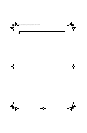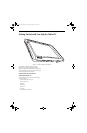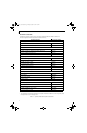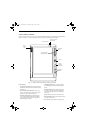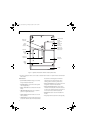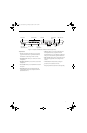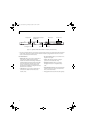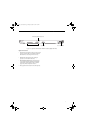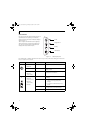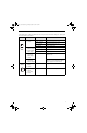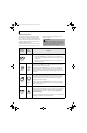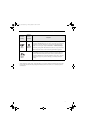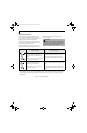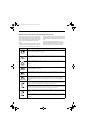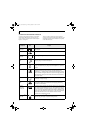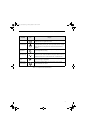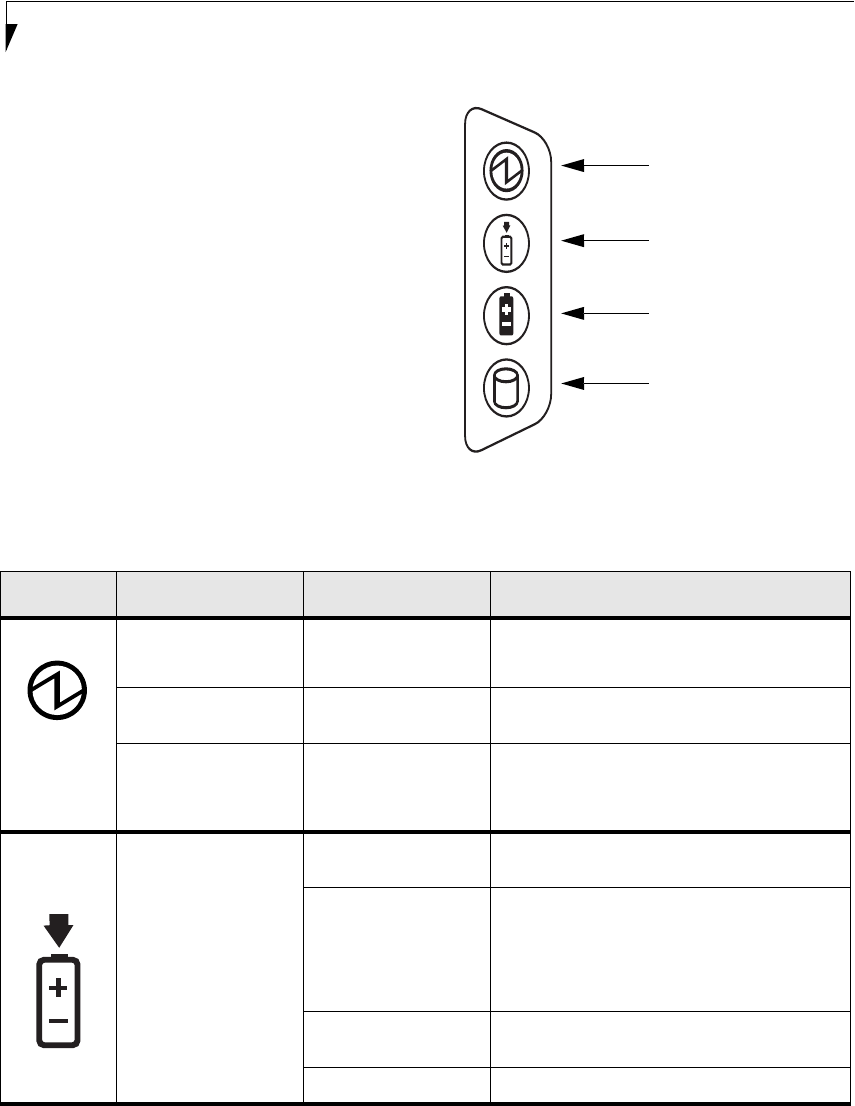
8
Stylistic ST4000 Series Tablet PC User’s Guide – Section One
STATUS DISPLAY
Icons appear in the status display indicating the status of
system functions such as system power and battery
charge level. The location of icons in the Status display is
shown in Figure 1-7.
Table 1-2 explains how individual icons are displayed,
and describes what the variations of that display indi-
cate. (If an icon is not displayed, it indicates that the
related system function is off or inactive.
Figure 1-7 Status Display Icons
Power
Charge/DC In
Battery
HDD Access
In the following table, a “blinking” LED flashes at the rate of once per second; an LED that is “blinking, slow” flashes at the
rate of one second on, five seconds off.
Icon Mode/State LED State Remarks
Power • On State
• Idle Mode
Green, continuous The system is powered on and ready for use.
• Suspend-to-RAM Green, blinking The system has suspended and saved active
settings to RAM.
• Off State
• Hibernate
(Save-to-Disk)
Off The system has suspended and saved settings
and data to the hard disk drive.
Charge/DC
In
• On State
• Idle Mode
• Suspend-to-RAM
• Hibernate
(Save-to-Disk)
• Off State
Amber AC adapter and battery are available and system
is charging.
Green • AC adapter and battery are available and
system is not charging (battery fully
charged).
• AC adapter is available but battery is not
present.
Amber, blinking AC adapter and battery are available and waiting
to charge (battery is out of thermal range).
Off AC adapter is not available.
Alb_UG_Active B.book Page 8 Monday, October 21, 2002 12:15 PM