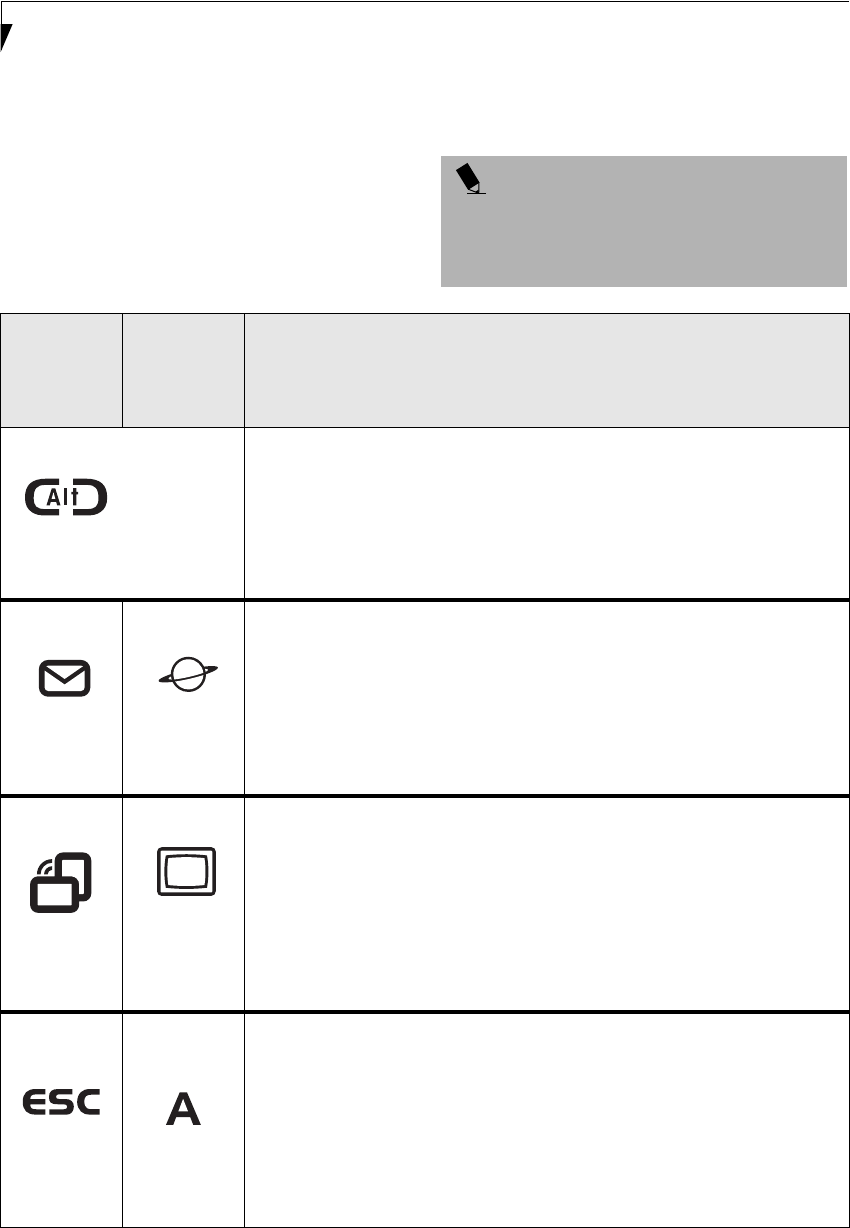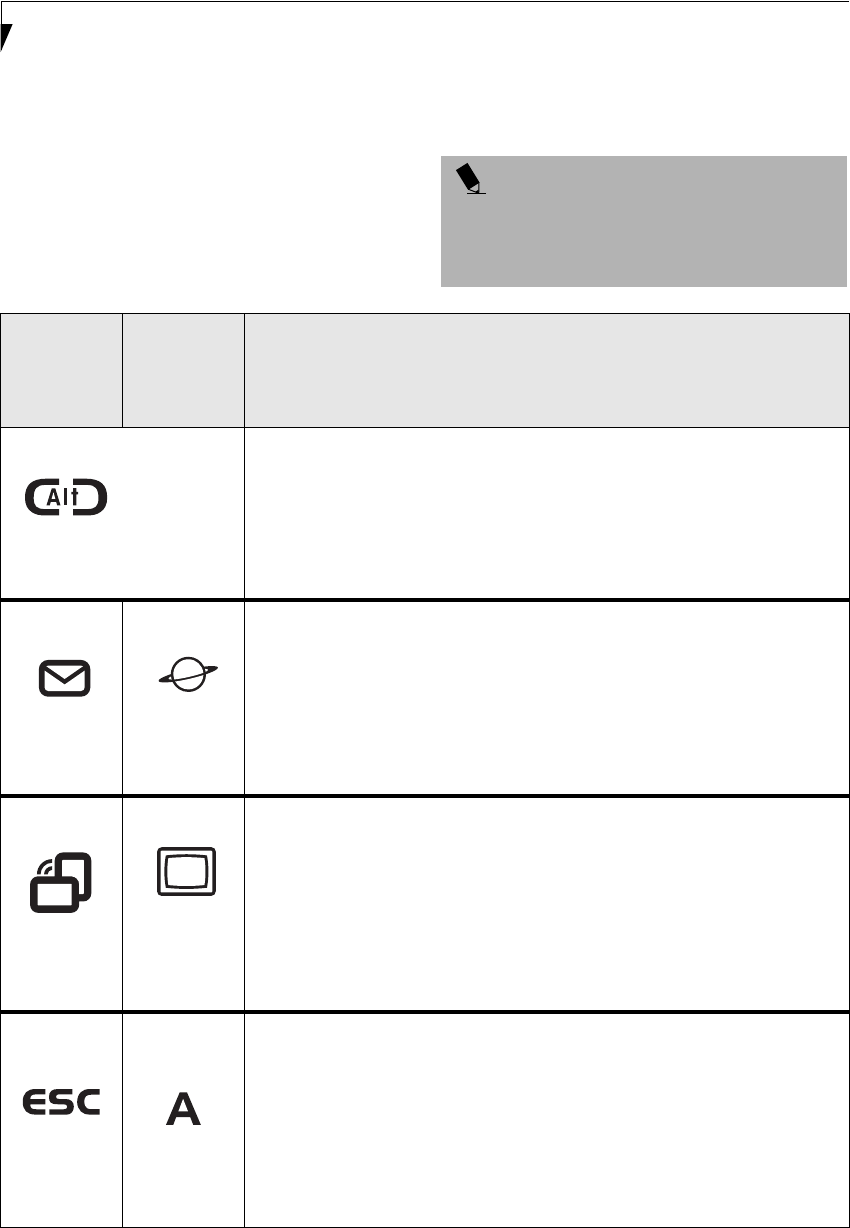
10
Stylistic ST4000 Series Tablet PC User’s Guide – Section One
APPLICATION BUTTONS
The six application buttons are located on the upper
right-hand side of a vertically-oriented system. (See
figure 1-2 on page 3 for location). Three of the buttons
have secondary functions. The secondary functions are
activated by pressing the Function (Fn) button while
pressing the application button.
The buttons also have separate tertiary functions that
can be used while the system is booting up. For more
information about the tertiary functions, refer to
Table 1-5 on page 13.
POINT
Ctl-Alt-Del is the only Application button that can be
used while the system is logging on or when the system
is locked (i.e., when you have the Logon or Computer
Locked window showing on your desktop).
Button Icon
and Name
(Primary)
Tablet Icon
(Fn +
Button)
(Secondary)
Description
Ctl-Alt-Del
Button
The Ctl-Alt-Del button performs two functions:
• Pressing the Ctl-Alt-Del button for approximately one second allows you to
log on after boot, after locking the workstation, or after resuming from power
management
• After log-on, pressing the Ctl-Alt-Del button for two seconds launches the
Windows Security screen.
EMail
Button
Internet
Button
When you press the EMail button, you automatically launch Microsoft Outlook
where you can read, create, and send emails.
When you press the Fn + EMail buttons at the same time, you automatically
launch the Web browser. The default page to which you go is the Fujitsu home
page. If you would like to change your home page, go to the Control Panel->
Internet Options. Select the General tab and enter the starting address you would
like to use.
Orientation
Button
Display
Mode
Button
When you press the Orientation button, the system screen orientation changes
from portrait (vertical) to landscape (horizontal) or from landscape to portrait.
When you would like to use the Tablet PC as an eBook, for example, you would
use the portrait orientation, when accessing spreadsheets, you would more
typically use a landscape orientation.
When you press the Fn + Orientation buttons at the same time*, the Graphics
Options Output menu is launched. From that menu you can choose the display
mode you would like to use.
Escape
Button
Application
A Button
The Escape application button acts the same way as an Escape key on a keyboard.
When you press the Fn + Esc buttons at the same time*, they act to invoke a pre-
determined application or generate a combination keystroke, as assigned in the
Tablet Button Settings utility. (You can change the settings in Control Panel ->
Tablet Button Settings).
By default, pressing the Fn + Esc combination acts the same as if you had pressed
Ctl + Esc on a keyboard: the Start menu is launched.
Alb_UG_Active B.book Page 10 Monday, October 21, 2002 12:15 PM