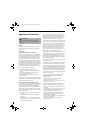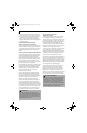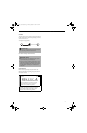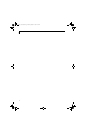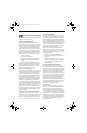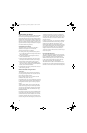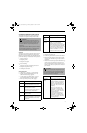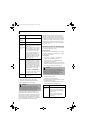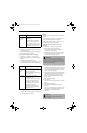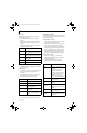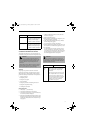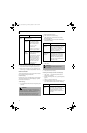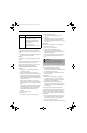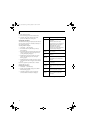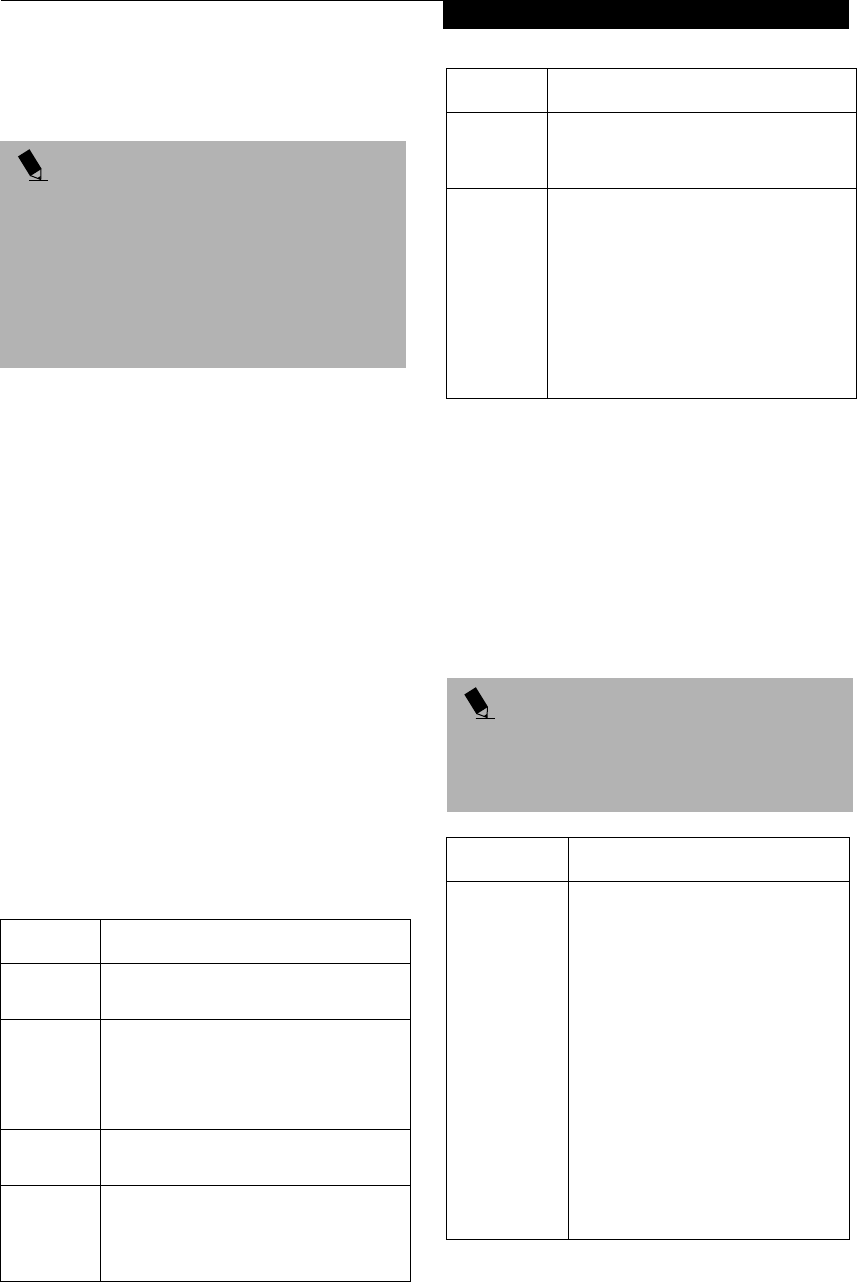
47
Wireless LAN User’s Guide
CONNECTING WINDOWS 2000 SYSTEMS
This chapter describes how to set the wireless LAN
connection for computers running Windows 2000.
Workflow
The proper setup of the wireless LAN requires several
steps which must be performed in the proper order.
Following is a general outline of the steps that must be
performed. Each step is detailed later in this procedure.
1. Setting parameters
■
Setting the profile
■
Setting the encryption
2. Network settings
■
Setting the protocol and checking the network
■
Setting file and printer sharing
■
Checking the connection
Setting Parameters
1. Click [Start]-> [Settings] -> [Control Panel].
2. Double-click the [PRISM Settings] icon. The
[PRISM Wireless Settings] appears.
3. Set the profile as specified in Table 1. Ask your
network administrators to check the setting.
4. When you finish your entry, click [Apply].
Table 1: Profile Parameters
5. Click the [Encryption] tab.
6. Set the encryption items in accordance with Table 2.
■
AdHoc Network: Specify the same value for all the
computers for which the encryption key is used for
connection.
■
Infrastructure Network: Specify the identical encryp-
tion keys to the encryption keys set for the access
point. For instructions on how to check the encryp-
tion keys set for the access point, refer to the access
point manual.
POINT
If you purchased a Stylistic ST4000 Series Tablet PC
with the optional integrated wireless LAN device, the
device and drivers have already been installed. This
procedure outlines the steps for setting the device
parameters.
Updated drivers and/or utilities may become available
after this manual is printed; see any addenda or fliers
that may be included in the system packaging.
Item Description
Profile Enter the system file name in which the
parameter information is to be saved.
Mode Ad Hoc Network: Click the down arrow
and select “802.11 AdHoc”.
Infrastructure Network: Click the down
arrow and select “Infrastructure”.
SSID Enter the network name to which you
want to connect
Transmit
Rate
Obtain the information from your
network administrator. If you do not have
a network administrator, select “Fully
Automatic”.
Power
Save
Enabled
Not supported.
AdHoc
Channel
AdHoc Network: Select the same
channel, 1-11, for all connected
computers. If there is more than one
wireless LAN nearby (such as on the same
floor), we recommend that the channels
for each LAN be 5 numbers apart (e.g., if
there are two other LANs nearby, the
channels used should be 1, 6, and 11).
Infrastructure Network: Not an option.
POINT
Make sure that you specify the encryption keys. If you
do not specify the keys, any computer with a wireless
LAN card can be connected. This presents a risk that
your data may be stolen or destroyed.
Item Description
Encryption
(WEP)
Click the down arrow and select an
encryption option.
■
Disable: Disables the encryption. In
this case, “Create keys with Pass-
phrase” and subsequent items are
greyed out, and you cannot enter
anything.
■
40 bit*: The encryption is set.
Select either “Create keys with
Passphrase”, “Create keys manu-
ally”, or “ASCII Input”, and enter
the encryption keys.
■
104 bit*: The encryption is set.
Select either “Create keys with
Passphrase”, “Create keys manu-
ally”, or “ASCII Input”, and enter
the encryption keys.
Item Description
Alb_UG_Active B.book Page 47 Monday, October 21, 2002 12:15 PM