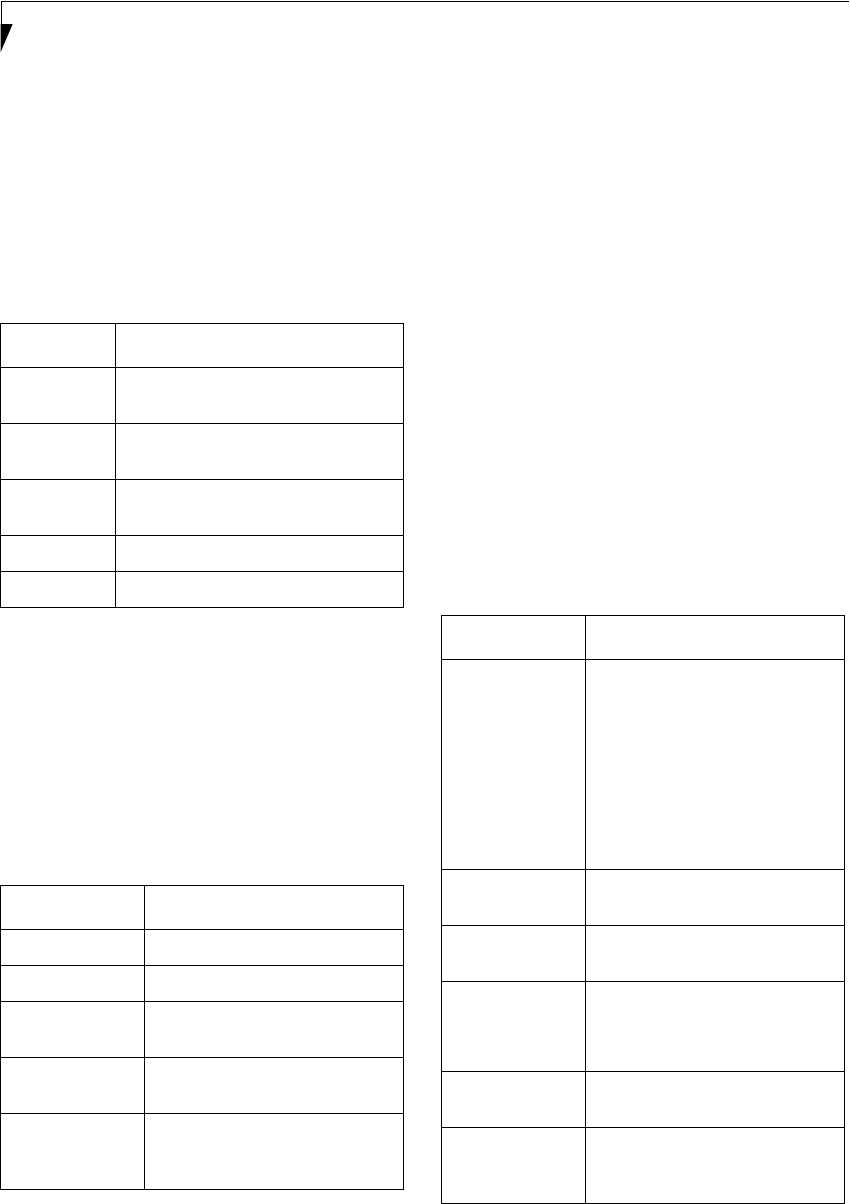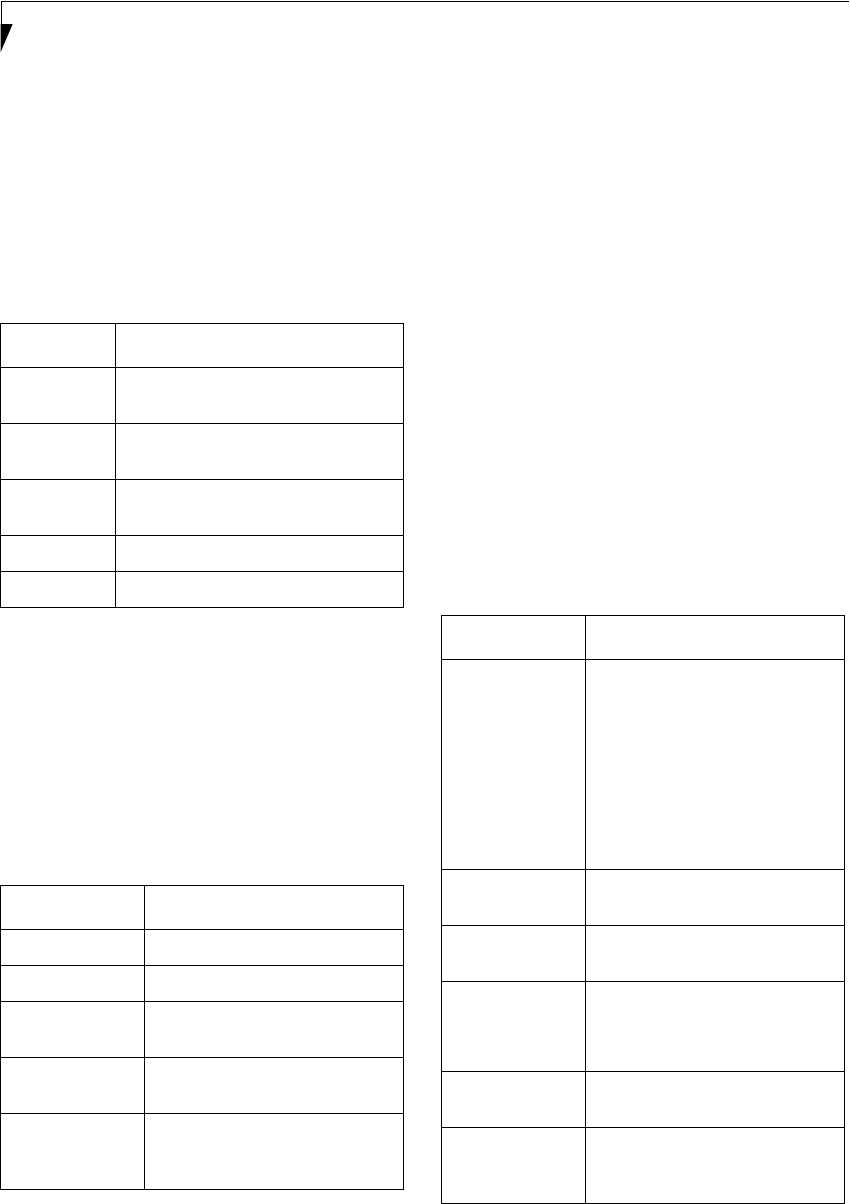
50
Stylistic ST4000 Series Tablet PC User’s Guide – Appendix
Sharing Files
The following example shows how to set sharing the
“Work” folder on the c: drive.
1. On the desktop, double-click [My Computer]->
C: drive.
2. Right-click the “Work” folder, then click [Sharing]
from the menu. The [Work Properties] window
appears.
3. Click [Share this folder] and set necessary items, as
indicated in the following table.
Table 5: Sharing files
4. Click [OK]. The folder is set shared, and the “Work”
folder icon changes.
Printer Sharing
1. Click [Start] -> [Settings] -> [Printers]. The Printers
window appears, showing the printers that are
connected.
2. Right click the printer that you want to share, then
click [Sharing] from the menu that appears.
3. Click [Sharing], and select necessary items.
Table 6: Printer Sharing
4. Click [OK]. The printer sharing is set, and the icon
changes.
Checking the Connection
After the network setting is completed, access the shared
drive on another computer to check the connectivity of
the wireless LAN network.
Accessing Another Computer
1. Double-click the [My Network Places] icon on the
desktop. [My Network Places] appears.
2. Double-click [Computers near me]. The computers
that are connected to the network are displayed.
3. Double-click the computer that you want to access.
The drive that you set with “Sharing” are displayed.
4. Double-click the drive that you want to access. The
drive is displayed showing its contents and made
available to you. If you have any questions or prob-
lems, refer to “Troubleshooting Table” on page 55.
Checking the Connectivity
1. Click [Start] -> [Settings] -> [Control Panel].
2. Double-click the [PRISM Settings] icon. [PRISM
Wireless Settings] appears.
3. Check the connectivity on the [Link] tab. The
current condition of connection is displayed.
Item Description
Share name You can specify a share name for the
drive or folder that you want to share.
Comment You can enter the description for the
drive or folder that you want to share.
User limit Specifies the limit for the number of
sharing users.
Permissions Specifies the folder access privileges.
Caching Specifies the caching for the folder.
Item Description
Not Shared Disables printer sharing.
Shared As Enables printer sharing.
Share Name Specifies a share name of the
printer to be shared.
Comment Enter the description of the printer
to be shared.
Passwords If you specify a password, you
need to enter it when using the
printer.
Item Description
State Shows the current condition of
connection.
The MAC address of the other
computer to which you are
connected is displayed when the
connection is successful. If you are
connected to more than one
computer, the computer that has
the best connectivity is displayed.
Current Channel Shows the current channel used
for the connection.
Current Tx Rate Shows the current transfer rate in
Mbits/sec.
[Radio Off]/
[Radio On]
Click [Radio Off] to disconnect.
Click [Radio On] to connect to the
network.
[Rescan] button Click this button to search for
others to connect to.
Throughput
(Bytes/sec)
Shows the actual transfer rate of
the data transfer for send (Tx) and
receive (Rx).
Alb_UG_Active B.book Page 50 Monday, October 21, 2002 12:15 PM