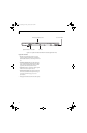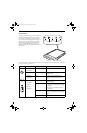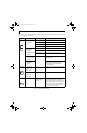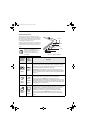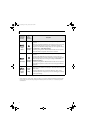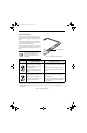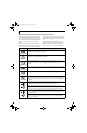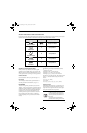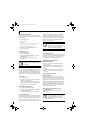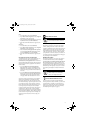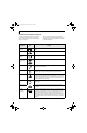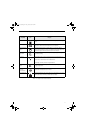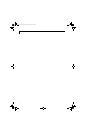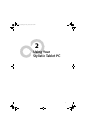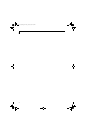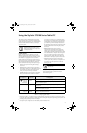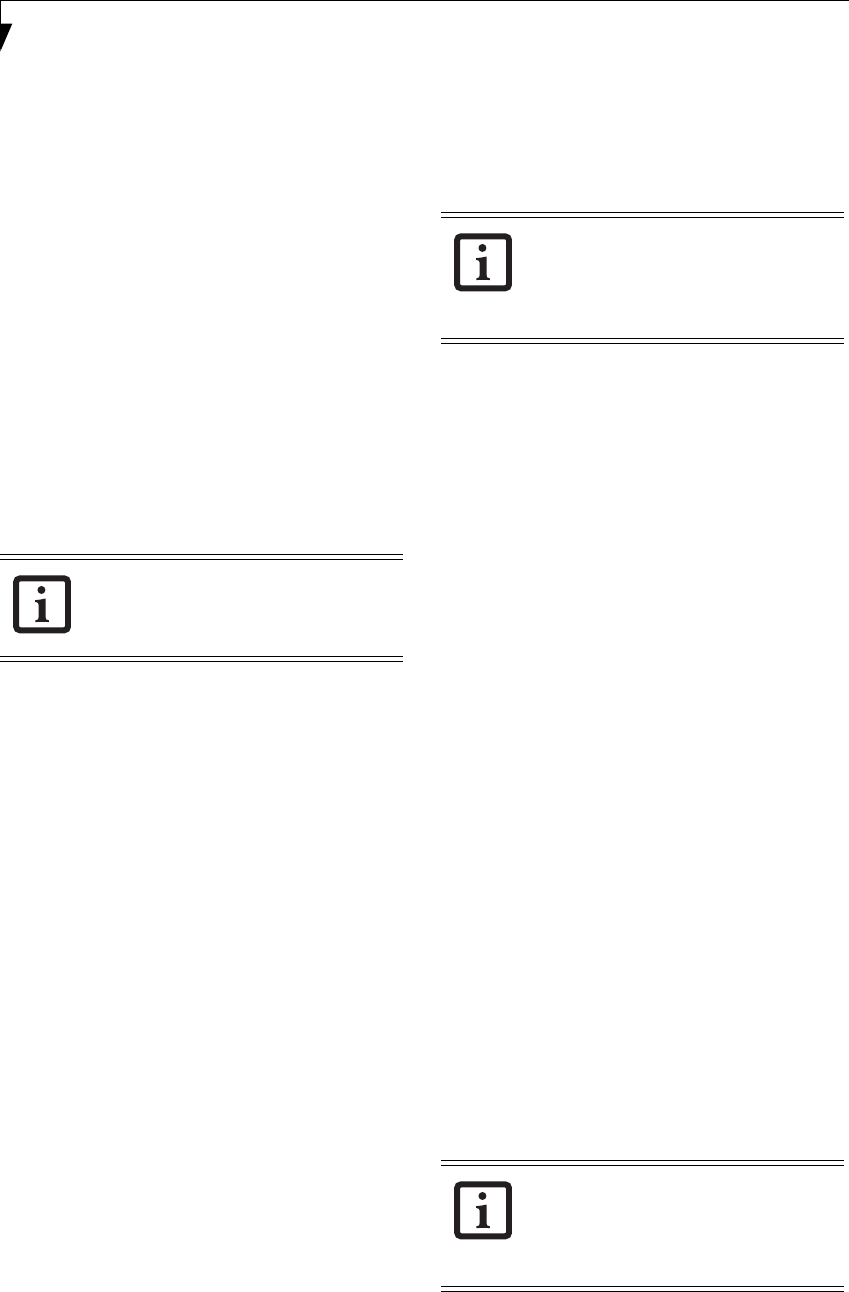
18
Stylistic ST5100 Series Tablet PC User’s Guide – Section One
Setting Supervisor Password
You must have set a supervisor password before setting
any user passwords. The supervisor password can bypass
the user password.
1. Go to the Start menu.
2. Click on Run.
3. Type in:
C:\Program Files\Fujitsu\Security
Panel Application\Supervisor\
FJSECS.EXE, then press [Enter]
4. Follow the on-screen instructions to set the
Supervisor password.
Setting User Password
1 Go to the Start menu.
2. Click on All Programs.
3. Click on Security Panel Application -> Security
Panel Application.
4. Follow the on-screen instructions to set the
user password
.
USING YOUR SECURITY PANEL
The security lock feature is in effect both when the system
resumes from Off, Standby, or Hibernation state. You
always need to push the Security Panel buttons to input
the user password. Your system will not begin the boot
sequence until you enter your supervisor/user password.
From Off State
1. Turn on your system.
2. When the Security Indicator flashes, enter the pass-
word and press Enter button.
For example, if the password is 22222, first press
Button 2 five times and press the Enter button. The
Tablet PC will boot to normal operation.
From Standby/Hibernation State
1. Press your Suspend/Resume button.
2. When the Security Indicator flashes, enter the pass-
word and press Enter button.
The Tablet PC should resume normal operation.
Incorrect Password Entry
If an invalid supervisor or user password is entered three
times in succession, the system will “beep” for about one
minute. If a valid password is entered within a minute
(while system beeps), the beeping will stop and the
Tablet PC will resume normal operation. If no password
is entered or an invalid password is entered while the
system beeps, the system will return to its previous
locked state (standby or off) and the Security Indicator
will go off. To reactivate the Tablet PC after a password
failure, you must press the Suspend/Resume button,
then enter a correct password
.
PRECAUTIONS
Low Battery Operations
If your Tablet PC has a low battery, pushing the suspend/
resume button does not unlock the Tablet PC. To resume
normal operation, first attach a power supply to the
system. Then you may unlock the Tablet PC.
UNINSTALLING THE SECURITY
PANEL APPLICATION
You have two options when uninstalling the security
panel application:
■
Remove passwords and uninstall the security panel
application software. This will disable all security
features.
■
Uninstall the security panel application with password
still active. This will not allow any changes to the
password.
Uninstalling the Security Panel
Application Software
Remove passwords when User wants no password
protection whatsoever and doesn’t want to give anybody
the utility to set a password on their computer. In this
case, if passwords (supervisor, user, or both) are set, the
passwords must first be cleared BEFORE removing the
application. To clear passwords, follow same procedure
in SETTING PASSWORD CODES except this time,
select REMOVE, enter current password then click Next.
When asked to confirm select Ye s.
Removing Security Panel Application with
Passwords Still Active
Using this feature will not allow any changes to
the password.
You may change or remove the supervisor
or user password by repeating the steps
defined above.
Remember the user password you specified
on the Security Panel Application. If you
forget the password you will not be able to
use your computer. The supervisor pass-
word can override the user password.
Removing the applications does not remove
the password. It simply removes the utility
to change/add/remove passwords. To
change your password you must reinstall
the application.
Osian_UG.book Page 18 Friday, June 8, 2007 12:45 PM