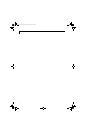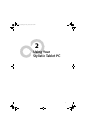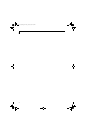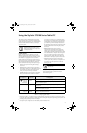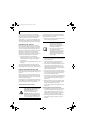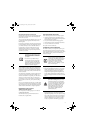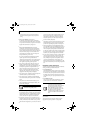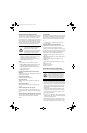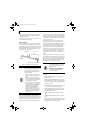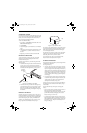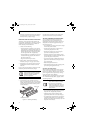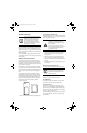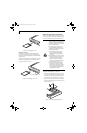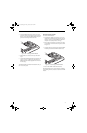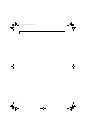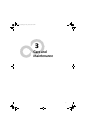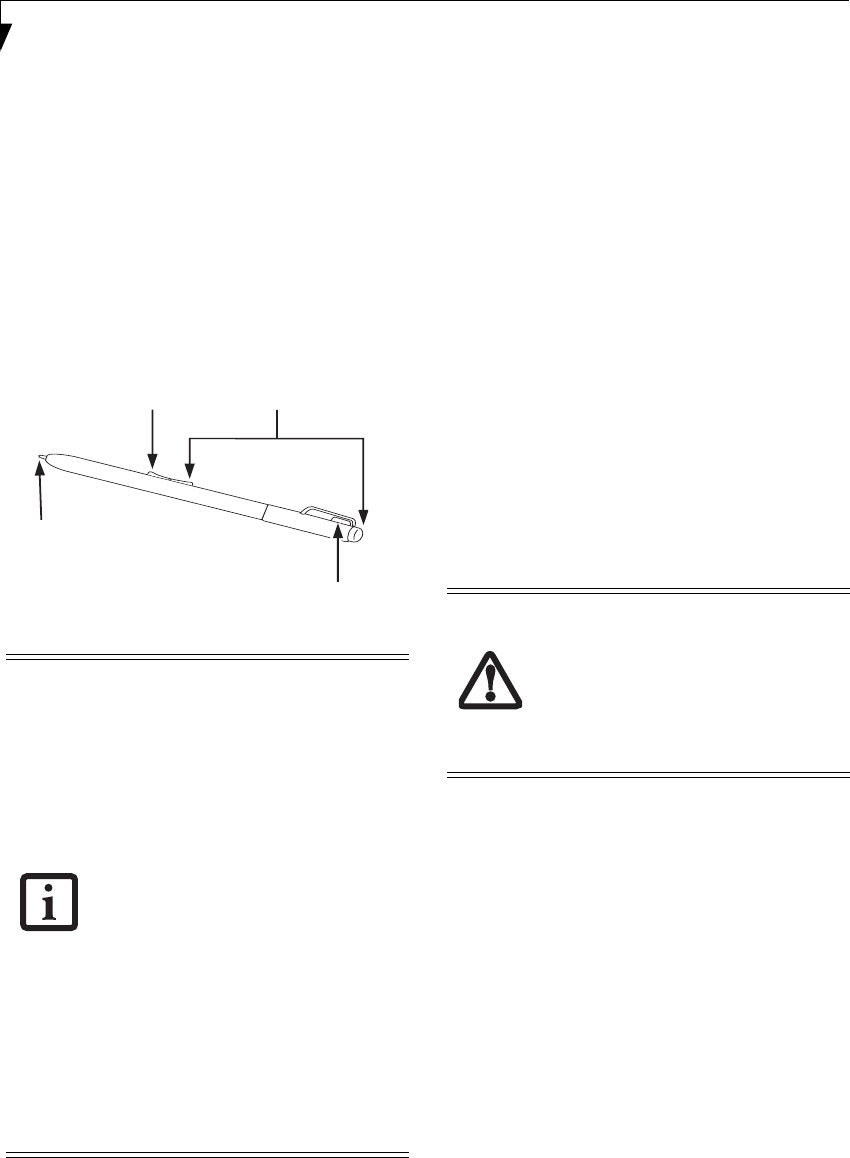
30
Stylistic ST5100 Series Tablet PC User’s Guide – Section Two
played.) Select Tablet and Pen Settings and select the
Display tab. Move the Screen Brightness slider to
change the brightness.
■
Press the Fn key twice to invoke the Fujitsu menu and
select Tablet and Pen Settings.
USING THE PEN
You can use the Stylistic ST5100 Series pen to generate
and create electronic “ink”, to select items, and to navi-
gate through programs on the Tablet PC. Programs that
support handwriting recognition also allow you to write
characters directly on the screen with the pen. You can
also use the pen as a drawing tool.
Figure 2-1. Stylistic ST5100 Series Pen
The screen reacts when the pen tip is approximately 1/8
inch (3-5 mm) from the screen. The pen has four
switches: a tip switch, a barrel button toggle switch with
switches at both ends, and an "eraser" switch, located on
the end of the barrel. By default, the tip switch corre-
sponds to the left mouse button, and the front toggle
(closest to the pen tip) barrel button switch corresponds
to the right mouse button (when used in combination
with the tip switch). The rear toggle of the barrel button
switch and the eraser switch at the end of the barrel act
as electronic ink “erasers”.
The rear toggle, eraser, and tip click pressures can be
changed by clicking [Start] -> Control Panel, and
double-clicking the Fujitsu Pen Settings (XP) or Pen and
Input Devices (Vista) icon. Note that the rear toggle
switch and the eraser switch are both affected by the
same settings; they cannot be changed individually.
To change the rear toggle and eraser button function,
select the drop-down list to select a new function, then
click [Apply]. If you don’t want the rear toggle and
button switch to have any function, select Ignore from
the list.
Adjusting the click pressure determines how much pres-
sure must be put on the pen tip in order for the screen to
react. The softer it is set, the less pressure required; the
harder it is set, the more pressure required. To change
the click pressure, use the slider bar to make the click
pressure harder or softer, then click [Apply].
Here are some hints that may help you use the pen more
effectively:
• To activate the tip switch, tap or hold the pen tip
against the screen.
• To activate the barrel button switch, press and hold
the end of the button you wish to use (front toggle is
the right mouse button switch; the rear toggle acts as
an electronic “eraser”).
• To move the cursor, hold the pen tip within 1/8 inch
(3 - 5mm) from the screen and move the pen.
• To start a program, double-tap the pen tip (tap the
pen tip twice rapidly) on the program icon as you
would double-click a mouse.
• To select an object, tap the pen tip on the object
once.
• To “double-click” an object, tap twice on the object
quickly.
• To move, or “drag”, an object on the screen, place the
pen tip directly over the object, then as you hold the
pen tip against the screen, move the pen.
The Stylistic ST5100 pen is a sophisticated,
high-quality electronic instrument that can
be damaged if used improperly. Treat the
pen as you would any precision device.
The following list contains guidelines for
proper pen handling:
• Do not use the pen as a pointer or tap it
on surfaces other than the Tablet PC
screen.
• Do not try to turn the thumb grip on
the pen; it is designed for inserting and
removing the pen from the pen holder
and for attaching a pen tether.
• Never store the pen with the tip bearing
the weight of the pen (e.g., sitting tip
down in a pencil cup). Storing the pen
tip down could distort the internal
mechanism over a period of time
(especially in higher temperatures),
causing the tip to act as if it is always
depressed. To avoid damage, the pen
should be stored in the pen holder
when not in use.
Pen Tether Attachment Point
Tip Switch
Barrel Switch
Eraser Switches
• Ensure that a screen protector is installed
on the Tablet PC screen before you use
the pen. The warranty does not cover a
scratched screen.
•Use only the pen provided with your
Tablet PC. Do not use substitutes that
were not designed for the Stylistic
ST5100 Series Tablet PC.
Osian_UG.book Page 30 Friday, June 8, 2007 12:45 PM