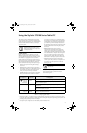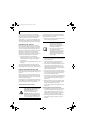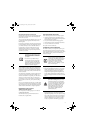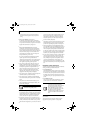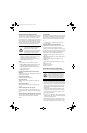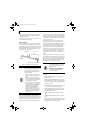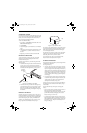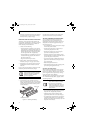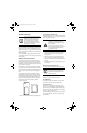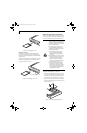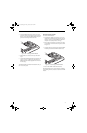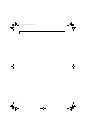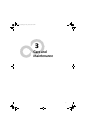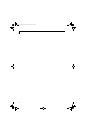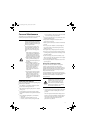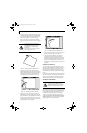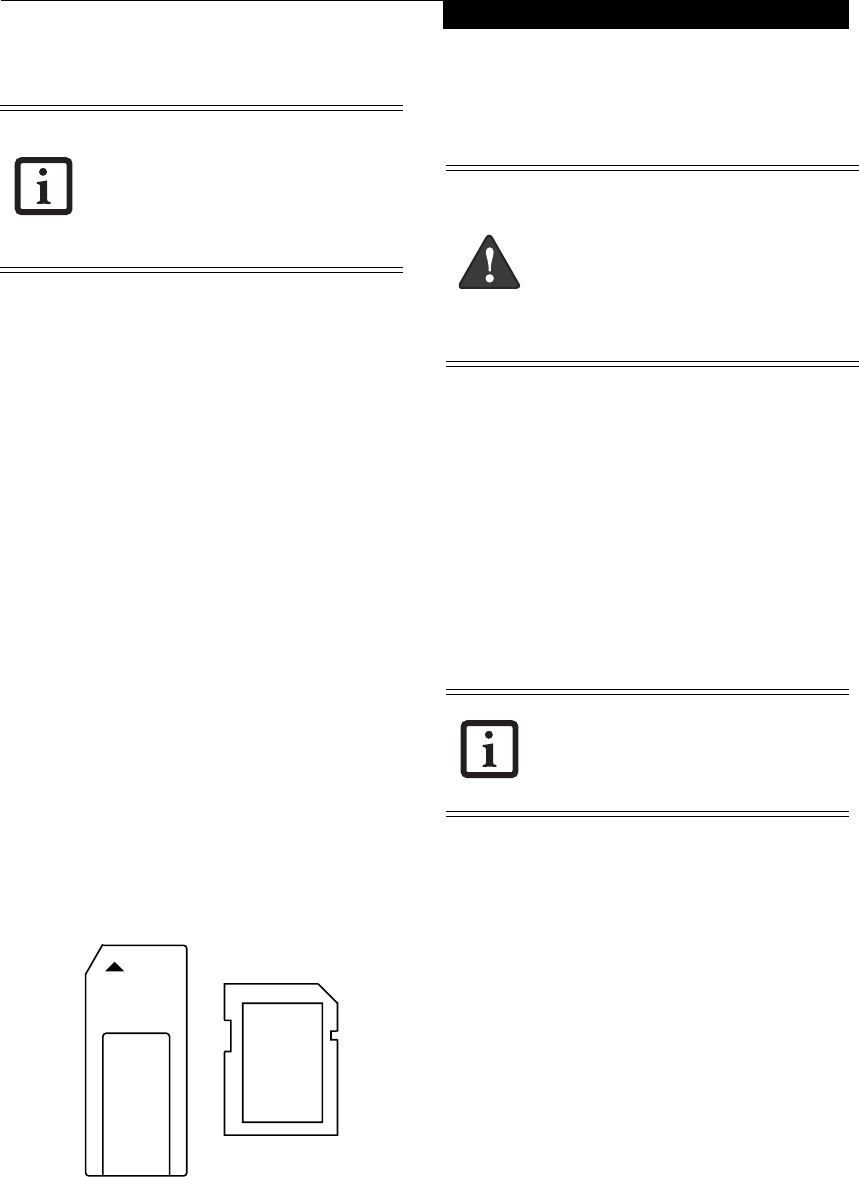
33
Using Your Stylistic ST5100
MODEM CONNECTION
The Stylistic ST5100 Series Tablet PC is designed to
accept a standard RJ-11 telephone plug. Connect the plug
to the modem jack located on the left-hand side of the
Tablet PC (See Figure 1-5 on page 9 for location). The tele-
phone plug can be inserted whether or not the Tablet PC
has power applied.
If you need assistance configuring the Stylistic ST5100
Series Tablet PC modem or LAN, contact your local help
desk or reseller.
MEMORY STICK/SD CARD SLOT
Your Tablet PC supports Memory Stick and SD flash
memory cards on which you can store and transfer data
to and from a variety of digital devices. These cards use
flash memory architecture, which means they don’t need
a power source to retain data.
Memory Stick is a flash memory technology developed
by Sony Electronics. Memory Stick allows you to record,
transfer and share digital content, such as digital pictures,
movies, music, voice, and computer data and applica-
tions.
Secure Digital (SD) Cards are very similar to Memory
Sticks, but they are shorter. Like the Memory Stick, SD
Cards allow portable storage among a variety of devices,
such as cell phones, GPS systems, digital cameras, and
PDAs. SD Cards transfer data quickly, with low battery
consumption. Like the memory stick, it uses flash
memory architecture.
Figure 2-5. Memory Stick and Secure Digital Card
Inserting Memory Stick/SD Cards
Memory Sticks and SD Cards are inserted in the Memory
Stick/SD Card slot (Figure 1-4). To insert a Memory Stick
or SD Card, follow these steps:
1. See your Memory Stick or SD Card manual for
instructions on the insertion of your card. Some
cards may require that your system is off while
inserting them.
2. Make sure there is no card currently in the slot. If
there is, see Removing a Memory Stick/SD Card.
3. Insert your card into the slot with the product label
facing up.
4. Push the card firmly into the slot until it is seated in
the connector.
Removing A Memory Stick/SD Card
To remove a Memory Stick/SD Card, follow these steps
:
Push the Memory Stick or SD Card in until it unlatches.
It will then eject from the slot for removal
PC CARD SLOT
The Stylistic ST5100 Series Tablet PC Card slot allows
you to insert a Type I or Type II PCMCIA Card.
Inserting a PC Card
To insert a PC card, position the side with the arrow
facing up (i.e., when looking at the tablet’s display side,
the arrow on the card should be visible.) Slide the card
into the PC Card slot, and press it firmly to ensure proper
seating. (See Figure 2-6 for location)
If you need assistance inserting a PC Card in the Stylistic
ST5100 Series Tablet PC, contact your corporate help
desk or reseller.
The internal 56 Kbps LAN/modem module
installed in the Stylistic ST5100 Series
Tablet PC has actual maximum transfer
rates of 53 Kbps (receive), 33.6 Kbps
(send), and 14.4 Kbps (fax). Download
rates are limited to 53 Kbps in the United
States due to FCC restrictions.
Inserting or removing a Memory Stick or SD
Card during your system’s shutdown or
bootup process may damage the card and/
or your computer.
Do not insert a card into a slot if there is
water or any other substance on the card as
you may permanently damage the card,
your Tablet PC, or both.
See your Memory Stick or SD Card manual
for specific instructions on the removal of
your card. Some cards may require your
computer to be in Standby Mode or Off
while removing them.
Osian_UG.book Page 33 Friday, June 8, 2007 12:45 PM