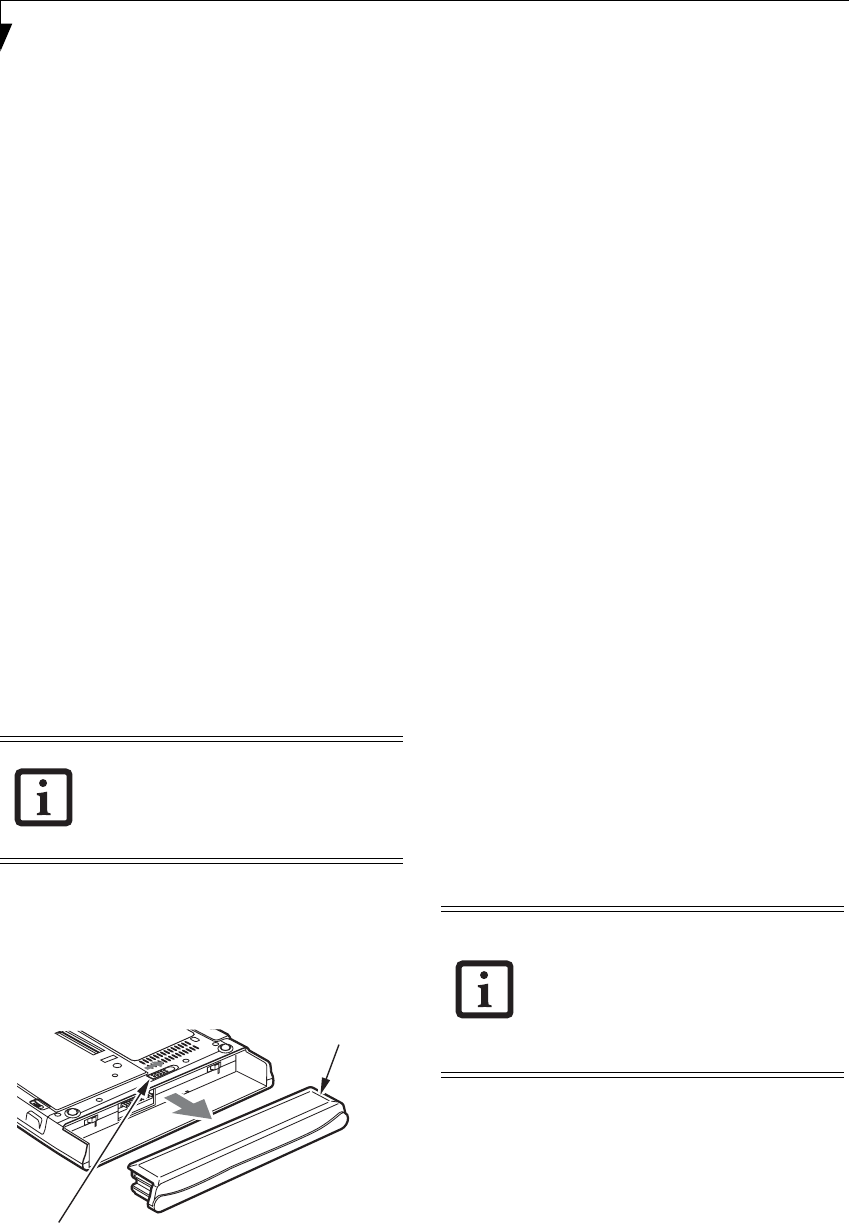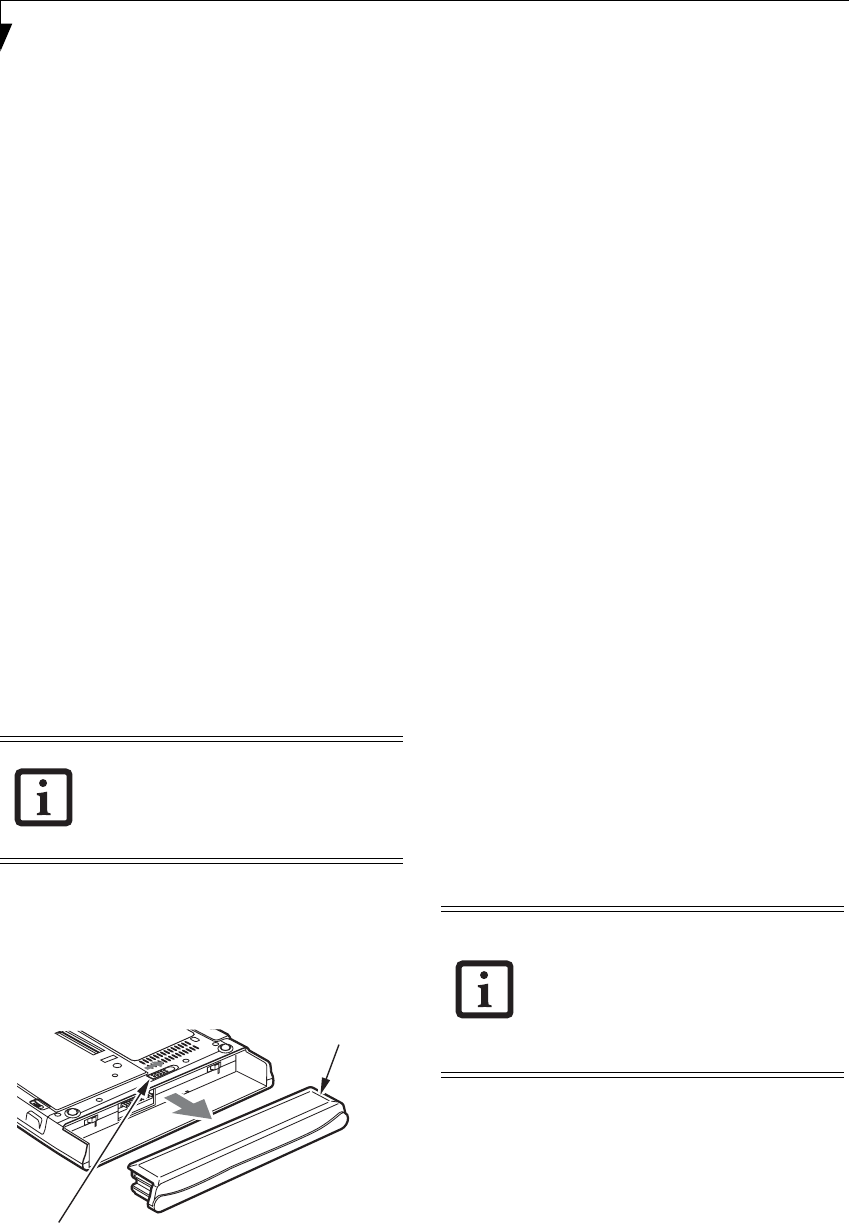
32
Stylistic ST5100 Series Tablet PC User’s Guide – Section Two
• The battery uses Lithium ion battery cells which have
no “memory effect.” You do not need to discharge
the battery before you begin charging.
REMOVING AND INSTALLING THE BATTERY
The battery can be removed from the Tablet PC and
swapped with a charged battery. The battery can then be
charged in an external charger if one is available. To
remove the battery from the Tablet PC:
1. Choose one of the following:
• If a charged battery is available, you can suspend
system operation. A built-in “bridge” battery will
maintain the system in Standby mode for about 5
minutes while the battery is removed; this allows
time for replacement with a charged battery.
• If a charged battery is not available, save your work
and close all running programs, then shut down
the system or Hibernate.
• Plug in an external DC power source.
2. Slide the battery release latch in the direction
indicated. (See Figure 2-4 on page 32 for location).
3. Pull the battery away from the system, as shown in
the illustration and remove the battery from the
Tablet PC.
If you are using an external battery charger, refer to the
instructions provided with the battery charger.
To install the battery:
1. Orient the battery with the slides in the empty
battery tray. Slide the battery into the tray and press
it firmly until it is seated. When it is properly seated,
the battery release latch should return to position
and lock the battery.
Figure 2-4. Removing the Battery
Once the battery is installed, you can resume system
operation or start and use your system normally.
TIPS FOR CONSERVING BATTERY POWER
You can extend the charge life of your battery by
conserving battery power. (Your results may vary
depending on your application and how the system is
configured.) Here are some suggestions to help you
conserve battery power:
• Use an external power source such as the AC adapter
whenever the system is docked.
• Suspend system operation if you know that you
won’t be using the system for a while.
• Shut down the system if you won’t be using the
system for an extended period of time.
• Switch the wireless LAN switch Off when wireless
LAN functionality in not needed (applicable only for
systems with optional wireless LAN).
• Use power management (available from the Power
Options in the Control Panel) to help you conserve
power automatically.
• Reduce the brightness of the LCD.
• Battery life is dependent upon the operating system,
power settings, and applications in use.
Operation of the Bridge Battery
When installed in the Tablet PC, the battery provides
power to some system components—even when the
system is in the Off state. When the battery is removed,
power is supplied to these components by a “bridge”
battery that is built into the Tablet PC.
The bridge battery is not designed for long-term opera-
tion. To maintain the bridge battery properly, observe
the following measures:
• To prevent draining the bridge battery, always store
the system with a charged battery installed.
• If the bridge battery becomes drained, it takes
approximately 8 hours for it to be fully recharged.
• The bridge battery charges when the AC Adapter is
connected and the system is in On or Off states or
Standby mode. It charges from the battery only when
the system is in the On state.
Under Federal, state, or local law, it may
be illegal to dispose of batteries by putting
them in the trash. Be sure to dispose of
batteries in accordance with local
government regulations.
Battery Pack
Battery Release Latch
• The bridge battery function is disabled if
Wake On LAN is enabled in the BIOS.
• The system arrives with the bridge
battery in a discharged state. Be sure to
charge it sufficiently before relying upon
it to support the system in the event of
battery removal.
Osian_UG.book Page 32 Friday, June 8, 2007 12:45 PM