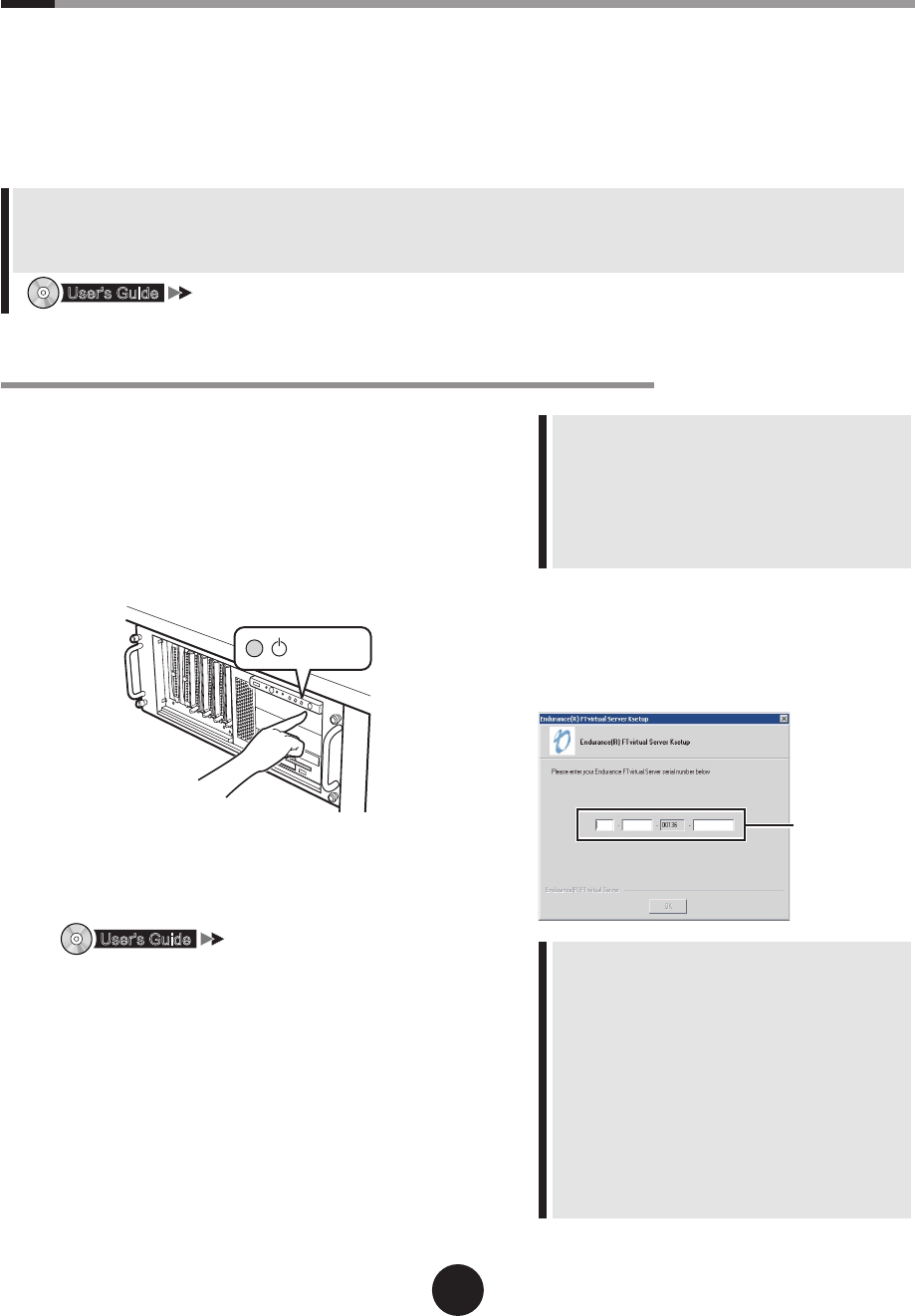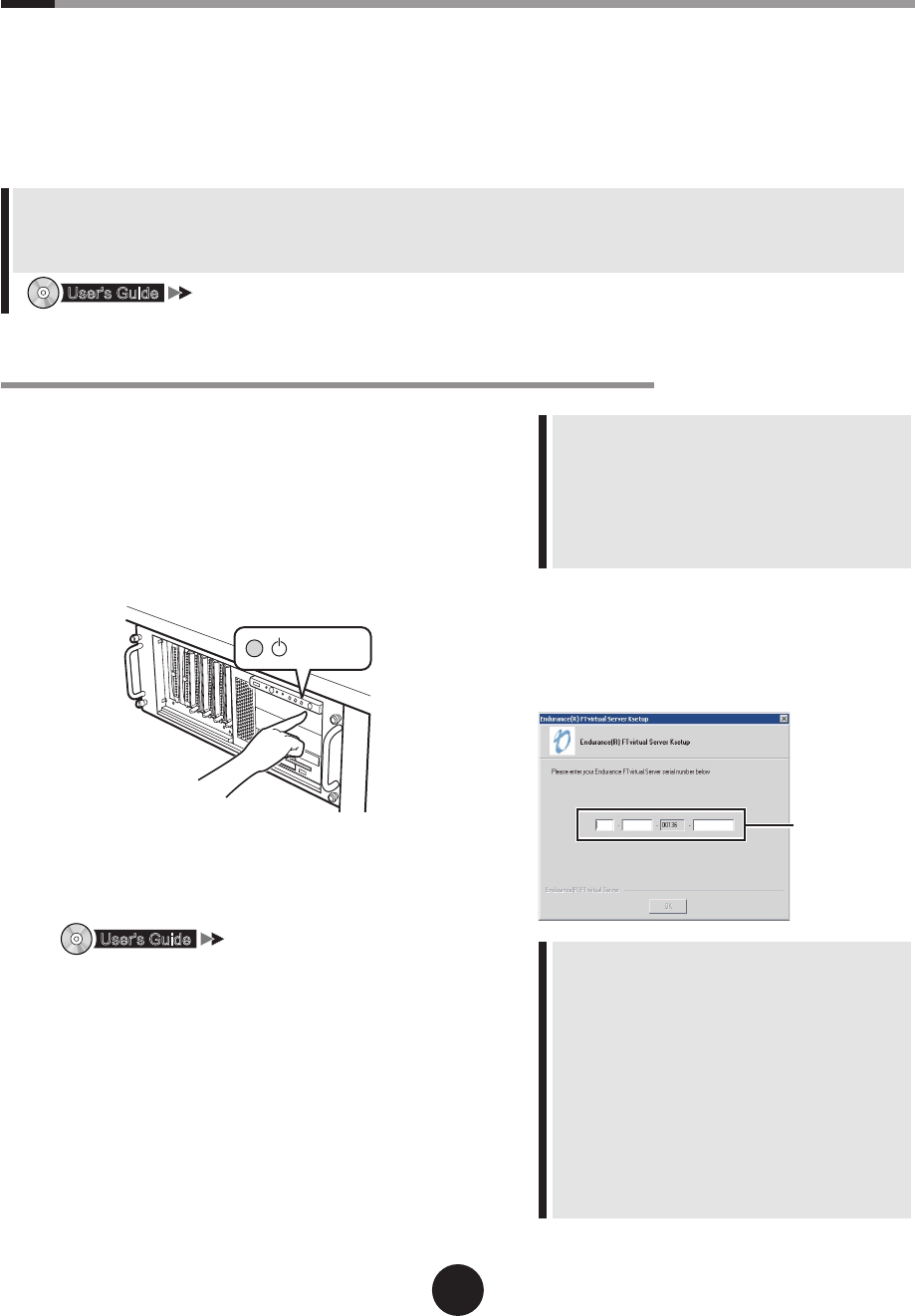
7
Turning on the power and run mini-setup of each OS
This section explains how to run mini-setup of CoServer1, CoServer2 and FTvirtual Server.
To run mini-setup of FTvirtual Server, CoServer1 and 2 must already be run mini-setup.
Run mini-setup in the following order.
(1) Turn on the FT1 power and run mini-setup of CoServer1. Do not yet turn on the power of FT2.
(2) Turn on the FT2 power and run mini-setup of CoServer2. The procedure is the same as for CoServer1.
(3) Logon to CoServer1 and 2 and run mini-setup of FTvirtual Server.
- CoServer1 and CoServer2 cannot be run mini-setup at the same time. After turning on the power of FT1 do not turn on
the power of FT2 until CoServer1 has nished running mini-setup.
- When an internal hard disk has been added or changing the size of C drive on the FTvirtual Server, before running mini-
setup of each OS, perform recovery using the recovery CD.
"7.7 Restoring Settings at the Time of Purchase (Recovery)"
n
Running mini-setup of the CoServer1
1
Check that the FTvirtual Server LAN
and CoServer LAN are not connected
to the server and turn on the power
supply of the peripheral devices.
When connecting UPS check that UPS has a nor-
mal power supply.
2
Press the power switch on the FT1.
When the power is turned on, the server is checked
using "Power On Self Test (POST)".
If any abnormalities are detected by POST, error
messages are displayed.
"7.3 Error Messages"
After POST is nished, running mini-setup opera-
tions automatically start.
3
When running mini-setup, enter the
following parameters.
Check the parameter setting values and click
"Next".
- Personalize Your Software
(Name, organization)
- Computer name & Administrator password
- Date and Time Settings
- Adding/deleting devices become easier if the
password for CoServer1 and CoServer2 are
the same.
- You must set a password. If not, an FT-system
internal communication problem will occur.
- Sometimes you cannot return even by press-
ing [Back]. Check the parameters carefully and
click [Next].
After completing setup, the server restarts and start
Windows OS.
4
Logon to CoServer1.
When the following screen appears enter "Endur-
ance License Number" and click [OK].
- The Endurance License Number is printed in
"
About Endurance License Number for Version
6.x
"
supplied with the recovery CD.
This number can be used for both CoServer1
and CoServer2.
- Depending on the environment sometimes a
NumLock status occurs. In this case, press the
NumLock key to unlock the lock and then enter
Endurance License Number.
- After logging on to CoServer, a DOS prompt
window appears at the same time as the "En-
durance License Number" dialogue box ap-
pears. However, do not perform operations
such as closing DOS prompt windows.
A message that recommends restarting appears.