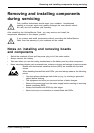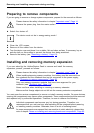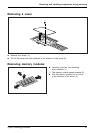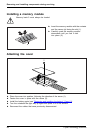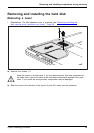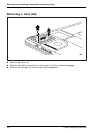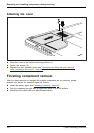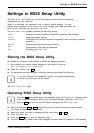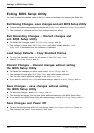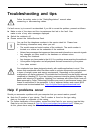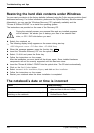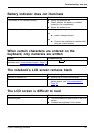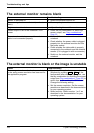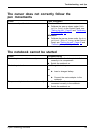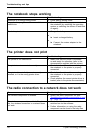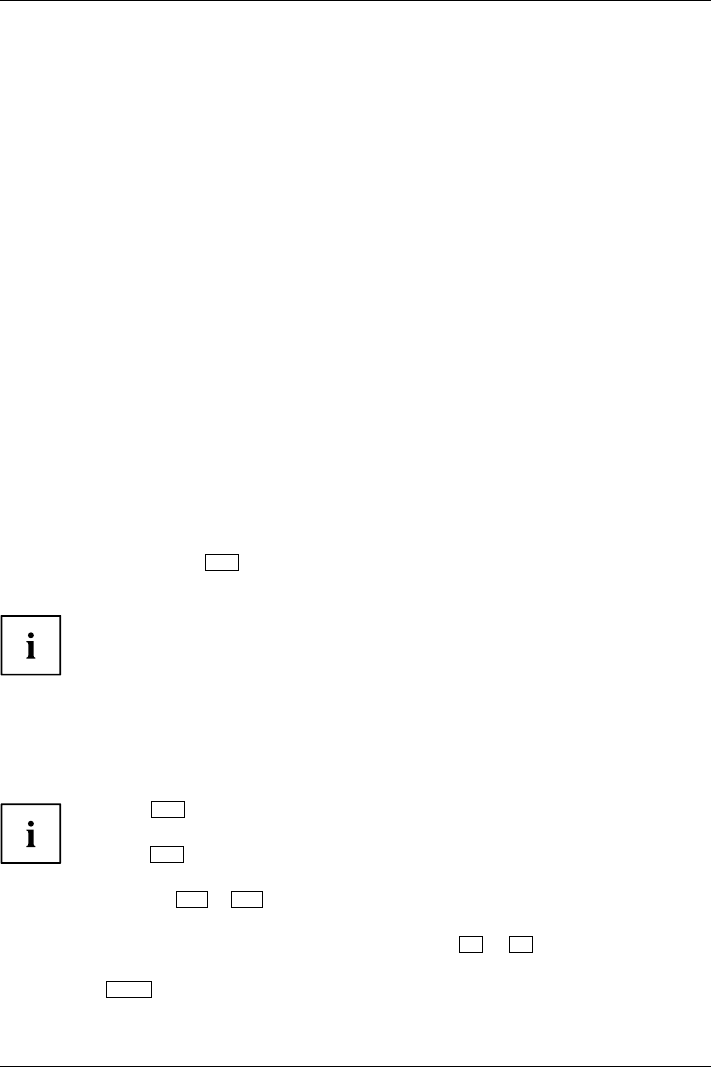
Settings in BIOS S e tup Utility
Settings in BIOS Setup Utility
BIOSSetupUtilitySystemsettings,BIOSSetupUtilityConfiguration,BIOSSetupUtilitySetupSystemconfigurationHardwareco nfiguration
The BIOS Setu p Utility allows you to set the system functions and the hardware
configuration for the notebook.
When it is delivered, the notebook is set t o factory default settings. You can
change these settings in BIOS Setup Utility. Any changes you make take effect as
soon as yo u save and exit the BIOS Setup Utility.
The BIOS Setup Utility program contains the following menus:
About
Displays information relating to the BIOS, processor and notebook
System
Advanced system settings
Advanced
Configuration of va
rious hardware components, such as mouse, keyboard,
processor
Security
Password settings and security functions
Boot
Configuration of the start-up se quence
Exit
Exits the BIOS Setu p Utility
Starting the BIOS Setup Utility
► Reboot the notebook (switch off/on or reboot the operating system).
BIOSSetupUtili
ty
The following or a similar display appears on the screen at start-up:
<F2> BIOS Setup <F12> Boot Menu
► Press the function key
F2
.
► If a password has been assigned, enter the password and press the Enter key.
If you have forgotten the password, contact your system administrator
or contact our customer service centre.
The BI
OS Setup Utility starts.
Operating BIOS Setup Utility
BIOSSetupUtility
Press the
F1
key to display help on theoperation of the BIOS Setup Utility. The description
of the individual settings is shown in the right-hand window of the BIOS Setup Utility.
With the
F9
key you can load the default settings of the BIOS Setup Utility.
► Use the cursor keys
←
or
→
to select the menu you wish to access to make changes.
The men u is displayed on the screen.
► Select the op tion you want to change with the cursor keys
↑
or
↓
.
► Press the Enter key.
► Press the
ESC
key to exit the selected menu.
► For future reference, m ake a note of the changes you have made (for example, in this manual).
Fujitsu Technology Solutions 103