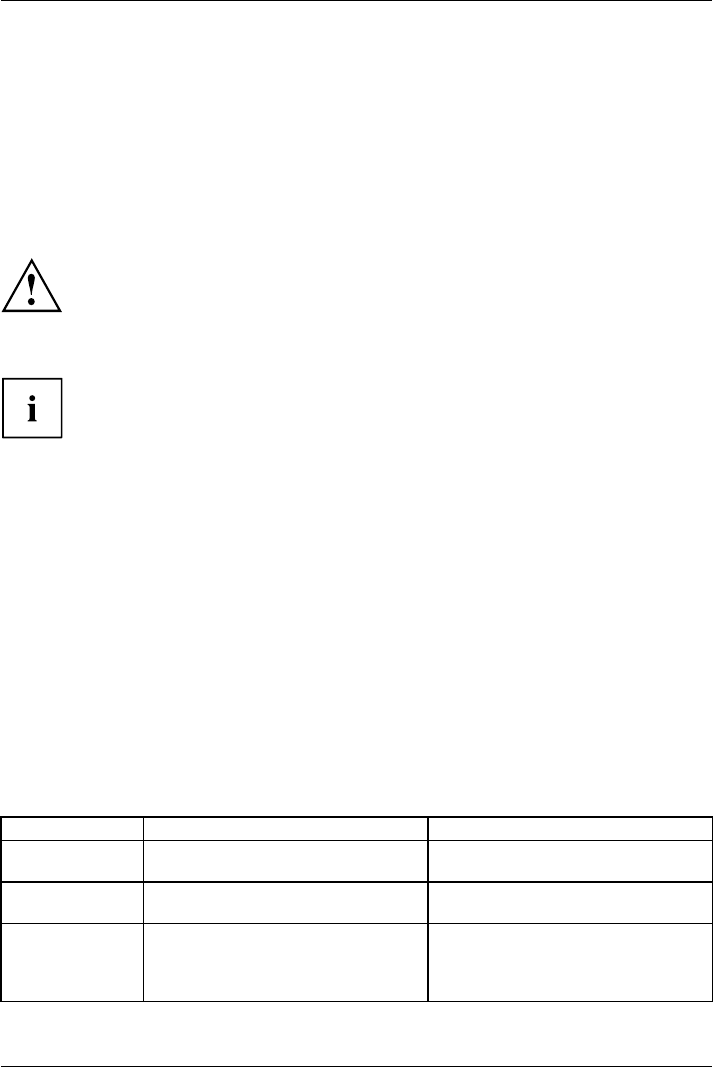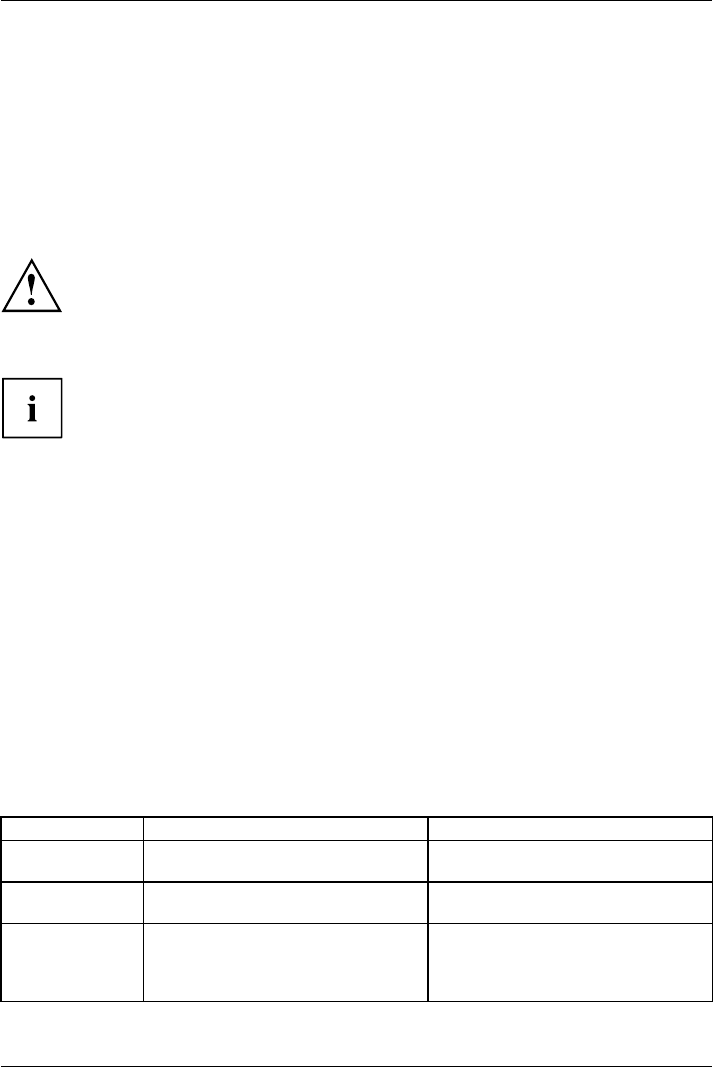
Working with the notebook
You can use the pen on your notebook as an electronic writing implement to select
items and to navigate th rough menu options and programs. Programs that support
handwriting recognition also allow you to write characters directly on the screen with
the pen. You can also use the pen as a drawing tool.
The notebook pen is retained securely in the pen slo t. This ensures that the pen cannot be
lost, regardless of wh ether you use the notebook as a Tablet PC or as a notebook, or transport
it while travelling. Always replace the p en in its slot when you are not using it.
The no tebook is supplied with a pen cord which you can attach to the eyelets
on the pen and on the notebook.
Only use the pen provided with your notebook. Do not use substitute pen tips
that were not specially designed for your notebook. Replace the stylus tip if it
is worn. The warranty does not cover a scratched screen.
While writing, you should take care not to scratch the surface of the
display (e.g. with a wristwatch or bracelet).
The pen of your noteb
ook is an electronic instrument which can be damaged
if used incorrectly
. Handle the pen with care.
The following list
contains guidelines for proper pen handling:
• Do not gesture with
the pen.
• Do not use the pen as a pointer.
• Never use the pen
on any other surface than the screen of your notebook.
• Donottrytoturnthethumbgriponthepen.Thethumbgripisusedto
place the pen in its slot and to take it out of the slot.
• Never store th
e pen with the tip bearing the weight of the pen (e.g. with the tip down
in a pen holder
). If the pen is stored with the tip pointing down, this may have
an adverse eff
ect on the pen m echanism (particularly under high temperatures).
In this case t
he pen tip may react as though it is constantly being pressed down .
To avoid dama
ge, the pen sh ould b e s tored in the pen slot when not in use.
Thepencanbeinfluenced by electromagnetic fields (cursor quivers or
jumps). T here may be a few areas on the screen where the cursor quivers
slightly in spite of pressing the pen down firmly.
The screen responds to entries made with the tip of the finger or the pen when the tip
of the finger or the pen is in direct contact w ith the screen.
You can use the pen to perform all the functions for which you would otherwise use a mouse.
In addition, you can conven iently delete han d-written pen entries using the pen.
Handling Mouse Pen
Selecting menu
entries
Click with the left-hand mouse button.
Touch the menu entry with the pen tip.
Starting programs Double click with the left-hand mouse
button.
Briefly touch the program icon twice
with the pen tip.
Moving
objects/windows
Drag with the left-hand mouse button
held pressed .
Place the pen tip directly on the
object/window. Hold the pen tip
pressed against the screen. Move the
desired object/window.
44 Fujitsu Technology Solutions