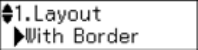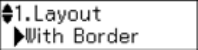
10 Copying a Document or Photo
3. Press the r/K Copy/Fax button.
4. Press u or d or use the numeric keypad to select the number of copies you
want (up to 99).
5. To change the layout, press x
Menu, then press
OK. Press u or d to select With Border to leave a
small margin around the image or
Borderless to
expand the image all the way to the edge of the
paper (slight cropping may occur), then press
OK.
Note:
You cannot print borderless on plain paper.
6. To change paper type, paper size, or any other print settings, press u or d to
select the setting, then press
OK. Press u or d to select an option, then press
OK.
Note:
Not all Paper Type, Paper Size, Layout, and Quality settings may be available
depending on the options you choose. See the online User’s Guide for details.
7. After you finish selecting settings, press x Menu to exit the settings menu.
8. Press the x
B&W or x Color button to begin copying. To cancel copying,
press y
Stop/Clear Settings.
Note:
Do not pull out paper as it is printing; it ejects automatically.