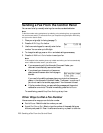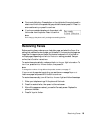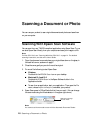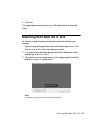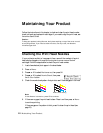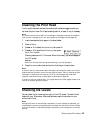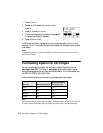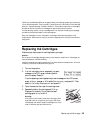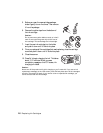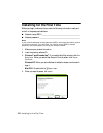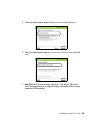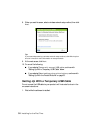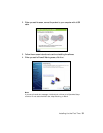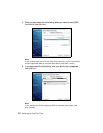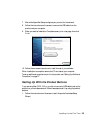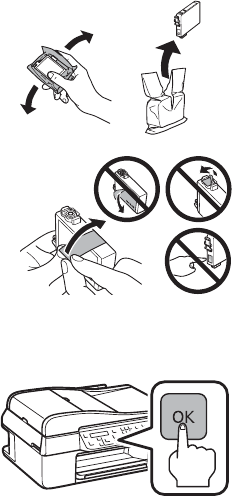
26 Replacing Ink Cartridges
5. Before you open the new cartridge package,
shake it gently four or five times. Then remove
it from the package.
6. Remove the yellow tape from the bottom of
the ink cartridge.
Caution:
Do not remove any other labels or seals, or ink will
leak. Do not touch the green chip on the front of
the cartridge. This can damage the ink cartridge.
7. Insert the new ink cartridge into the holder
and push it down until it clicks into place.
8. Once you replace all the cartridges that need replacing, close the cartridge
cover and push it down until it clicks into place.
9. Close the scanner.
10. Press
OK to begin charging the ink. This takes
about 2 1/2 minutes. When you see a
completion message on the LCD screen, ink
charging is finished.
Caution:
Never turn off the product while ink is charging or you’ll waste ink. If you see an ink
replacement message on the LCD screen, press OK and press down all the cartridges
securely. Then press OK again. If you remove a low or expended ink cartridge, you
cannot reinstall and use the cartridge.