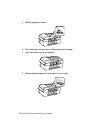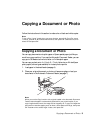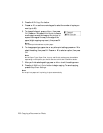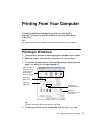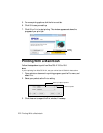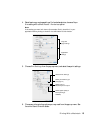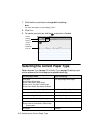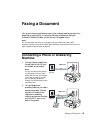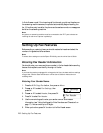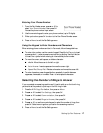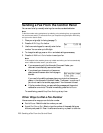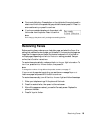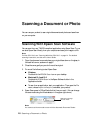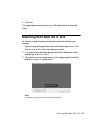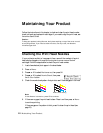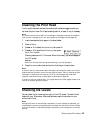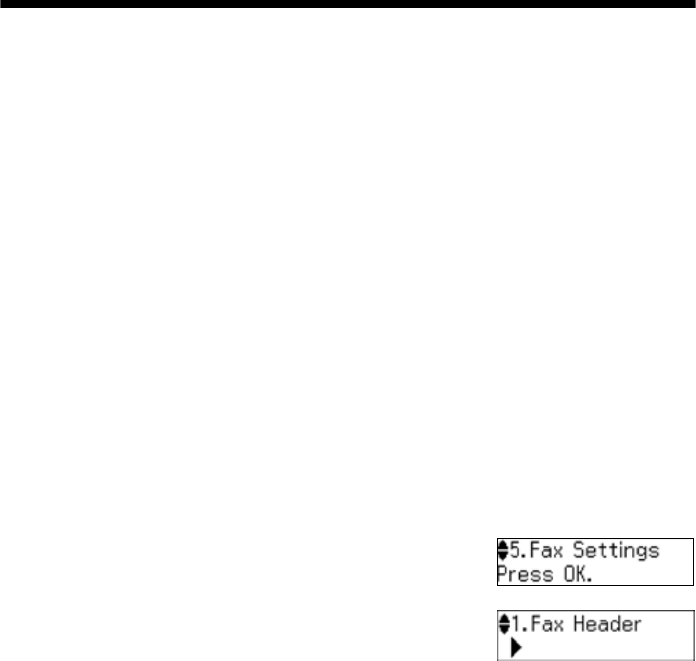
16 Setting Up Fax Features
In Auto Answer mode, if the incoming call is a fax and you pick up the phone or
the answering machine answers, the product automatically begins receiving the
fax. If the other party is a caller, the phone can be used as normal or a message can
be left on the answering machine.
Note:
Any phone or answering machine must be connected to the EXT. port to detect an
incoming fax call when a phone is picked up.
Setting Up Fax Features
Before sending or receiving faxes, you should create a fax header and select the
number of rings before the fax answers.
Note:
To select other settings or use the Epson FAX Utility, see the online User’s Guide.
Entering Fax Header Information
You should enter your name and phone number in the fax header before sending
faxes so that recipients can identify the origin of the fax.
Note:
If you leave the product unplugged for a long period of time, the date and time settings
may get lost. See the Start Here sheet or online User’s Guide for instructions on
resetting them.
Entering Your Sender Name
1. Press the r/K Copy/Fax button, then press x Menu.
2. Press u or d to select
Fax Settings, then
press
OK.
3. Press u or d to select
Header, then press OK.
4. Press
OK to select Fax Header.
5. Use the numeric keypad to enter your sender name or other header
information (see “Using the Keypad to Enter Numbers and Characters” on
page 17). You can enter up to 40 digits.
6. When you’re done, press
OK to return to the Fax Header screen.