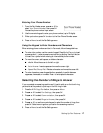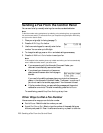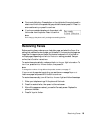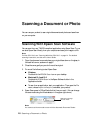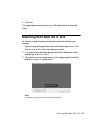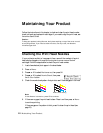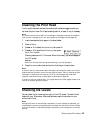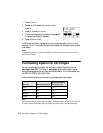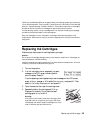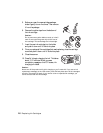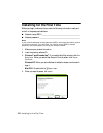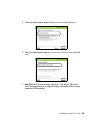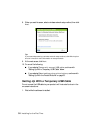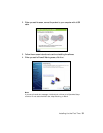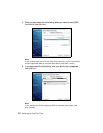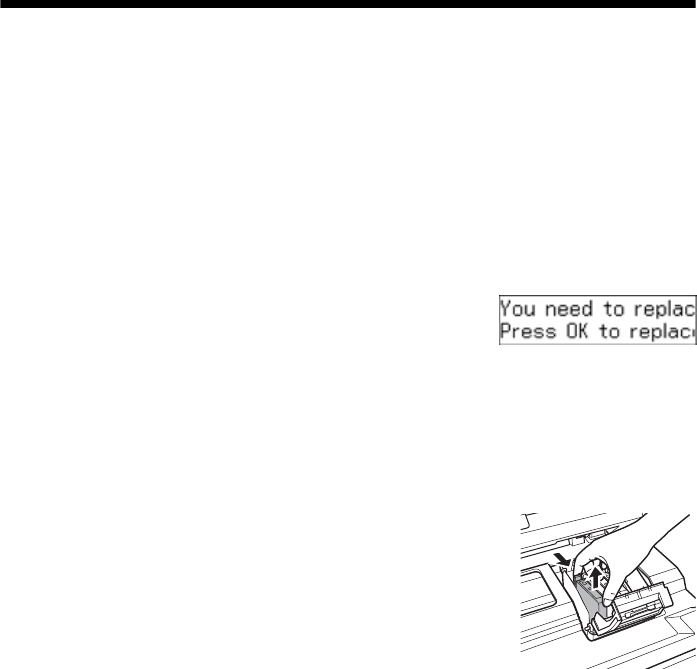
Replacing Ink Cartridges 25
Yields vary considerably based on images printed, print settings, paper type, frequency
of use, and temperature. For print quality, a small amount of ink remains in the cartridge
after the “replace cartridge” indicator comes on. The product ships with full cartridges
and part of the ink from the first cartridges is used for priming the product.
For best printing results, use up a cartridge within six months of opening the package
and before the expiration date on the cartridge box.
Store ink cartridges in a cool, dark place. If cartridges have been exposed to cold
temperatures, allow them to warm up to room temperature for at least 3 hours before
using them.
Replacing Ink Cartridges
Make sure you have a new ink cartridge before you begin.
Caution:
Do not open ink cartridge packages until you are ready to install the ink. Cartridges are
vacuum packed to maintain reliability.
Leave the expended cartridge installed until you have obtained a replacement, or the ink
remaining in the print head nozzles may dry out.
1. Turn on the product.
2. If an ink cartridge is low or expended, you see a
message on the LCD screen indicating which
color to replace. Press
OK.
If you’re replacing a cartridge before you see a message on the LCD screen,
press x
Menu, press u or d to select Maintenance, and press OK. Then
select
Ink Cartridge Replacement and press OK.
3. Open the scanner, then open the cartridge cover.
4. Squeeze the tab on the cartridge and lift it up.
Dispose of it carefully. Do not take the used
cartridge apart or try to refill it.
Warning:
If ink gets on your hands, wash them thoroughly with
soap and water. If ink gets into your eyes, flush them
immediately with water. Keep ink cartridges out of the
reach of children and don’t drink the ink.