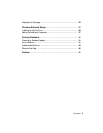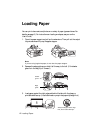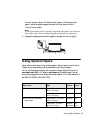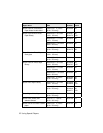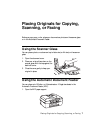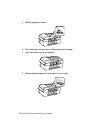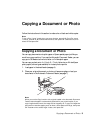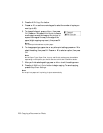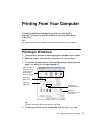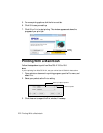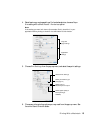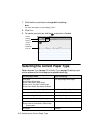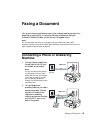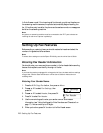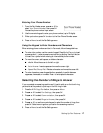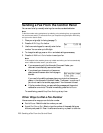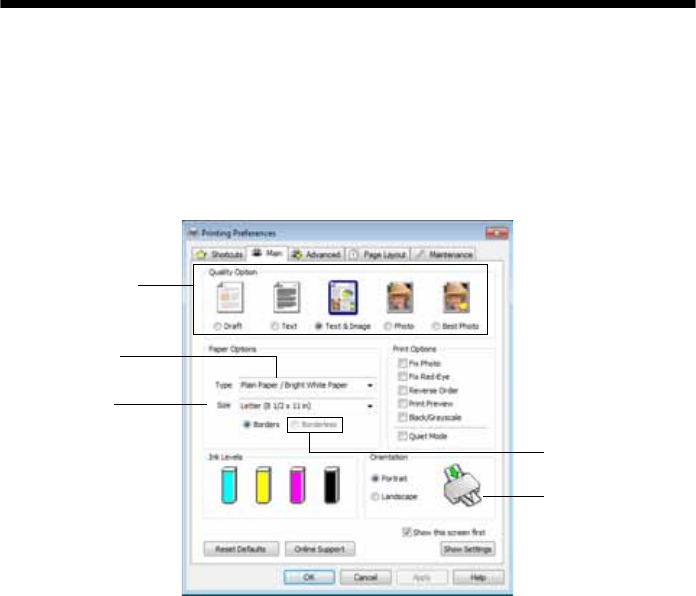
Printing From Your Computer 11
Printing From Your Computer
This section describes the basic steps for printing from a Windows
®
or
Macintosh
®
computer. For detailed instructions on printing, see the online
User’s Guide.
Tip:
It’s a good idea to check for updates to your Epson product software; see page 41.
Printing in Windows
1. Open a photo or document in a printing program, and select the print option.
2. Select your product, then click the
Preferences or Properties button.
3. On the Main tab, select basic print settings. Make sure you choose the correct
paper
Type setting for your paper (see page 14).
Tip:
For more information about print settings, click Help.
4. To resize your printout or print double-sided, click the Page Layout tab.
Select the type of
document you’re
printing (choose
Photo or Best
Photo for pictures)
Select your
document or photo
Orientation
Select your
paper Size
Select your
paper Type
Click here for
borderless photos