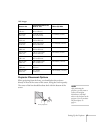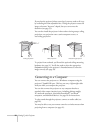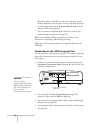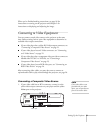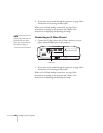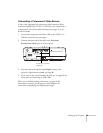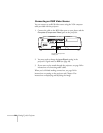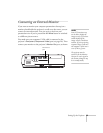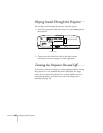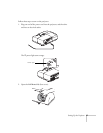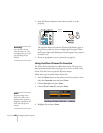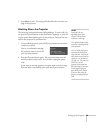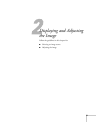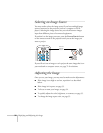Setting Up the Projector 25
Connecting an External Monitor
If you want to monitor your computer presentation close-up (on a
monitor placed beside the projector) as well as on the screen, you can
connect an external monitor. You can use it to check on your
presentation even if you’ve pressed the
A/V Mute button or switched
to a different picture source.
First make sure your computer’s VGA cable is connected to the
projector’s
Computer (Component Video) port (see page 20). Then
connect your monitor to the projector’s
Monitor Out port, as shown:
note
Some LCD monitors may
not be able to display the
image correctly. If you have
trouble displaying the
image, connect a multiscan
monitor. If you’re projecting
computer images, make sure
the computer’s refresh rate is
set to 65 Hz or greater.
The projector must be
turned on for the Monitor
Out port to send a signal to
the monitor (though it may
be in standby mode).
Monitor Out
port