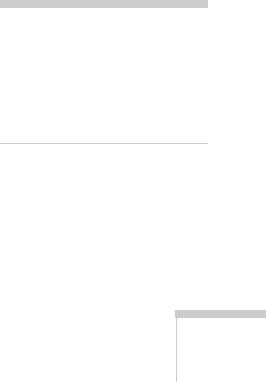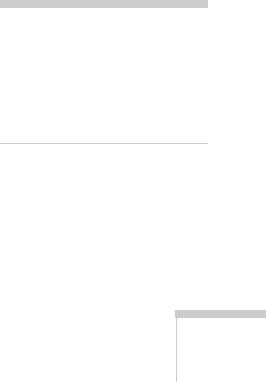
Displaying and Adjusting the Image 35
You can also use the E-Zoom buttons on the remote control to zoom
in on a portion of the image. See page 39 for instructions.
Selecting the Color Mode
The Color Mode adjusts the brightness, contrast, and color for various
common viewing environments. Use this setting to quickly obtain a
good picture.
You can select the
Color Mode setting from the projector’s Image
menu. See page 45 for instructions.
Select from one of these
Color Mode options:
■ Game: Brightest mode; for video games or TV in a bright room.
■ Presentation: For color presentations in a bright room.
■ Text: For black-and-white presentations in a bright room.
■ Theatre: For natural-toned movies in a darkened room.
■ Photo: For vivid, high-contrast still images in a bright room (only
available when the source is set to
Computer or USB).
■ sRGB: Matches the color palette of standard sRGB computer
displays.
■ Blackboard: Projects accurate colors on a green chalkboard
(adjusts the white point).
■ Sports: For vivid TV images in a bright room (only available for
component video, S-Video, or composite video sources).
Resizing Video Images
You can resize your images by changing the aspect (width to height)
ratio (depending on your input signal).
You can select the
Aspect setting only from the projector’s Signal
menu. See page 47 for instructions.
note
You cannot change the
aspect ratio when displaying
from a computer using the
USB TypeB port .