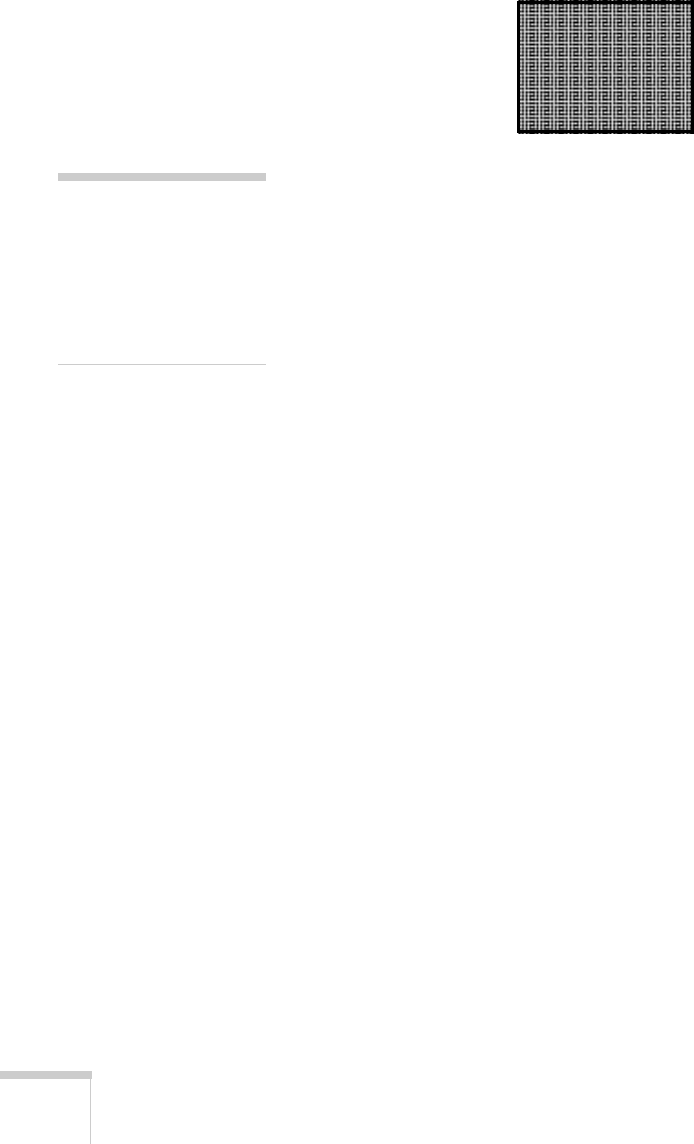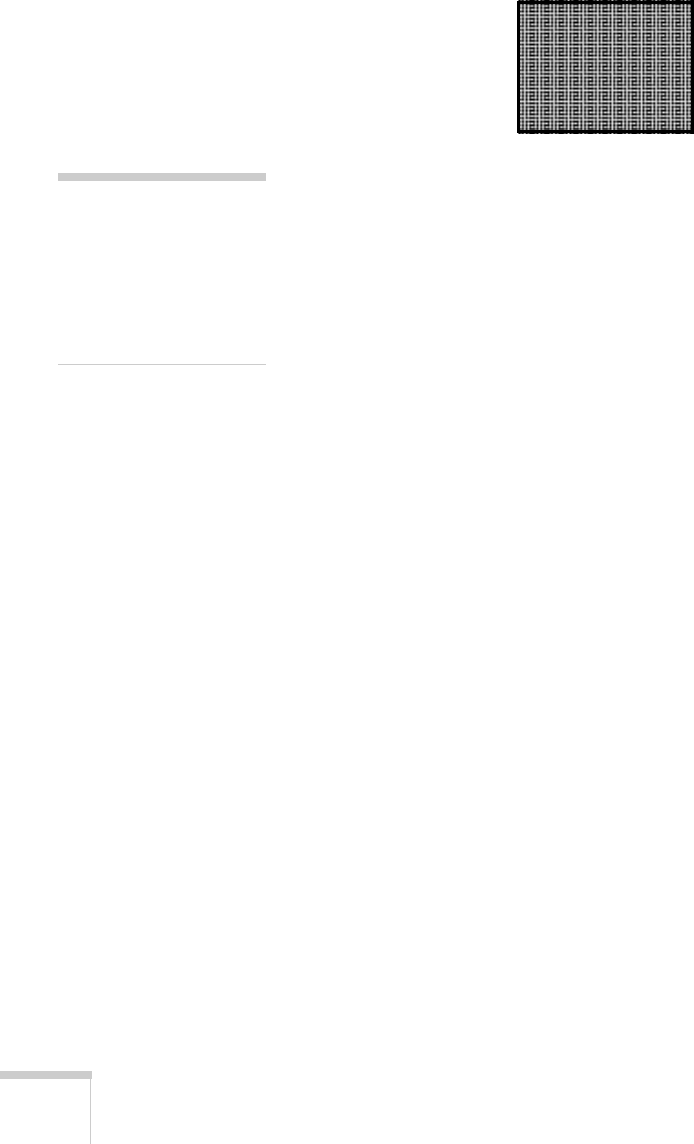
76 Solving Problems
3. Adjust the
Sync setting to increase the image sharpness.
The image is too light or dark, or colors are incorrect.
■ Select a different Color Mode option in the Image menu. See
page 35 for details on the available options.
■ If you’re displaying video, adjust the Color Adjustment and
Color Mode settings on the Image menu. You can also try
adjusting the
Color Saturation, Color Temp, and Tint settings
on the Image menu.
■ Try adjusting the Brightness and Contrast settings on the Image
menu.
■ Try adjusting the Brightness Control setting (see page 49).
■ Check your computer display settings to correct the color balance.
■ The projector’s lamp may need to be replaced. See page 60 for
instructions.
■ Make sure the correct input signal is selected in the Signal menu
(see page 48).
■ Make sure that all cables are connected to the proper ports and
connected securely.
There is no sound, or the sound is not loud enough.
■ Use the Volume buttons to adjust the volume (see page 40), or
adjust the
Volume setting in the Settings menu.
■ Make sure A/V Mute is not enabled. (Press the A/V Mute button
to disable it.)
■ If your presentation includes computer audio, make sure the
volume control on your computer is not turned all the way down
or muted. In Windows, you may be able to check this by clicking
note
Because of the different
technologies used, your
projected image may not
exactly match the colors on
your notebook or computer
monitor.