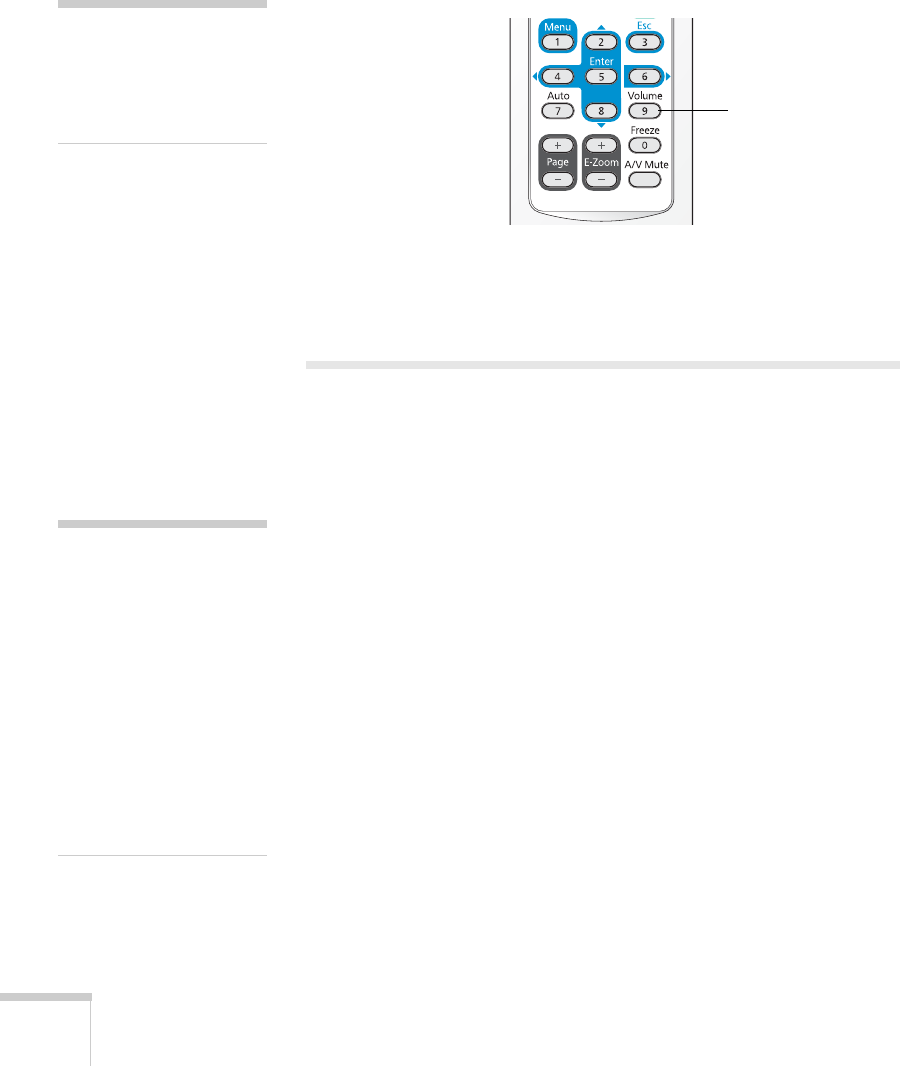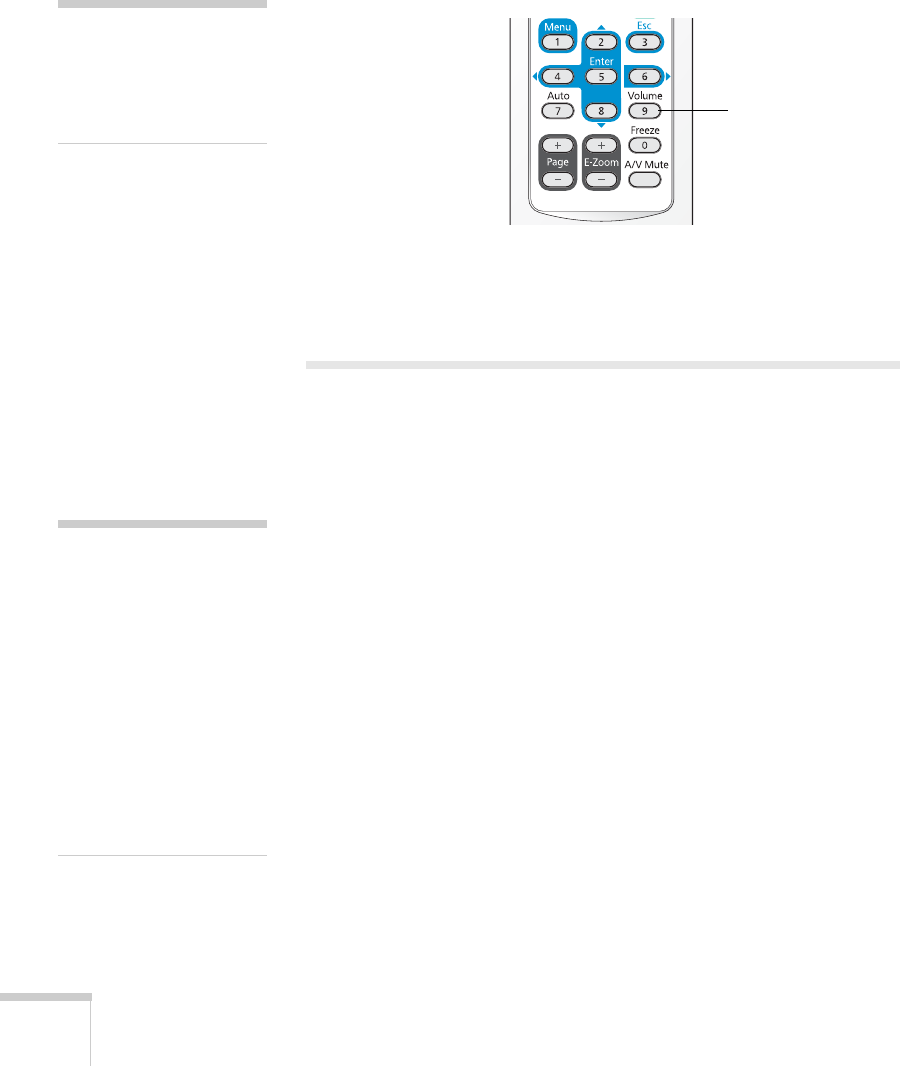
40 Presenting With the Remote Control
Controlling the Volume
To change the volume on the projector, press the Volume button,
then press the r button to increase the volume or the l button to
decrease it.
You can also adjust the volume using the projector’s menu system.
Seepage49.
Operating Your Computer With the
Remote Control
You can use the remote control in place of your computer’s mouse so
you won’t have to stand next to the computer to control the
presentation.
If you are not using the projector’s USB
TypeB port to display your
presentation, you can use the remote control buttons to do one of the
following:
■ Move through presentation slides using the Page Up (+) or Page
Down
(–) buttons
■ Use the buttons as you would a wireless mouse by pressing the
arrow,
Enter, and Esc buttons
Before you can use one of these functions, you must connect a USB
cable to the USB
TypeB port on the projector (see page 19) and select
the function you want to use.
note
To temporarily shut off the
sound and picture, press the
A/V Mute button or close
the A/V Mute slide.
Volume
button
note
You can use the remote
control as a wireless mouse
only when projecting from
the
Computer
(Component Video)
.
You may need to select
specific settings on your
computer to use the remote
control as a mouse. See your
computer documentation for
details.