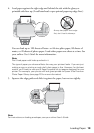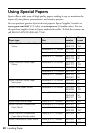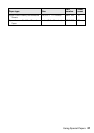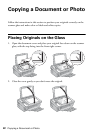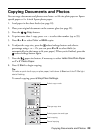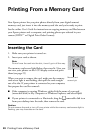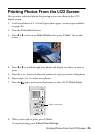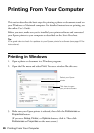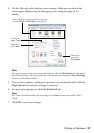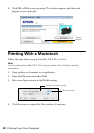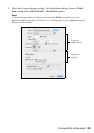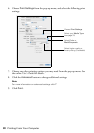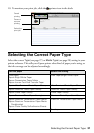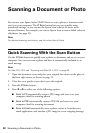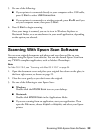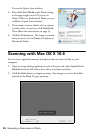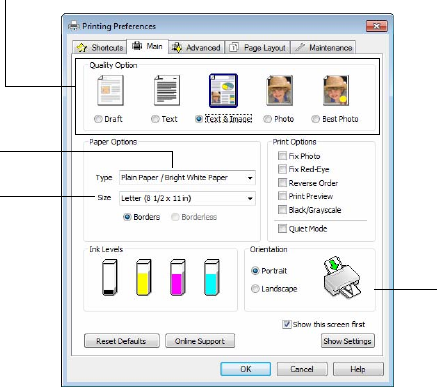
Printing in Windows 27
4. On the Main tab, select the basic print settings. Make sure you choose the
correct paper
Type setting for the paper you are using (see page 31 for
details).
Note:
For quick access to the most common settings, click the Shortcuts tab and select
one of the presets. You can create your own presets by clicking the Save Settings
button on the Advanced tab.
5. If you want to reduce or enlarge your printout, or print double-sided, click the
Page Layout tab and select settings as necessary.
6. For more printing options, click the
Advanced tab.
Note:
For more information about print settings, click Help or see your online User’s
Guide.
7. Click OK to save your settings.
Select your
document
Orientation
Select your
paper Size
Select your
paper Type
Select the type of document you’re printing
(choose Photo or Best Photo for pictures)