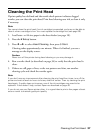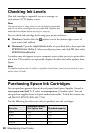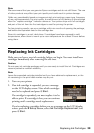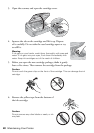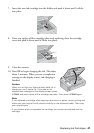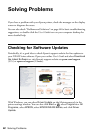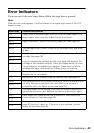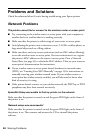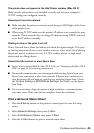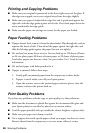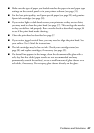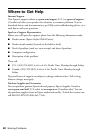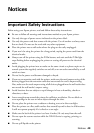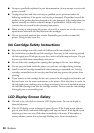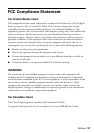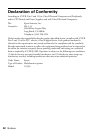Problems and Solutions 45
The printer does not appear in the Add Printer window (Mac OS X)
Make sure the printer driver was installed correctly and that your computer’s
TCP/IP settings are configured correctly.
Cannot print over the network
■ Make sure that the printer is turned on and the green WiFi light on the front
of the printer is on.
■ When using TCP/IP, make sure the printer’s IP address is set correctly for your
network. If your network does not assign IP addresses using DHCP, you need
to set the IP address manually.
Printing is slow or the print is cut off
Print a Network Status Sheet (see below) and check the signal strength. If it’s poor,
try moving the printer closer to your wireless router or access point. Avoid placing
the printer next to a microwave oven, 2.4 GHz cordless phone, or large metal
objects such as a filing cabinet.
Cannot find the scanner or start Epson Scan
■ Epson Scan is not available in Mac OS X 10.6, see “Scanning with Mac OS X
10.6” on page 34 for scanning instructions.
■ If network communication was interrupted while starting Epson Scan, exit
Epson Scan, and restart it after a few seconds. If Epson Scan cannot restart,
turn the printer off and back on, and then try restarting Epson Scan. Check
the
Timeout Setting in EPSON Scan Settings. For details, see the Epson
Scan Help.
■ If you are scanning a large document at high resolution, a communication
error may occur. If the scan did not complete, lower the resolution.
Print a Network Status Sheet
1. Press the F Setup button on the printer’s control panel to enter the Setup
menu.
2. Select
Network Settings, then press x Start.
3. Select
Print Network Status, then press x Start.
4. Press the x
Start button to print a network status sheet.