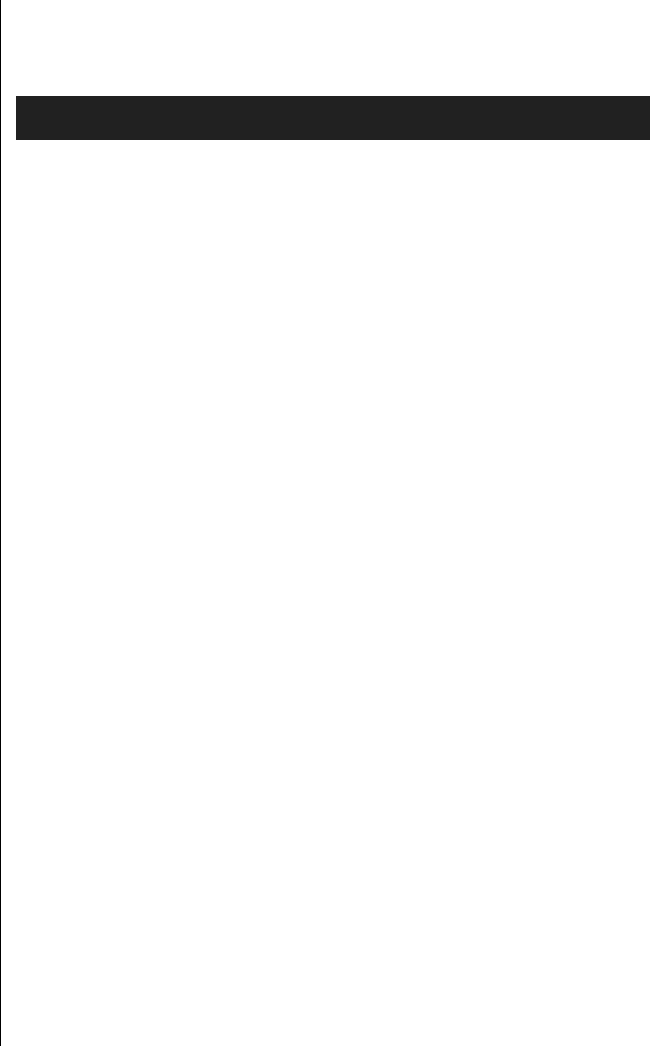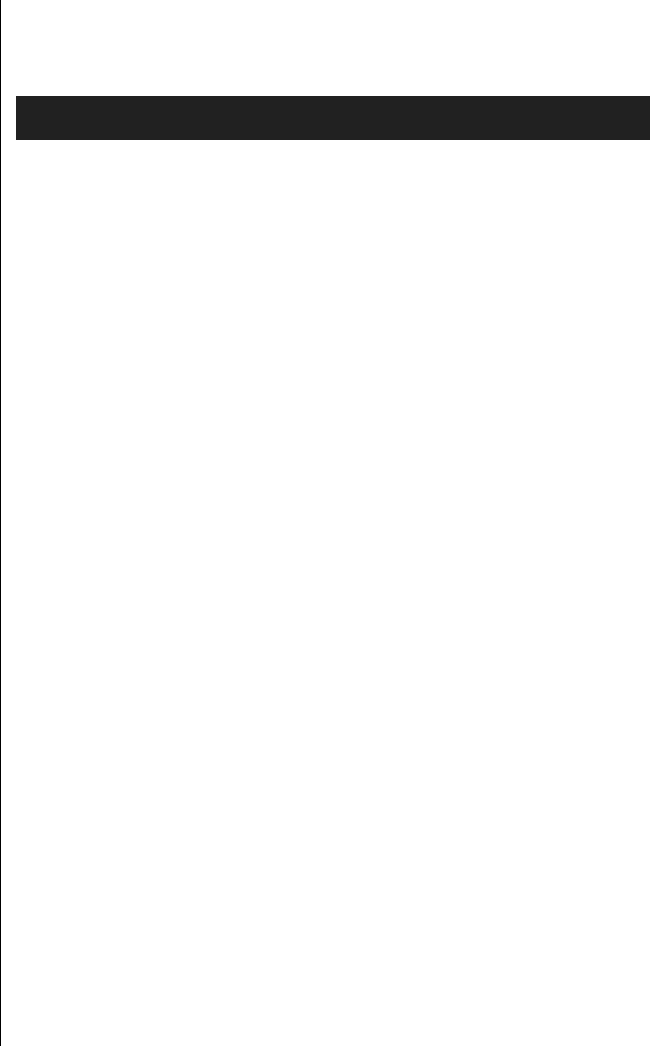
20 Gateway ALR 7200 User’s Guide
We suggest you run Disk Defragmenter at least once a week to once a
month, depending on how much you use your system.
1. Click on the Start button, then follow the popup menus through
Programs, then Accessories, and then System Tools. Then select
Disk Defragmenter.
A dialog box opens asking you to select a drive to defragment.
2. Select the drive from the pull-down menu, then click OK.
A dialog box opens showing the progress of the defragmentation.
When defragmentation is complete, a dialog box opens and asks you if
you want to quit the Disk Defragmenter program.
3. If you are finished defragmenting the drives in your system, click Yes.
If you have more drives to defragment, click
No and return to Step 2.
Computer Virus Notice
What is a virus?
A virus is a program written with malicious intent for the sole purpose of
creating havoc in a computer system. It attaches itself to executable files or
boot sectors, so it can replicate and spread. Some viruses may only cause
your system to beep or display messages or images on the screen. Other
viruses are highly destructive and corrupt or erase the contents of your files
or disks. To be safe, never assume any virus is harmless.
What types of viruses are known?
Viruses are identified by how they infect computer systems.
• Program Viruses infect executable program files such as .COM,
.EXE, .OVL, .DRV, .SYS, and .BIN.
To Run Disk Defragmenter
3435.boo Page 20 Thursday, August 6, 1998 7:12 AM