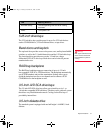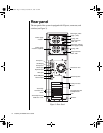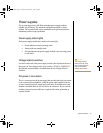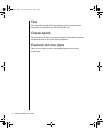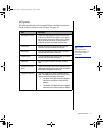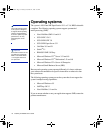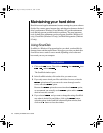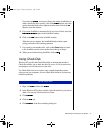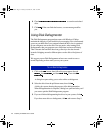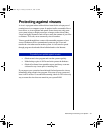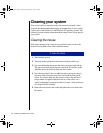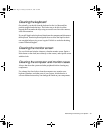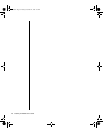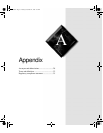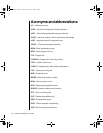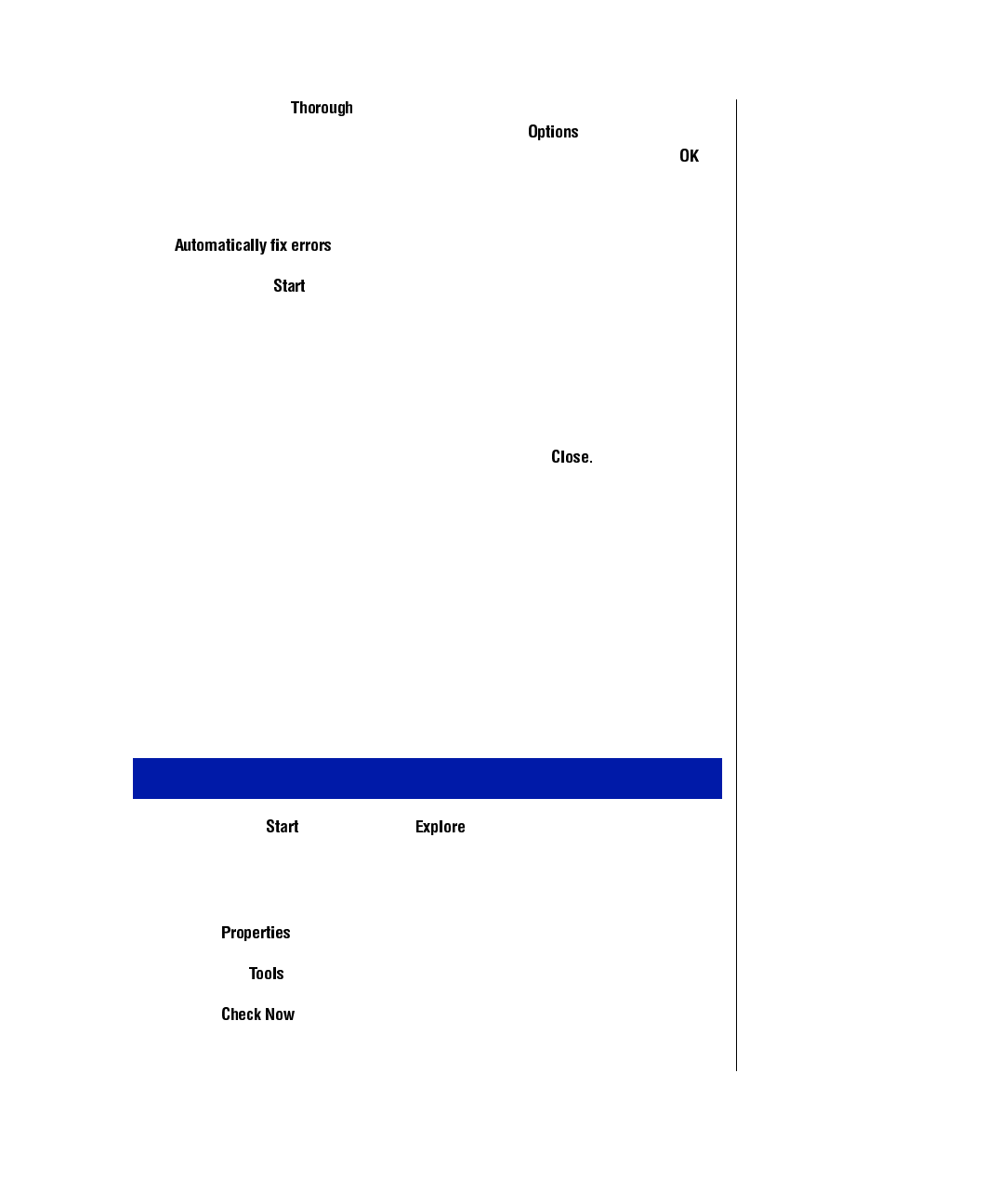
Maintaining and Cleaning Your System 21
If you selected and want to change the settings ScanDisk uses
when it checks the disk’s surface, click on the
button, select the
options from the Surface Scan Options window, then click on the
button to close the window.
5.
If you want ScanDisk to automatically fix any errors it finds, select the
option in the ScanDisk window.
6.
Click on the button in the ScanDisk window.
When the scan is complete, the ScanDisk Results window opens
giving you details of the scanning operation.
7.
If you want to scan another drive, click on the
Close
button to return
to the ScanDisk window, select another drive, then go to Step 6.
8.
When you are finished using ScanDisk, click on
Using Check Disk
Windows NT provides the Check Disk utility to maintain the hard drive.
Check disk enables you to check the drive for errors, fix file system errors,
and attempt to recover bad sectors on the drive.
Use Check Disk from once a week to once a month, depending on how
often you use your computer. Also use Check Disk whenever you have any
hard drive problems.
1.
Right-click and then click .
2.
In the Windows NT Explorer window, right-click the drive you want to
check. You can only check one drive at a time.
3.
Click .
4.
Click the tab.
5.
Click in the Error-checking dialog box.
To use Check Disk
4078tl.book Page 21 Tuesday, December 22, 1998 2:19 PM