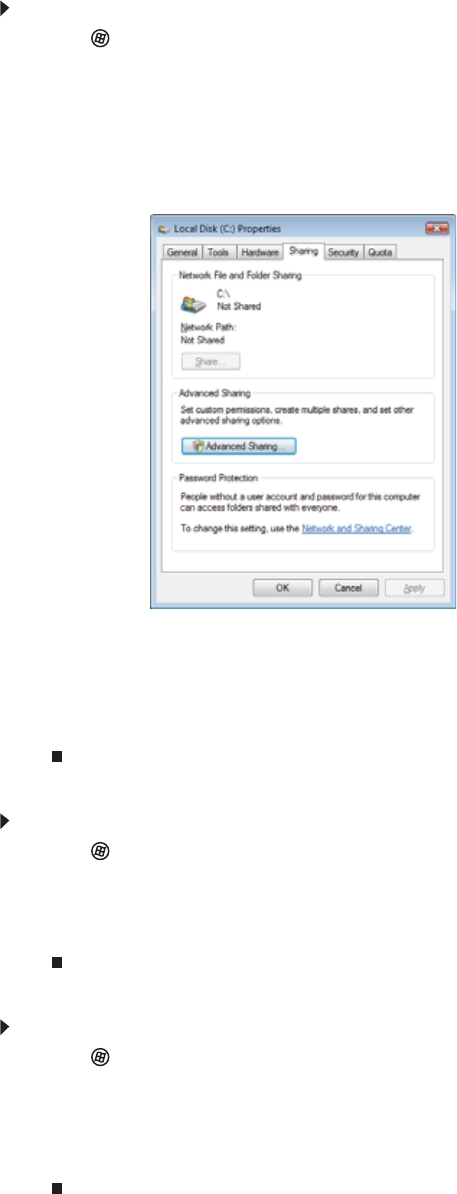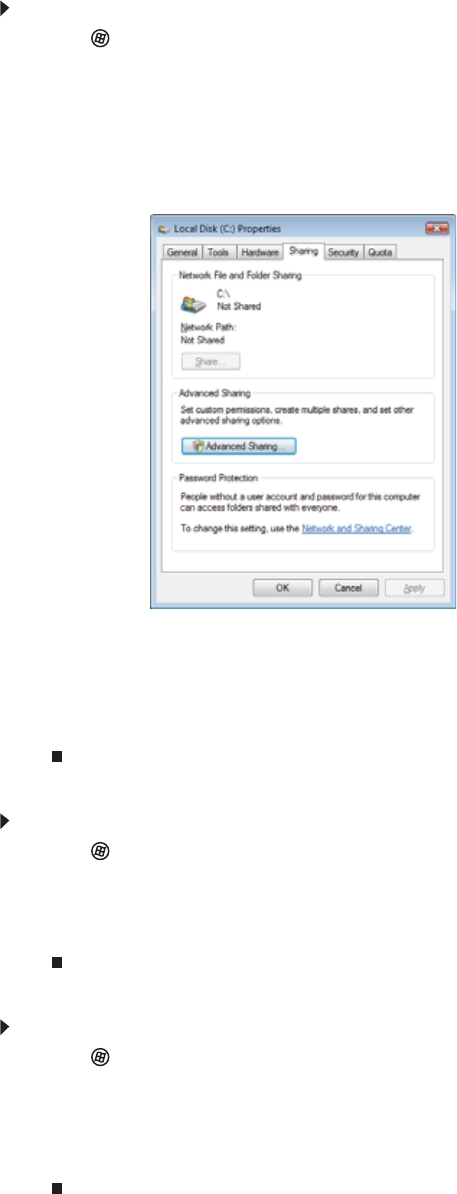
www.gateway.com
51
Sharing drives or folders
To share drives or folders:
1 Click (Start), then click Computer.
2 Right-click the drive or folder that you want to share, then click Share. The Properties dialog
box opens.
If you share a drive, the entire contents of that drive will be available to everyone on your
network. If you share a folder, only the contents of that folder will be available to everyone
on the network.
3 Click the Sharing tab.
4 Click Share.
- OR -
If Share is grayed out, click Advanced Sharing to set sharing for this drive or folder.
5 Click OK, then click Close.
Un-sharing drives and folders
To un-share drives or folders:
1 Click (Start), then click Computer.
2 Right-click the drive or folder that you want to un-share, then click Share.
3 Click Advanced Sharing, then click Share this folder (or drive) to uncheck the box.
4 Click Apply, then click OK.
Sharing printers
To share printers:
1 Click (Start), then click Control Panel. The Control Panel window opens.
2 Under Hardware and Sound, click Printer The Printers window opens.
3 Right-click the name and icon of the printer you want to share, then click Sharing on the
menu.
4 On the Sharing tab, click Share this printer, then click OK.