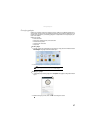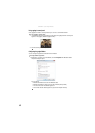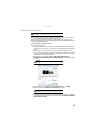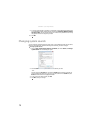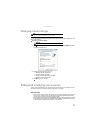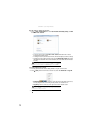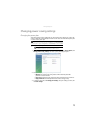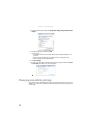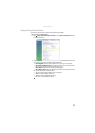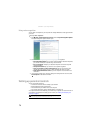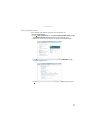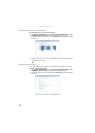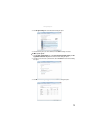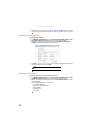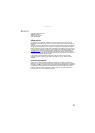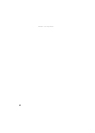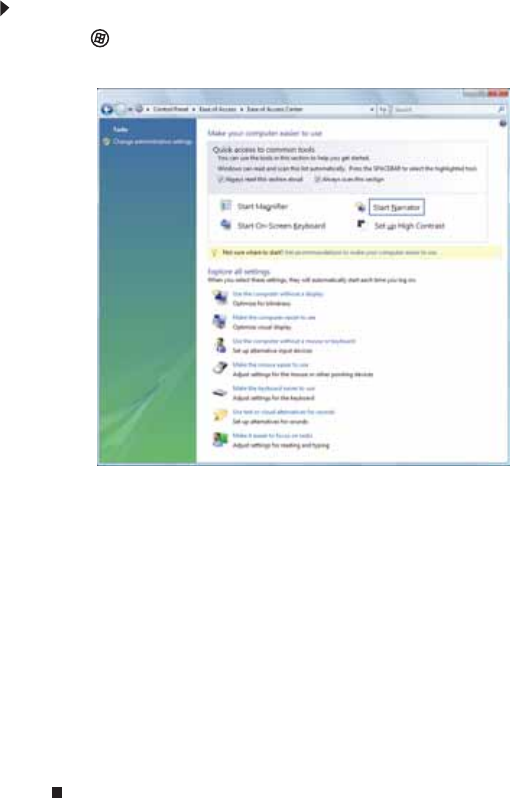
www.gateway.com
75
Using the Ease of Access Center
Use the Ease of Access Center to change several system display settings.
To use the Ease of Access Center:
1 Click (Start), Control Panel, Ease of Access, then click Ease of Access Center. The Ease
of Access Center opens.
2 In the Quick access to common tools section, click one of the following options to make
some of the most common accessibility changes to Windows:
• Start Magnifier provides a close-up view of the area near your mouse pointer.
• Start On-Screen Keyboard displays a keyboard on the screen. You can press keys on
the on-screen keyboard by clicking them with your mouse.
• Start Narrator reads on-screen text and describes graphics.
• Set up High Contrast changes the Windows color scheme to use high-contrast colors.
You can also use the Ease of Access Center to:
• Use the computer without a display, mouse, or keyboard
• Make the computer display easier to see
• Make the mouse and keyboard easier to use
• Use text or visual alternatives for sounds