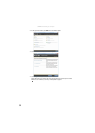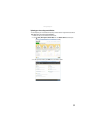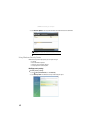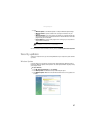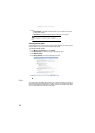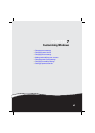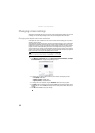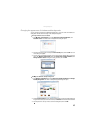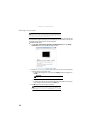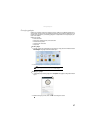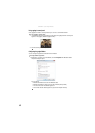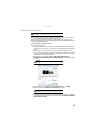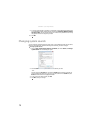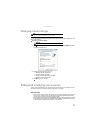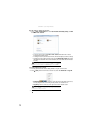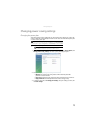CHAPTER 7: Customizing Windows
66
Selecting a screen saver
You can use a screen saver to keep others from viewing your screen while you are away from your
computer. Windows supplies a variety of screen savers that you can choose from, and many more
are available from the Internet and as commercial products.
To select a screen saver:
1 Click (Start), Control Panel, Appearance and Personalization, then click Change
screen saver. The Screen Saver Settings dialog box opens.
2 Click the Screen saver list, then click the screen saver you want to use. An example of the
screen saver plays on the preview screen.
• To change the settings for the screen saver, click Settings, change the settings, then
click OK.
• To see a full-screen preview of the screen saver, click Preview.
• To change the length of computer inactivity time that passes before the screen saver
starts, change the number of minutes in the Wait box.
3 Click OK. Your screen saver changes are applied.
Caution
If you are using a monitor (not a flat-panel display), an image may get burned in on
your monitor screen if you leave your computer on for long periods of time without using
it. You should use a screen saver which constantly changes its image to avoid this damage.
Flat panel displays cannot be damaged with image burn-in.
Important
If the Settings button is not available, you cannot customize the screen saver
you selected.
Help
For more information about selecting a screen saver, click Start, then click
Help and Support. Type screen savers in the Search Help box, then press E
NTER.