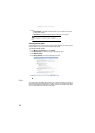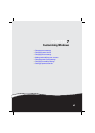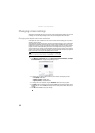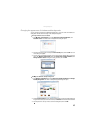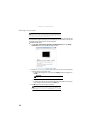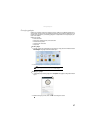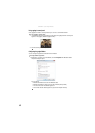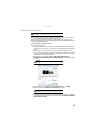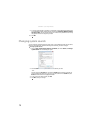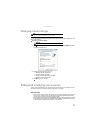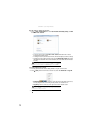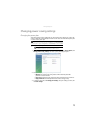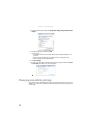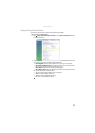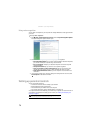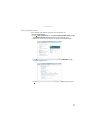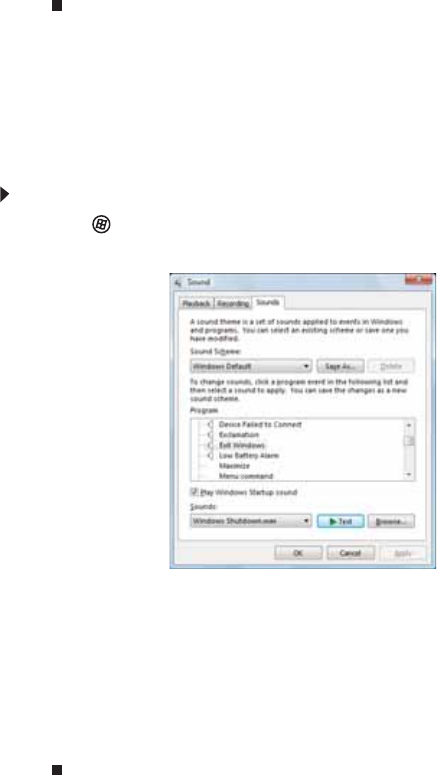
CHAPTER 7: Customizing Windows
70
9 To use the second monitor or projector as an extension of your desktop (increasing the size
of your Windows desktop), click to select the check box for Extend my Windows desktop
onto this monitor. You can click and drag the “2” monitor icon to position it the same way
the physical monitor is arranged on your desk.
10 Click OK.
Changing system sounds
You can change the sounds that play for system events, such as Windows startup and shut down,
logging on and logging off, window maximizing and minimizing, and error messages.
To change system sounds:
1 Click (Start), Control Panel, Hardware and Sound, then under Sound, click Change
system sounds. The Sound dialog box opens.
2 Click the Sound Scheme list, then click the sound scheme you want.
- OR -
Click an event in the Program list, then click the Sounds list and click the sound file you
want associated with the event. If you do not see the sound file in the Sounds list, click
Browse and find the file in the appropriate folder.
3 To test a sound you have selected, click Test.
4 Click OK to save your changes.