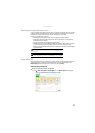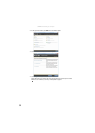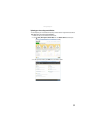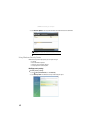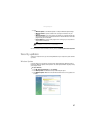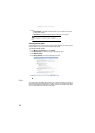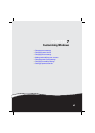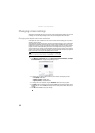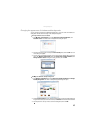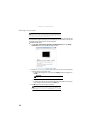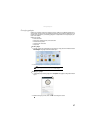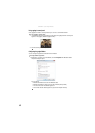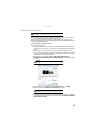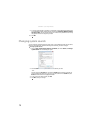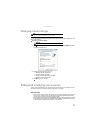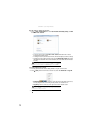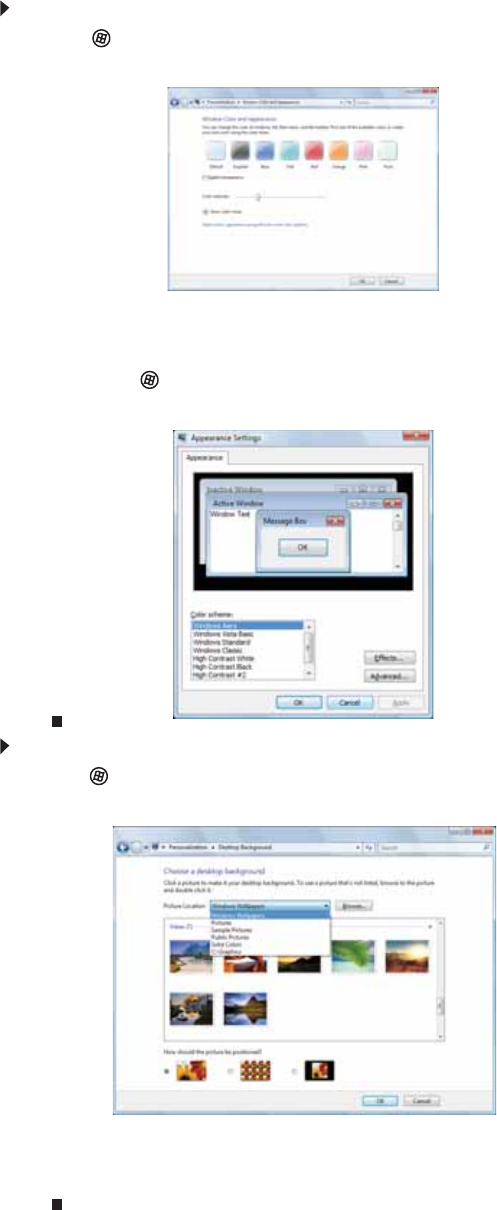
www.gateway.com
65
Changing the appearance of windows and backgrounds
You can change the appearance of Windows desktop items, such as the colors of windows and
dialog boxes and the color and design of the desktop background.
To change window colors and effects:
1 Click (Start), Control Panel, then under Appearance and Personalization, click
Customize colors. The Window Color and Appearance dialog box opens.
2 Click one of the color choices and adjust the Color intensity slider, then click OK. Your new
color settings are applied.
3 For even more color adjustment options, such as color schemes, shading effects, and screen
fonts, click (Start), Control Panel, then under Appearance and Personalization, click
Change the color scheme. Change the setting you want, then click OK.
To change the Windows desktop background:
1 Click (Start), Control Panel, then under Appearance and Personalization, click Change
desktop background. The Choose a desktop background dialog box opens.
2 Click the Picture Location list, then click the location where you want to look for background
images. If the location you want is not in the list, click Browse and locate the drive and folder.
3 Click the picture or color you want to use for the background, then click OK.